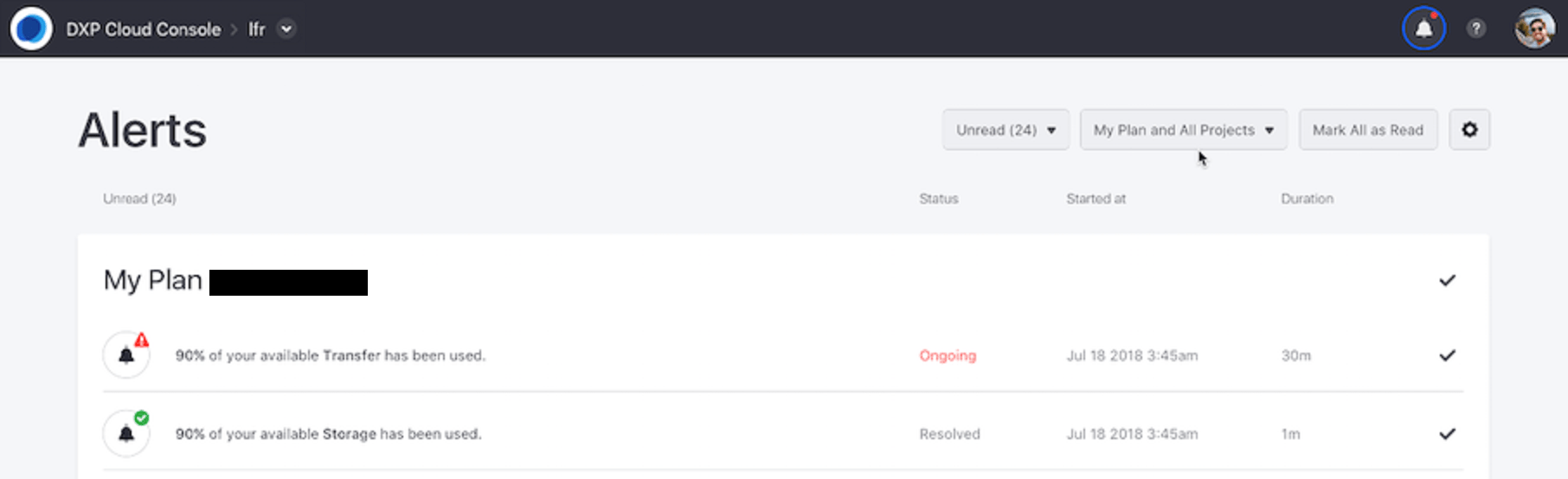Real-Time Alerts
Liferay Cloud can alert system administrators of unexpected behaviors in a project. Examples of unexpected behaviors include auto-scaling events, higher than expected memory consumption, reaching the allotted CPU quota, and database connection issues.
Alert Preferences
Users can set Alert Preferences for all environments via the Liferay Cloud Console.
-
Click the User Profile icon at the top-right of the console navigation bar.
-
Click on Alerts Preferences.
-
Select the type of alerts you want to receive by clicking the checkbox for your preferred method of notification. To disable an alert, unselect the associated checkbox.
-
Click Save Alerts Preferences when finished.
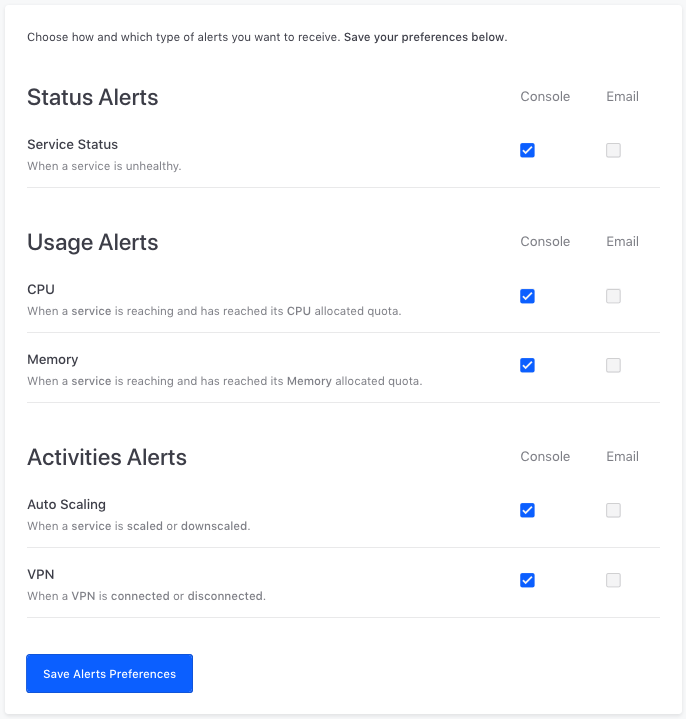
Users can also access alert preferences from the Alerts page.
Alerts Page
View and manage alerts delivered to your console from the Alerts page. You can access this page by clicking the bell icon at the top-right of the page.
The Alerts table lists the following alert information:
-
Status: This column indicates the alert’s current state. Each alert is triggered by a specific event. If the event is still happening, its alert status is Ongoing. If the event is finished, the alert status is Resolved.
-
Started at: This column indicates when the alert began.
-
Duration: This column indicates how long the alert lasted.
Filter and manage alerts using the buttons above the table:
-
Unread alerts/All alerts: View only unread alerts, or all alerts.
-
All environments/other environments: Filter alerts by environment.
-
Mark all as read: Mark all alerts as read.
-
Alerts Preferences: Go to your alert preferences page.