Search Facets
Enter a keyword in the Search Bar and click the Search button. The default search experience redirects to a page with results on the right and a collection of facets on the left.

A facet aggregates search results by a common characteristic, or facet term.
Using Facets
Click one or more facet terms to filter through the search results efficiently. For example, if you search for documents related to Apollo, you can check a term in the Type facet.
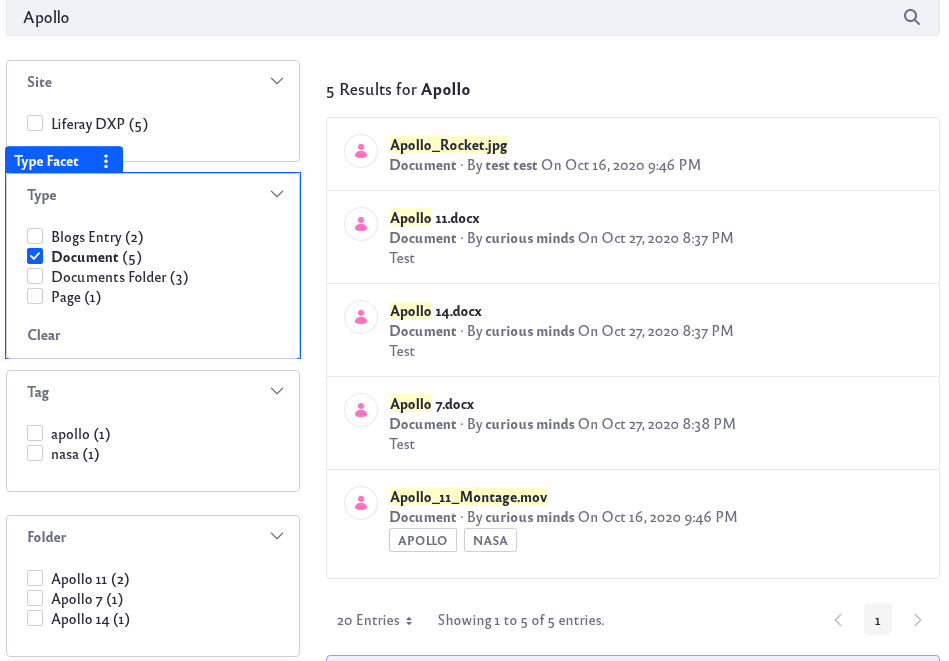
To look specifically for documents related to Apollo 11, you might also check the term in the folder facet.
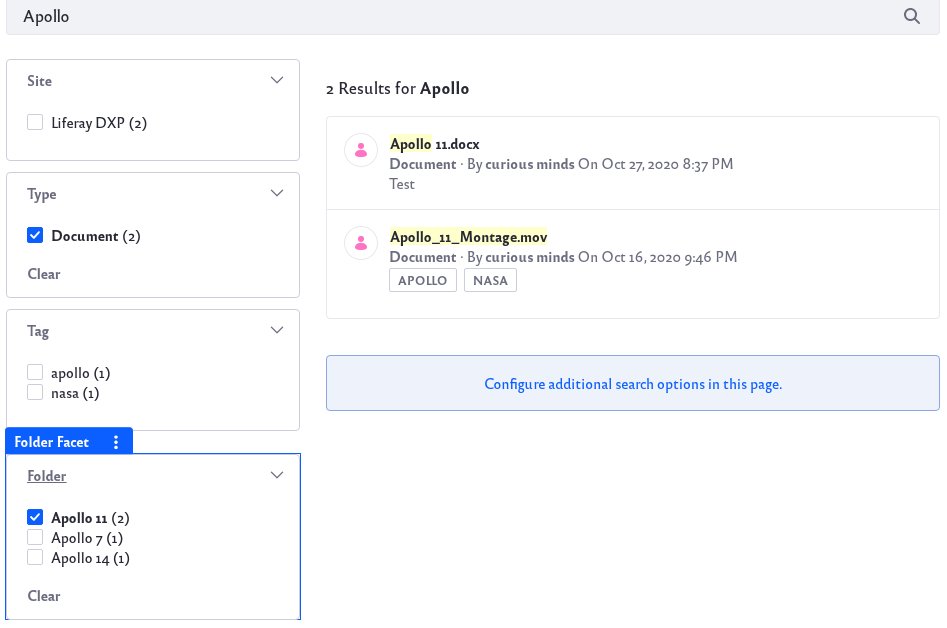
In this way, you can pare down your search results.
Facet Selection
Selecting facet terms from different facets produces subtractive filtering (i.e., it uses the AND operator). That is, only results that match all of the filter criteria are returned.
However, selecting terms within an individual facet is additive (i.e., it uses the OR operator). That is, the combined results for each term are returned. For example, if you wanted to filter the search results for both the Apollo 11 folder and Apollo 14 folder, you could check both terms.
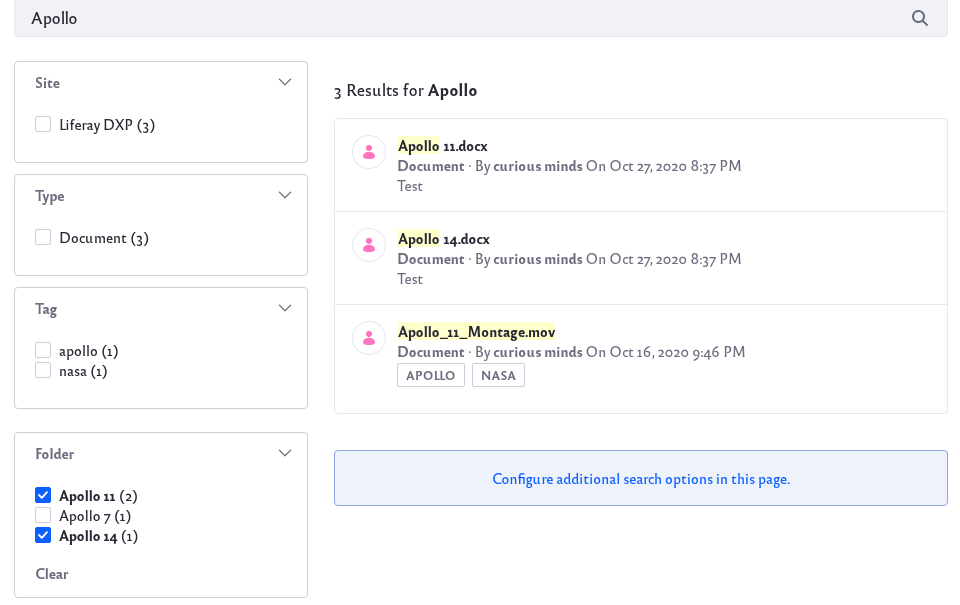
Whether facet selections are retained or cleared between searches depends on your Liferay version:
Prior to Liferay DXP 2024.Q2+/Portal 7.4 GA120+, facet selections were retained between searches.
For Liferay DXP 2024.Q2+/Portal 7.4 GA120+, facet selections are cleared by default when a new search term is entered, but the behavior is configurable. To retain facet selections across searches:
- Add the Search Options widget to the page and click Options (
 ).
). - Click Retain Facet Selections Across Searches.
- Click Save.

Facets and Friendly URLs
The Search functionality uses friendly search URLs for facet filtering. With default settings, here’s the default main search URL when searching for keyword test:
http://localhost:8080/web/guest/search?q=test
Selecting a facet term adds a new parameter to the above URL. For example, selecting Blogs Entry from the Type facet results in this URL:
http://localhost:8080/web/guest/search?q=test&type=com.liferay.blogs.model.BlogsEntry
Selecting another facet term from the same facet category appends the same parameter again, but with the newly selected value:
http://localhost:8080/web/guest/search?q=test&type=com.liferay.blogs.model.BlogsEntry&type=com.liferay.portal.kernel.model.User
The rest of the facets work the same way. Filtering by the last hour option in the Last Modified facet produces this URL:
http://localhost:8080/web/guest/search?q=test&modified=past-hour
The parameter names are configurable for each facet.
To learn more details of each facet type, refer to their individual articles.