Setting Channel Defaults
Liferay 7.4 U49+/GA49+
Users with the necessary account management permissions can set channel defaults for business accounts.
-
Open the Global Menu (
 ) and navigate to Control Panel → Accounts.
) and navigate to Control Panel → Accounts. -
Select a business account and go to the Channel Defaults tab.
Here you can set the following defaults.
If you set defaults for individual channels and all other channels, the individual defaults takes priority if eligible.
Liferay DXP 2024.Q1+/Portal 7.4 GA112+There are two new permissions to control user access to view and manage channel defaults. A user with theAccounts > Account Entry: View Channel Defaultspermission can only view the defaults under the Channel Defaults tab. Users with theAccounts > Account Entry: Manage Channel Defaults permission can view and edit channel defaults.
Default Billing and Shipping Addresses
-
Click Add (
 ) under Billing Addresses or Shipping Addresses.
) under Billing Addresses or Shipping Addresses. -
Select All Channels or an individual channel.
-
Select an address.
-
Click Save.
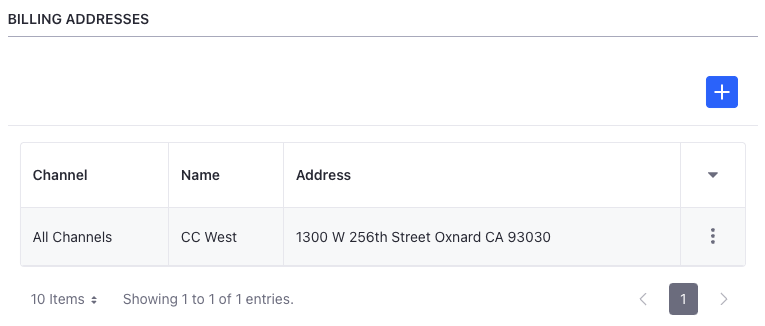
Only users with account management permissions can manage channel defaults. However, account users can set their default billing and shipping addresses for all channels via the Account Details tab.
Default Terms and Conditions
-
Click Add (
 ) under Delivery Terms and Conditions or Payment Terms and Conditions.
) under Delivery Terms and Conditions or Payment Terms and Conditions. -
Select All Channels or an individual channel.
-
(Optional) Enable the Override Eligibility toggle to override eligibility set for the terms and conditions.
ImportantPayment terms are linked to a payment method and delivery terms are linked to a shipping option. When there are multiple eligible terms and conditions for a payment method or shipping option, overriding eligibility sets the selected terms and conditions as the default, regardless of eligibility. See Understanding Eligibility and Channel Defaults to learn more.
-
Select a term.
-
Click Save.
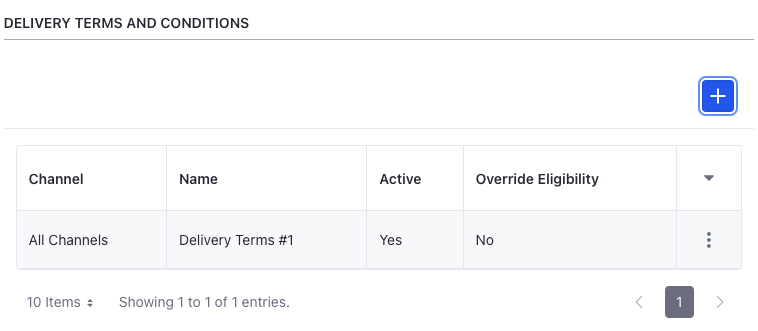
Default Shipping Options
The default shipping value is determined by existing priority settings for the channel. If other shipping options are available, you can select one of them as the default:
-
Go to Shipping Options and click Edit for the desired channel.
-
Select a shipping option.
-
Click Save.
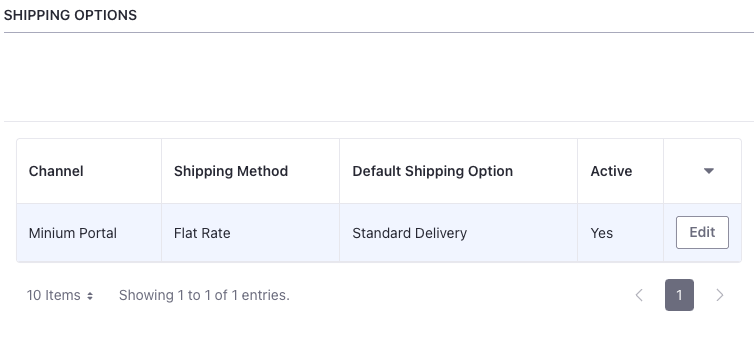
Default Price Lists and Discounts
-
Click Add (
 ) under Price Lists or Discounts.
) under Price Lists or Discounts. -
Select All Channels or an individual channel.
-
(Optional) Enable the Override Eligibility toggle to override existing eligibility criteria configured for price lists.
-
Select a price list or discount.
-
Click Save.
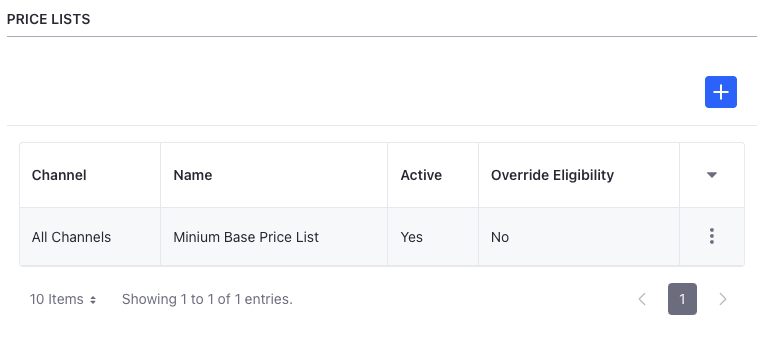
Default Currencies
-
Click Add (
 ) under Currencies.
) under Currencies. -
Select All Channels or an individual channel.
-
Select a currency.
ImportantThis sets the default channel currency for the account during navigation only. Product pages and the catalog use the currency set here. The currency set for the channel at the time of creation is not modified.
-
Click Save.
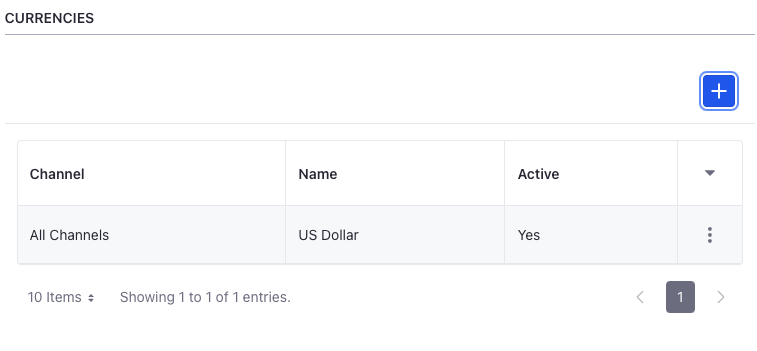
Default Payment Methods
The default payment method is determined by existing priority settings for the channel. If other payment methods are available, you can select one of them as the default:
-
Go to Payment Methods and click Edit for the desired channel.
-
Select a payment method.
-
Click Save.
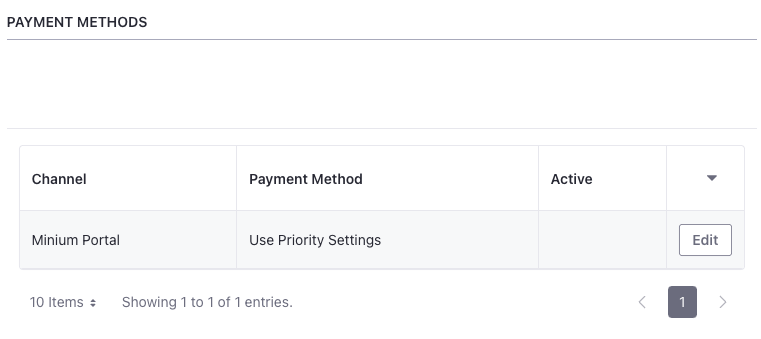
Default Channel Account Managers
-
Click Add (
 ) under Channel Account Managers.
) under Channel Account Managers. -
Select All Channels or an individual channel.
TipYou can assign multiple channel account managers to the same channel.
-
Select a user.
All users with a regular role having the
Accounts > Account Entry: Manage Available Accounts via User Channel Relpermission appear in the channel account manager drop-down. See Understanding Channel Account Managers for more information. -
Click Save.

Understanding Channel Account Managers
When selecting default Channel Account Managers, only users with a regular role that have the Accounts > Account Entry: Manage Available Accounts via User Channel Rel permission appear. You can use this permission to grant users access to accounts without requiring them to be account members or organization account managers.
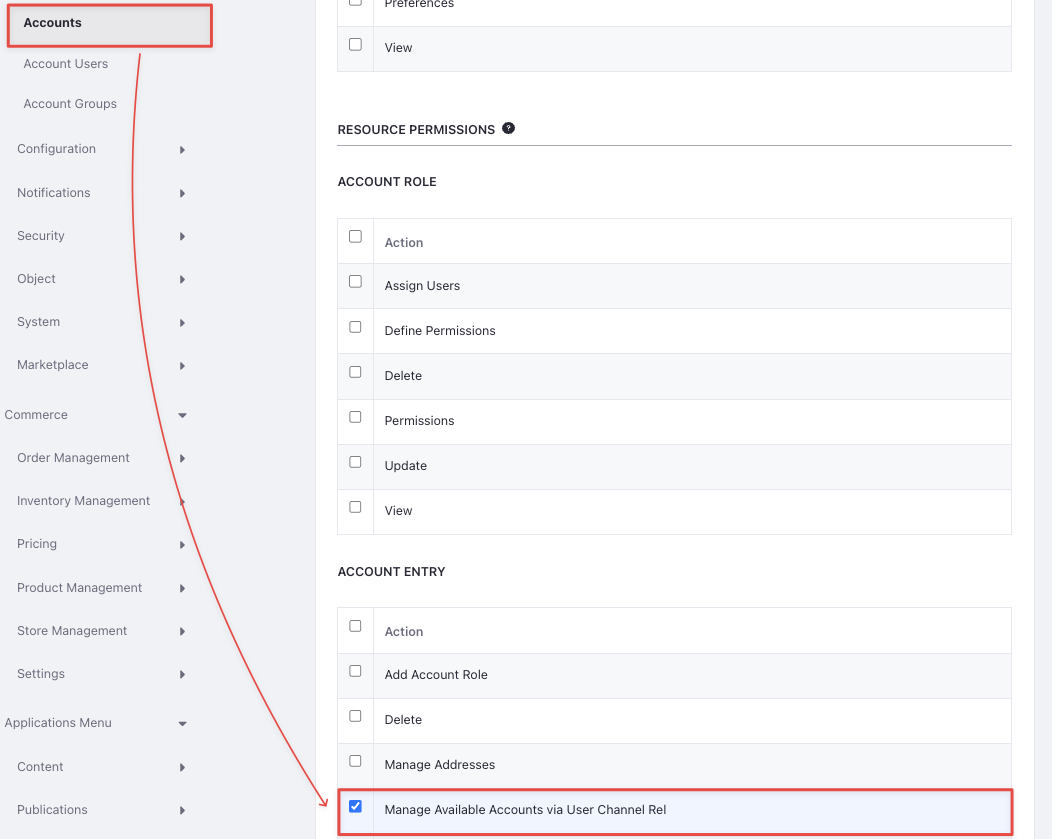
By itself, this permission does not grant access to the Accounts application, or to view and update individual accounts. It also does not grant allow managing orders or setting channel defaults for price lists and other Commerce entities. If you want Channel Account Managers to perform these administrative actions, you must grant them the necessary permissions for each application (e.g., Accounts, Orders, Price Lists). See Channel Defaults Permissions Reference for more information.
If you use organizations, users can continue to manage the organization accounts they have permission to manage along with accounts for which they are default Channel Account Managers.