Adding a Virtual Instance
Before you do anything in Liferay DXP to add a Virtual Instance, you must configure its domain name in your network to point to your installed Liferay DXP system.
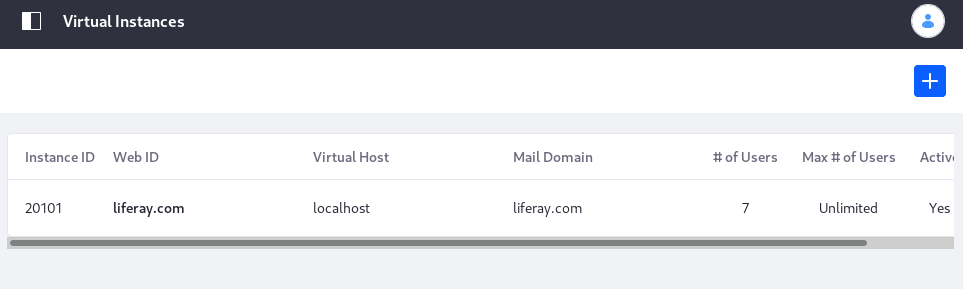
Once the domain name is ready, create the Virtual Instance:
-
Go to Control Panel → Configuration → Virtual Instances.
-
Click the Add button (
 ). This opens the New Instance form.
). This opens the New Instance form. -
Complete the New Instance form as follows:
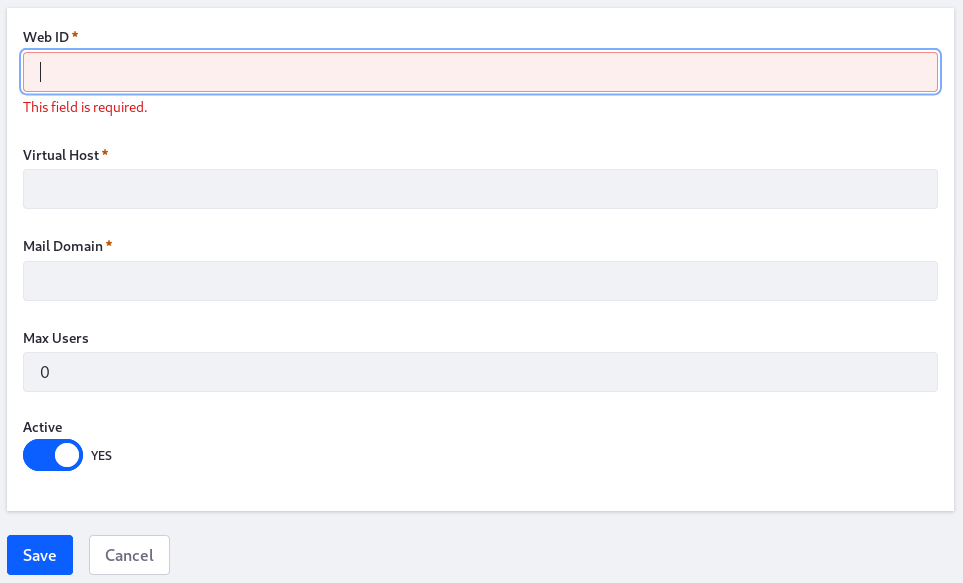
Web ID: Specify the instance ID. Using the domain name is a common convention.
Virtual Host: Set the domain name you configured in your network. When people use the domain name, they are directed automatically to this instance.
Mail Domain: Enter the mail host’s domain name for the Virtual Instance. Email notifications are sent from the instance using this domain.
Max Users: Set the maximum number of user accounts the Virtual Instance supports. Enter 0 to support unlimited users.
Active: Set the Virtual Instance to active or inactive. Inactive Virtual Instances aren’t accessible to anyone, even the administrator.
Click Save when you’re done filling out the form.
Now you can navigate to the instance using its domain name. You’re brought to what looks like a clean install of Liferay DXP. This is your new Virtual Instance! You can configure it any way you like.
What follows is a description of all Virtual Instance options.