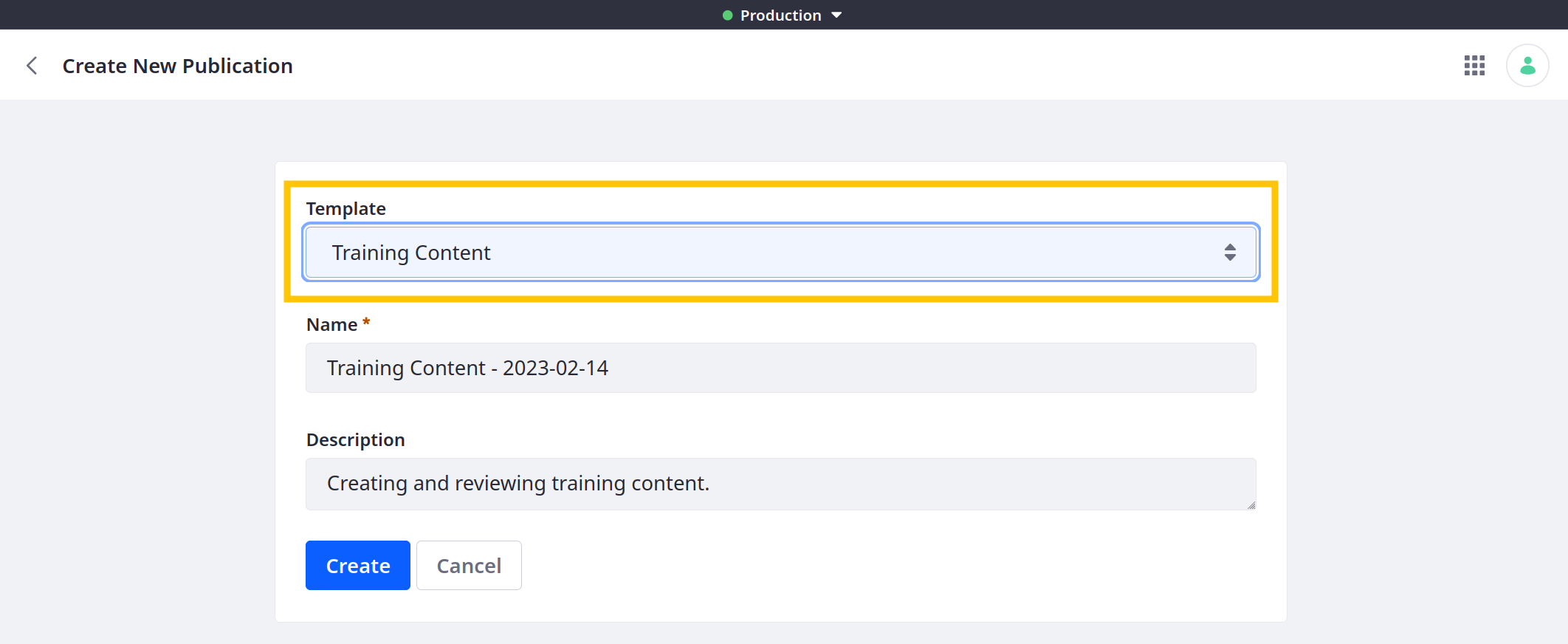Using Publication Templates
Liferay 7.4 U73+/GA73+
To simplify creating publications with shared details and contributors, use publication templates. You can create a list of users to invite and assign roles and use tokens to auto-populate names and descriptions.
To create a publication template,
-
Open the Global Menu (
 ), go to the Applications tab, and click Publications.
), go to the Applications tab, and click Publications. -
Click Actions (
 ) in the Application Bar and select Templates.
) in the Application Bar and select Templates.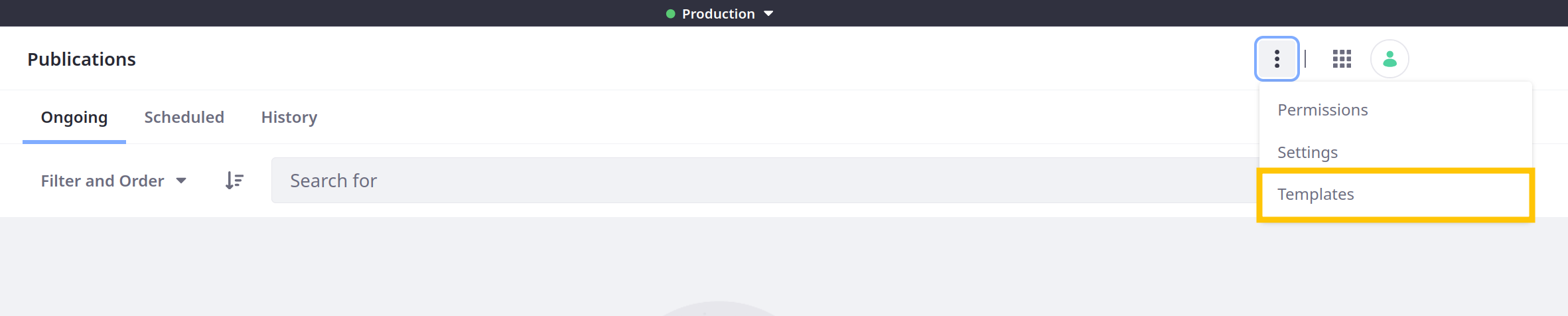
-
Click Add (
 ).
). -
Enter a name and description for the template.

-
(Optional) Set this template as the default for new publications.
Default Template: Manually created publications use this template by default, but you can select an alternative template during publication creation. When Sandbox Only mode is enabled, automatically created publications use the template if a Default Sandbox Template isn’t set.
Default Sandbox Template: Automatically created publications use this template when Sandbox Only mode is enabled. You can still create publications manually using an alternative template.
NoteYou can only have one default template and one default sandbox template at a time.
-
Enter a name and description to use for publications created with the template.
You can use string template tokens to generate values dynamically:
-
${RANDOM_HASH} -
${TODAY_DATE} -
${CURRENT_USERNAME}

-
-
Click Invite Users to specify the default users and role assignments for publications created with the template.

To add contributors, search for users and select a role. See Collaborating on Publications for more information.
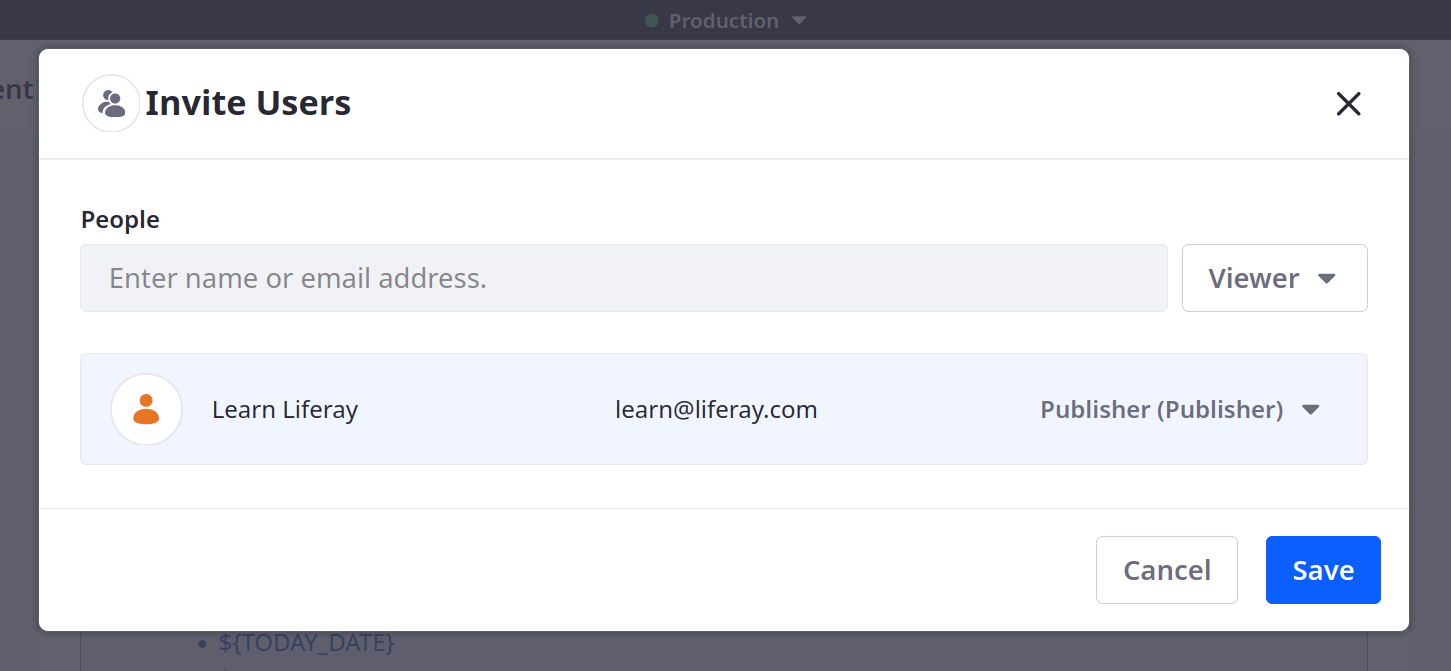 Note
NoteIf you invite users without permission to access the Publications application, Liferay automatically assigns them the Publications User role.
-
Click Save.
The new template appears in the Publication Templates page.

Users can select the template when creating a publication. Selecting the template automatically populates the name and description fields and invites the default contributors.