Collaborating on Publications
Liferay 7.4+
By default, a publication can only be accessed by its creator. However, publication creators can invite other users to view, edit, and publish their publications. Users can be added to any ongoing, scheduled, and published publications.
Once users are invited to a publication, you can use the integrated comments feature to facilitate collaboration between contributors.
Inviting Users to a Publication
-
Open the Global Menu (
 ), click the Applications tab, and go to Publications.
), click the Applications tab, and go to Publications. -
Click the Actions button (
 ) for the desired publication and select Invite Users.
) for the desired publication and select Invite Users.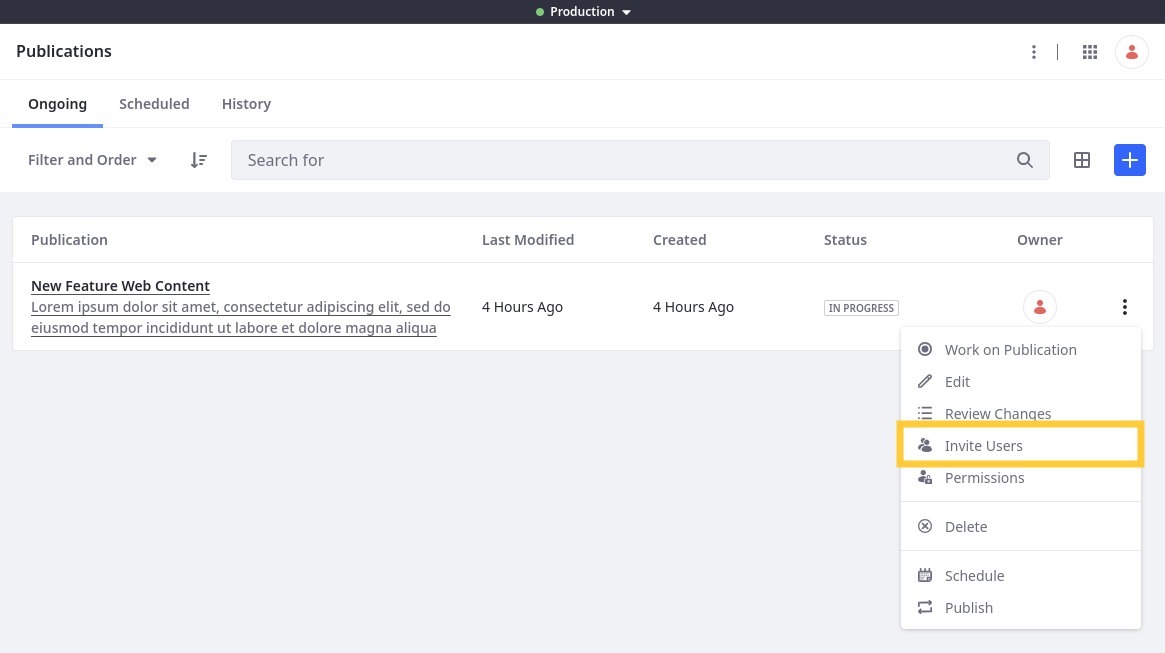
Alternatively, begin reviewing the publication’s changes and click Invite Users (
 ).
). Note
NoteThis is the only way to invite users to a published publication.
-
Use the drop-down menu to grant view, edit, publish, and invite permissions.
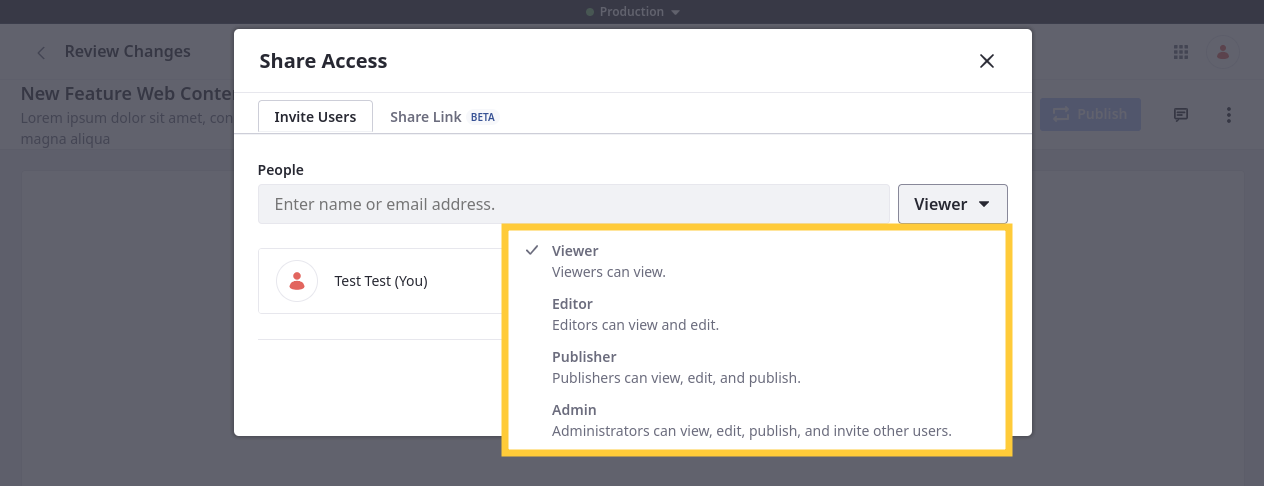
-
Search for and select the desired users.
Each user is assigned the selected permissions, though you can edit their permissions before and after sending invitations.
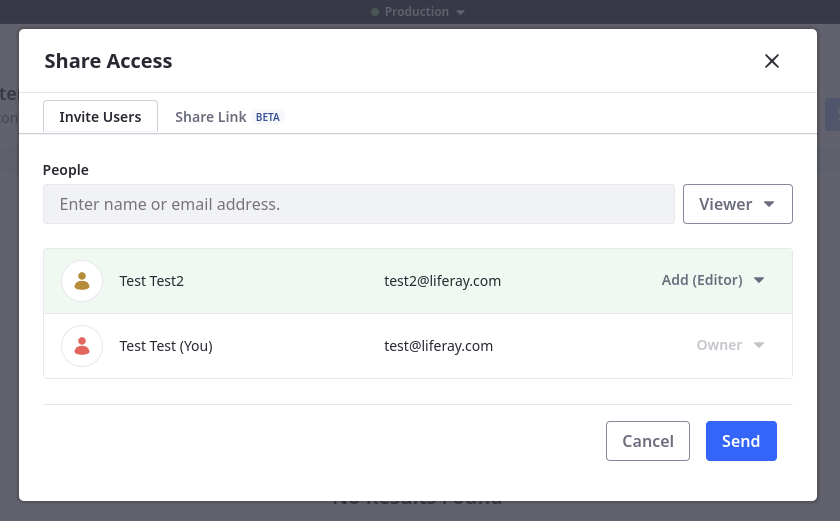
-
Click Send to add the users to the publication.
Invited users are notified and can begin collaborating on the publication.
Commenting on a Publication
Collaborating users can add comments to a publication via its Changes page. Each comment is scoped to the publication in which they’re made.
-
Open the Global Menu (
 ), click the Applications tab, and go to Publications.
), click the Applications tab, and go to Publications. -
Click the desired publication.
-
Click Comments (
 ).
). -
In the chat window, type your comment, and click Reply.
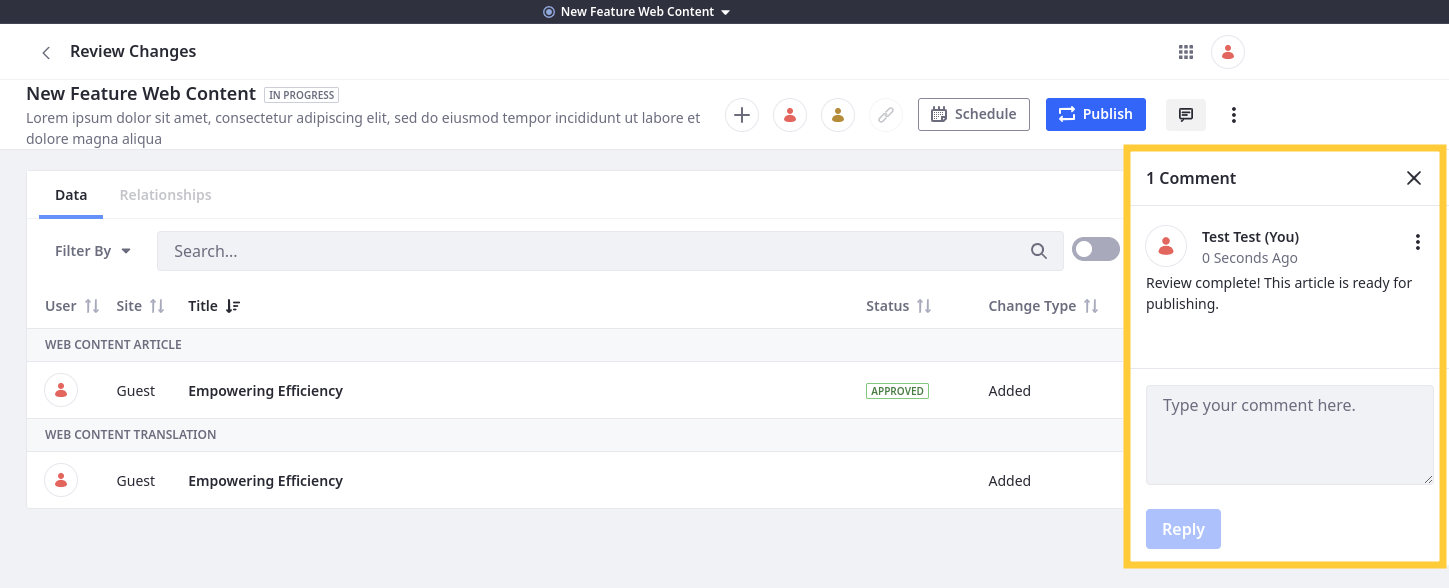
All collaborating users are notified of your comment and can reply as well.
Removing Users from a Publication
-
Open the Invite User modal window for the desired publication.
-
Click the drop-down menu for the desired user, and select Remove.
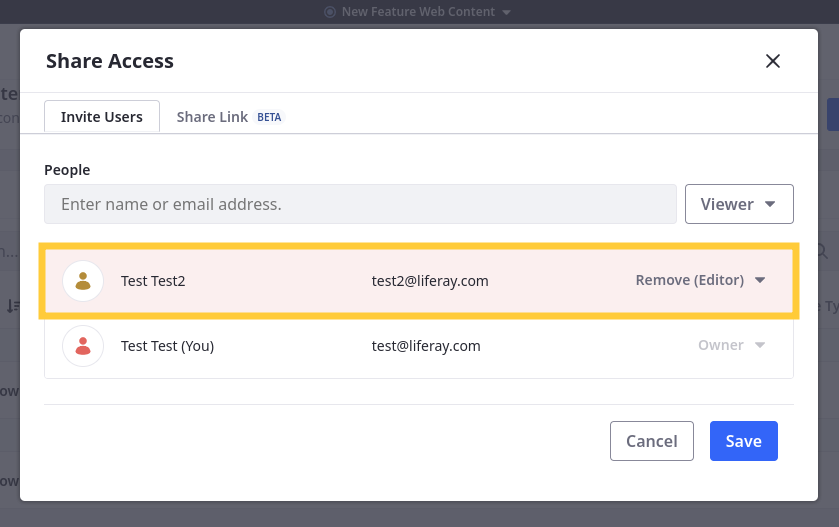
-
Click Save.
Sharing Publications Via Link
Liferay 7.4 2023.Q3+/GA92+
If you must share publication changes with people who are not site users, you can enable link sharing for the publication.
-
Click Actions (
 ) for the desired publication, select Invite Users, and go to the Share Link tab.
) for the desired publication, select Invite Users, and go to the Share Link tab.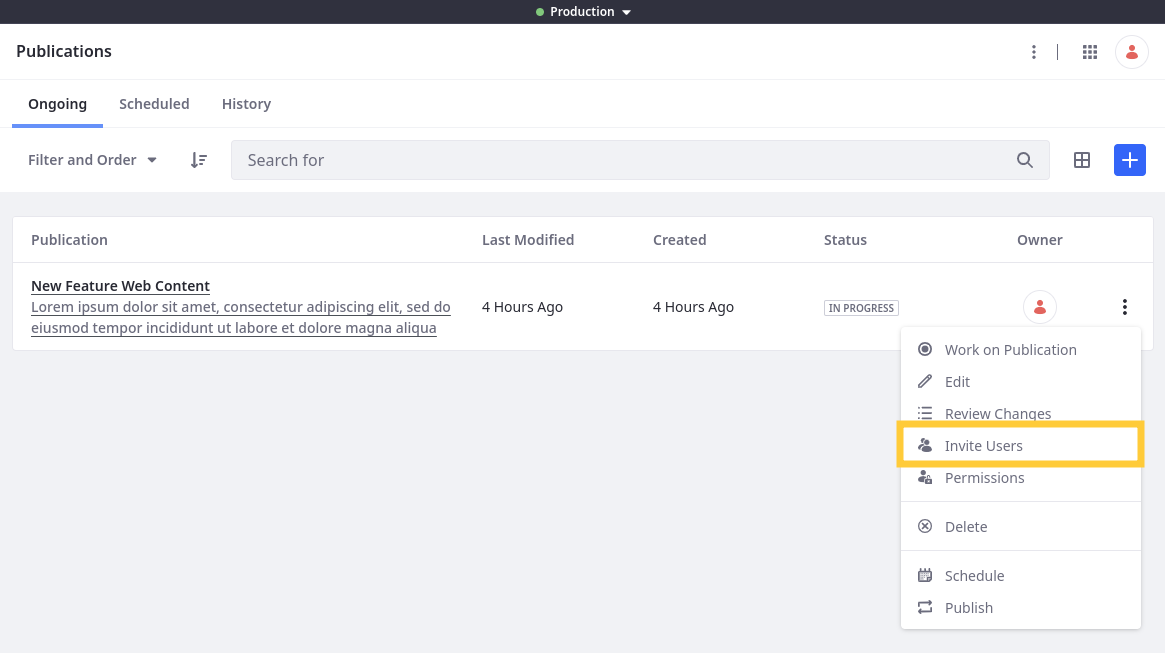
Alternatively, begin reviewing the publication’s changes and click Share (
 ).
).
-
Toggle the switch to enable sharing.
-
Copy the link.
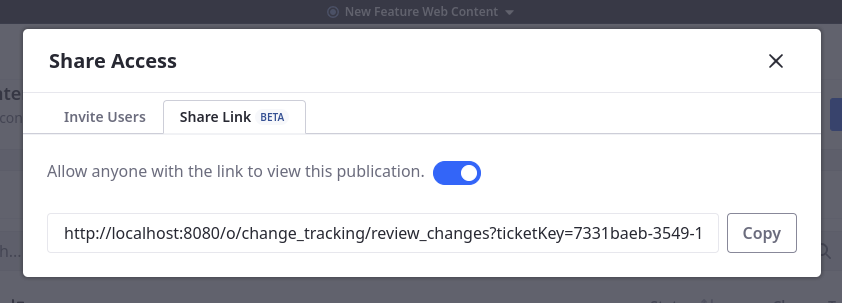
Anyone with the link can view the publication’s changes.