Finding Artifacts
To use external artifacts in your project, you must configure their dependencies in your build.gradle Gradle script.
Before specifying an artifact as a dependency, you must first find its attributes. Artifacts have these attributes:
- Group ID: Authoring organization
- Artifact ID: Name/identifier
- Version: Release number
Here you’ll learn how to find artifact attributes to specify dependencies.
Finding Core Artifact Attributes
Each Liferay artifact is a JAR file with a META-INF/MANIFEST.MF file containing the artifact’s OSGi bundle metadata attributes. For example, these two OSGi headers specify the artifact ID and version:
Bundle-SymbolicName: [artifact ID]
Bundle-Version: [version]
Artifacts in Liferay DXP fix packs override Liferay DXP installation artifacts. The binaries folder in a fixpack contains artifacts in subfolders. If your project requires an artifact provided by a fix pack, declare the version from the fixpack when declaring dependencies.
Here’s where to find core Liferay artifacts:
| File | Group ID | Artifact ID | Version | Origin |
|---|---|---|---|---|
portal-kernel.jar |
com.liferay.portal |
com.liferay.portal.kernel |
(see JAR’s MANIFEST.MF) |
fix pack ZIP, Liferay installation, or Liferay dependencies ZIP |
portal-impl.jar |
com.liferay.portal |
com.liferay.portal.impl |
(see JAR’s MANIFEST.MF) |
fix pack ZIP or Liferay .war |
util-bridges.jar |
com.liferay.portal |
com.liferay.util.bridges |
(see JAR’s MANIFEST.MF) |
fix pack ZIP or Liferay .war |
util-java.jar |
com.liferay.portal |
com.liferay.util.java |
(see JAR’s MANIFEST.MF) |
fix pack ZIP or Liferay .war |
util-slf4j.jar |
com.liferay.portal |
com.liferay.util.slf4j |
(see JAR’s MANIFEST.MF) |
fix pack ZIP or Liferay .war |
util-taglibs.jar |
com.liferay.portal |
com.liferay.util.taglib |
(see JAR’s MANIFEST.MF) |
fix pack ZIP or Liferay .war |
com.liferay.* JAR files |
com.liferay |
(see JAR’s MANIFEST.MF) |
(see JAR’s MANIFEST.MF) |
fix pack ZIP, Liferay installation, Liferay dependencies ZIP, or the OSGi ZIP |
Next, you’ll learn how to find Liferay app and independent module artifact attributes.
Finding Liferay App and Independent Artifacts
For modules outside the core, you must still specify dependencies on the modules you need. There are three ways to find the dependencies you need:
| Resource | Artifact Type |
|---|---|
| App Manager | Deployed modules |
| Reference Docs | Liferay modules (per release) |
| Maven Central | All artifact types: Liferay and third party, module and non-module |
com.liferay is the group ID for all of Liferay’s apps and independent modules.
The App Manager provides the best information on deployed modules.
App Manager
The App Manager shows what’s deployed on your Liferay instance.
In Liferay, click the Global Menu (
 ) and select the Control Panel tab.
) and select the Control Panel tab.In the System category, select App Manager.
Search for the module by its display name, symbolic name, or related keywords. You can also browse for modules via the app listing. Whether browsing or searching, the App Manager shows each module’s artifact ID and version number.

The App Manager aggregates independent modules in the Independent Modules category.
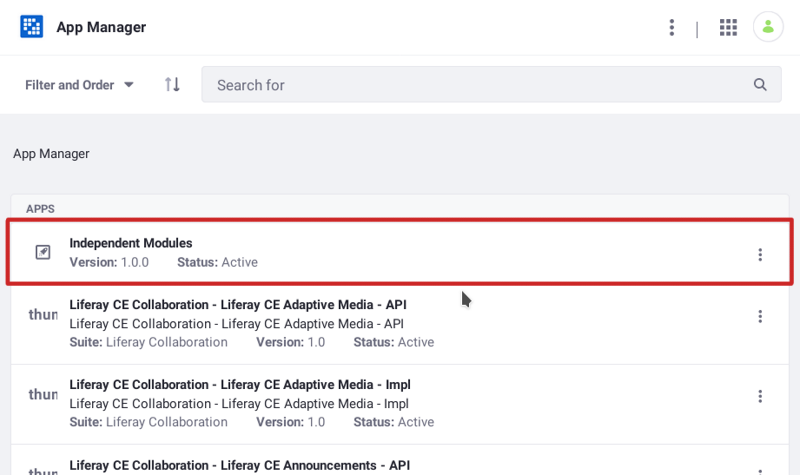
If you don’t know an independent module’s group ID, use the Felix Gogo Shell to find it:
In the Control Panel’s System category, select Gogo Shell. Enter commands in the Gogo Shell command prompt.
Search for the module by its display name (e.g.,
Apache Aries CDI) or a keyword. In the results, note the module’s number. You can use it in the next step. The example below shows the Liferay Announcements API module number47.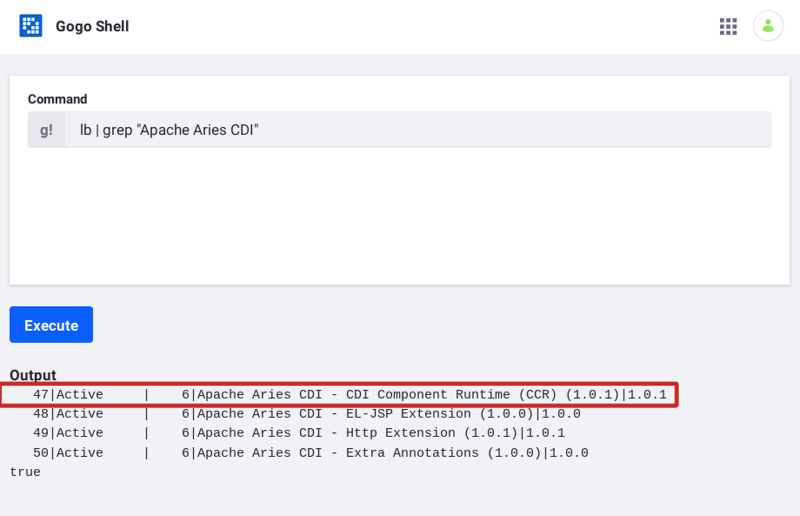
Use the
headerscommand with the module number to show its manifest headers. Note theBundle-VendororImplementation-Vendorvalue. You’ll match it with an artifact group in a later step: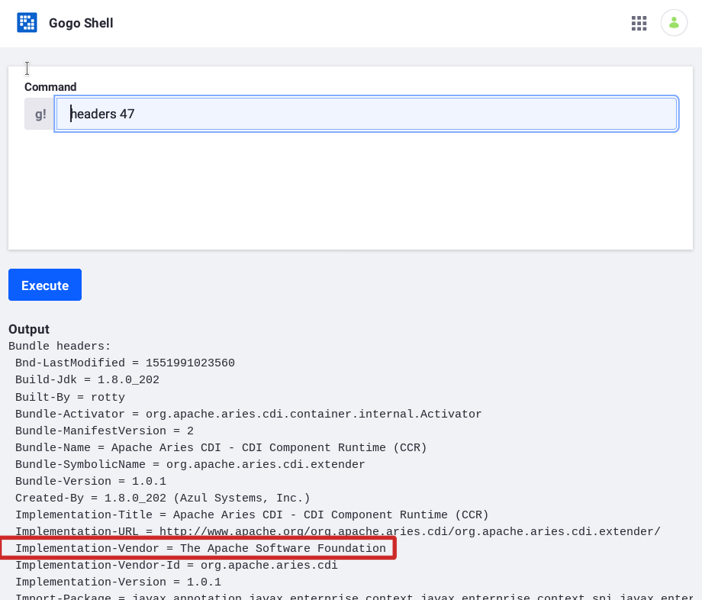
On Maven Central or MVNRepository, search for the module by its artifact ID.
Determine the group ID by matching the
Bundle-VendororImplementation-Vendorname from step 3 with a group that provides the artifact.
Liferay reference documentation also provides Liferay app artifact attributes.
Reference Docs
Liferay’s app Javadoc lists each app module’s artifact ID, version number, and display name. This is the best place to look up Liferay app modules that aren’t yet deployed to your Liferay instance.
To find artifact information on a Core Liferay artifact, refer to the previous section Finding Core Liferay Artifact Attributes.
Follow these steps to find a Liferay app module’s attributes in the Javadoc:
Navigate to Javadoc for an app module class. If you don’t have a link to the class’s Javadoc, find it by browsing app Javadoc for your Liferay edition:
Liferay DXP: https://docs.liferay.com/dxp/apps
Liferay Portal: https://docs.liferay.com/ce/apps
Copy the class’s package name.
Navigate to the Overview page.
On the Overview page, search for the package name you copied in step 2.
The heading above the package name shows the module’s artifact ID, version number, and display name. Remember, the group ID for all app modules is com.liferay.
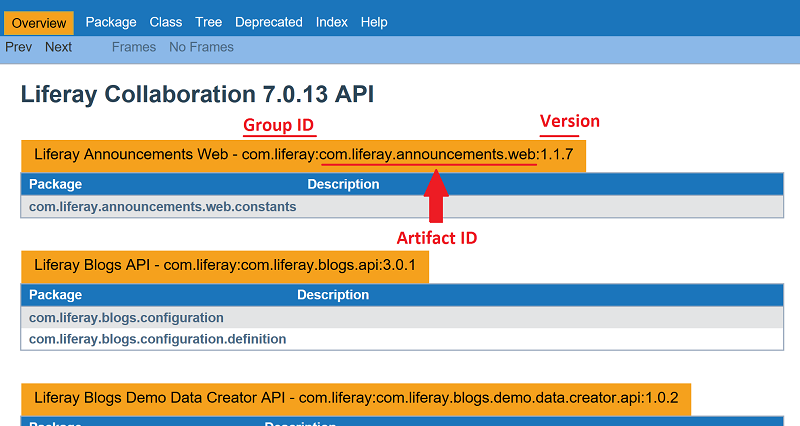
Module version numbers aren’t currently included in any tag library reference docs.
Next, you’ll learn how to look up artifacts on MVNRepository and Maven Central.
Maven Central
Most artifacts, regardless of type or origin, are on MVNRepository and Maven Central. These sites can help you find artifacts based on class packages. It’s common to include an artifact’s ID in the start of an artifact’s package names. For example, if you depend on the class org.osgi.service.component.annotations.Component, search for the package name org.osgi.service.component.annotations on one of the Maven sites.
Make sure to follow the above instructions to determine the version of Liferay artifacts you need.
What’s Next
Now that you know the artifact’s attributes, you can configure a dependency on it. See Specifying Dependencies for details.
Related Topics
- Importing Packages
- Exporting Packages
- Resolving Third Party Library Package Dependencies
- Deploying WARs (WAB Generator)