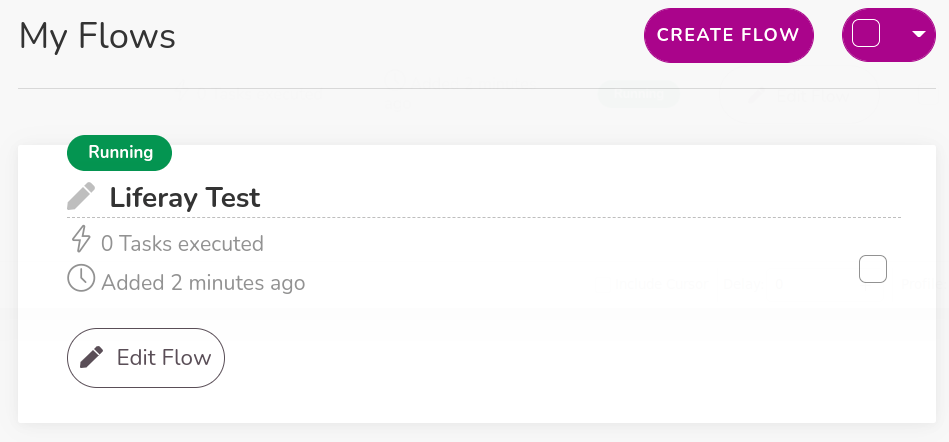Using Wyzebulb to Sync Object Data with Google Sheets
Liferay 7.4+
Here you’ll learn how to use webhooks to trigger sync tasks between Liferay Objects and Google Sheets using Wyzebulb. Syncing your data in this way requires an Wyzebulb account, Google Spreadsheet, and active DXP 7.4 instance. The DXP instance must also have a published Object with the desired fields for sending or receiving data to the Google Spreadsheet.
Syncing Object Data to a Google Sheet
Follow these steps to sync Object data to a Google Sheet:
-
Log in to Wyzebulb and create a Flow.
-
For the trigger, select the Webhooks app.
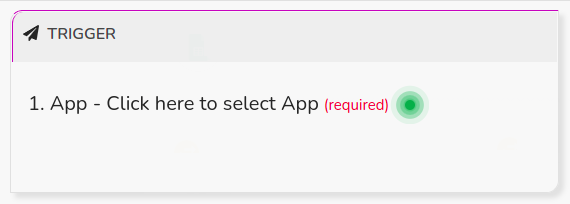

-
Select the Catch Hook trigger and click Save + Continue
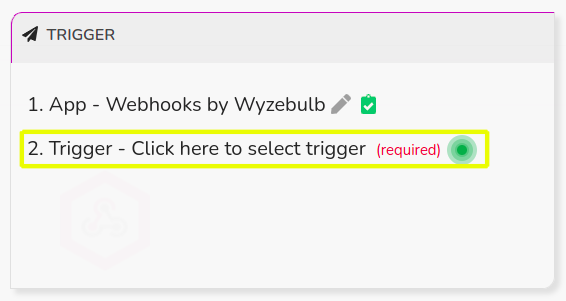
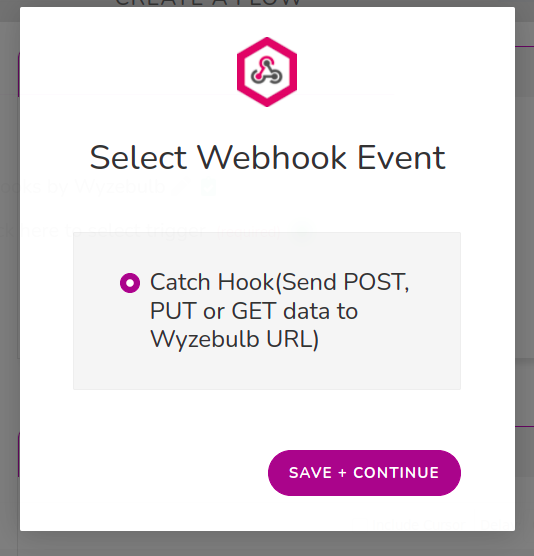
-
Click Webhooks URL and copy the generated URL.
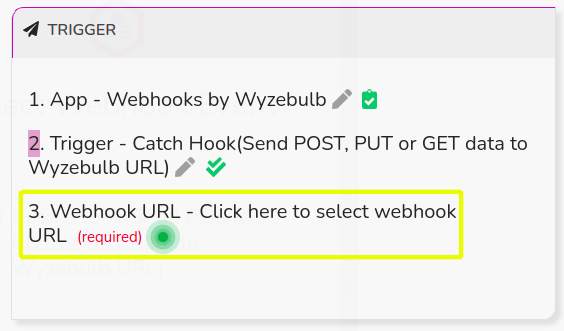
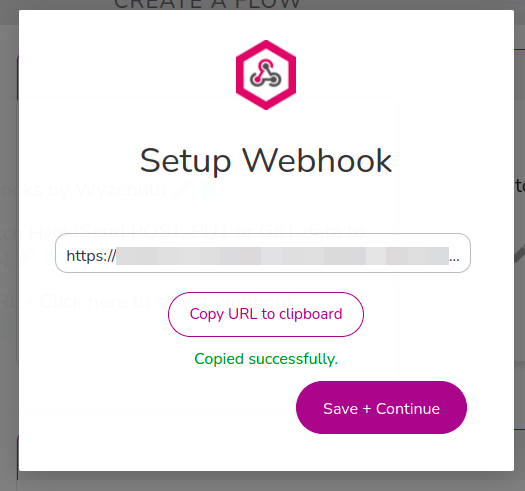
-
In your Liferay instance, use the copied URL to define an Object action that sends a request to the webhook endpoint whenever a new Object entry is added.
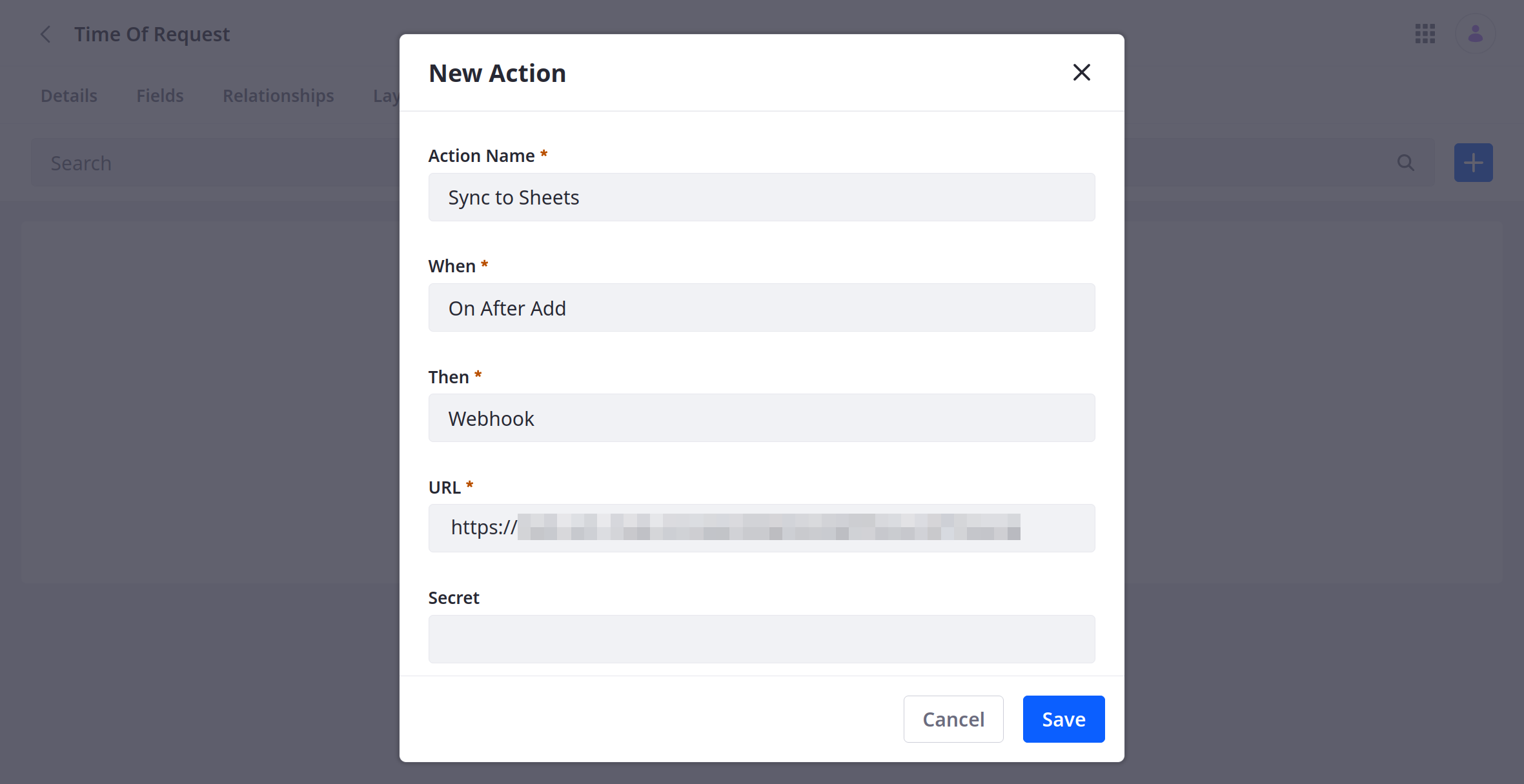
-
Add a test Object entry to trigger the webhook.
This allows the Webhooks module to determine the Object’s data structure automatically.
-
Verify the test was successful and click Save + Continue.
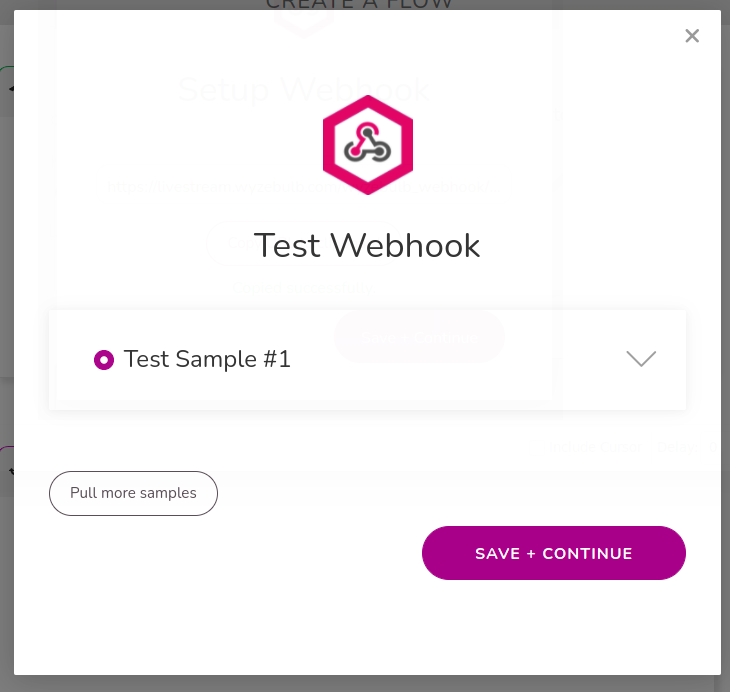
-
For the Action, select the Google Sheets app.


-
Select the Create a new row in Google Sheets action and click Save + Continue
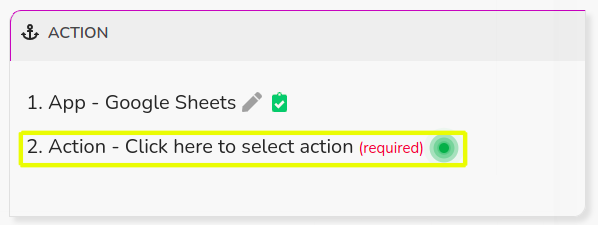
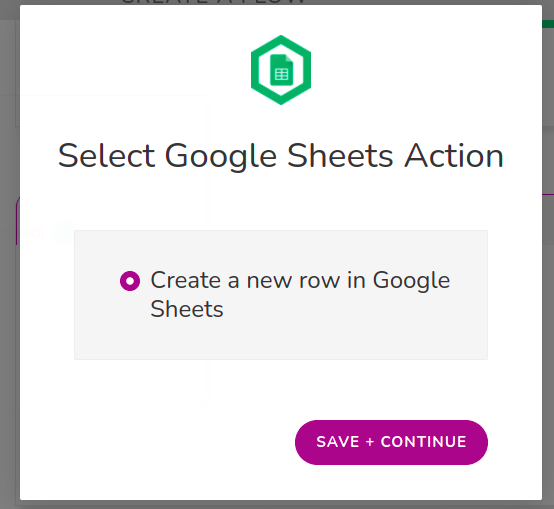
-
Connect the Google Sheets app to a Google account.
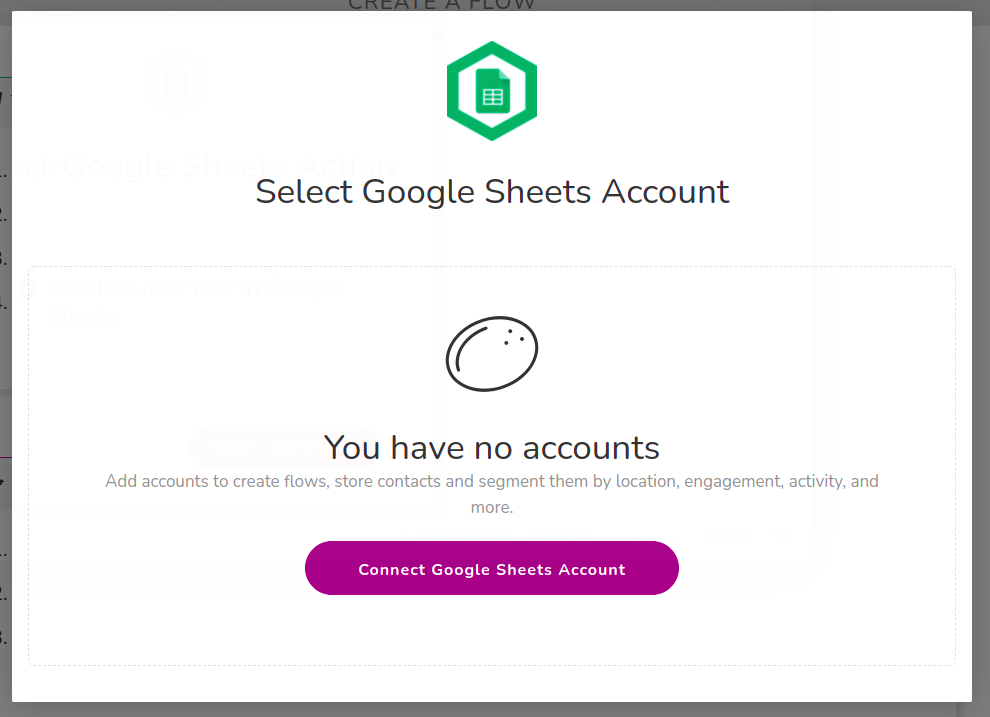
-
Select the desired Spreadsheet and Worksheet.
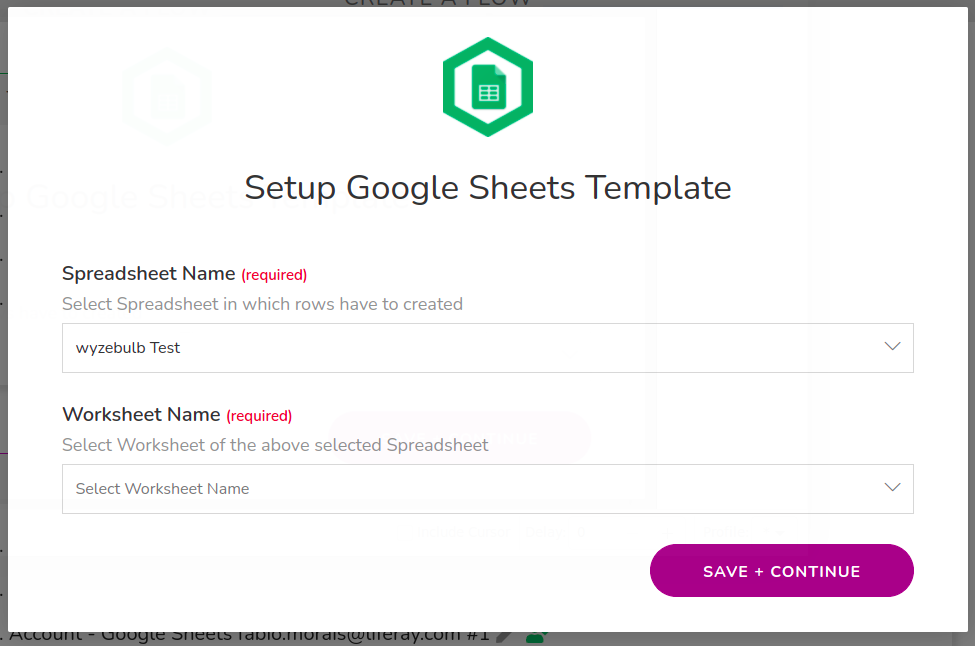
-
Map the Sheet’s columns to data fields in the Object’s structure.
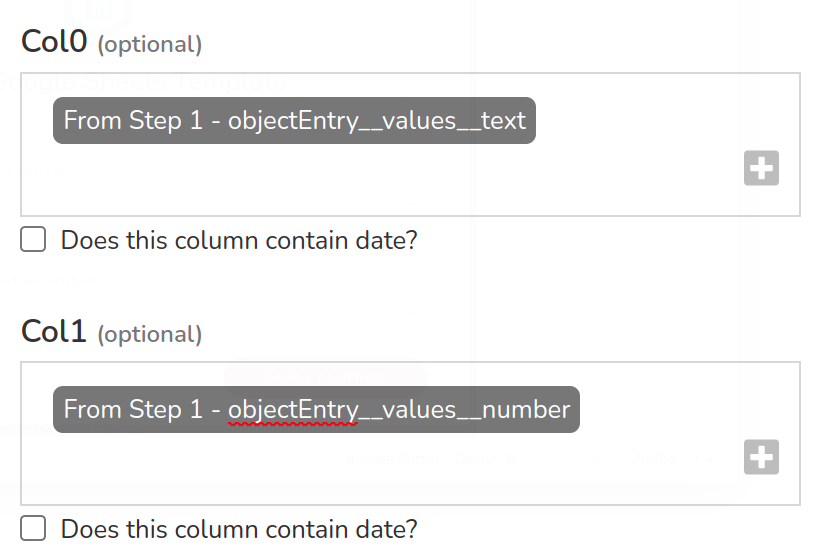
-
Click the Test Action button and verify the test was successful.
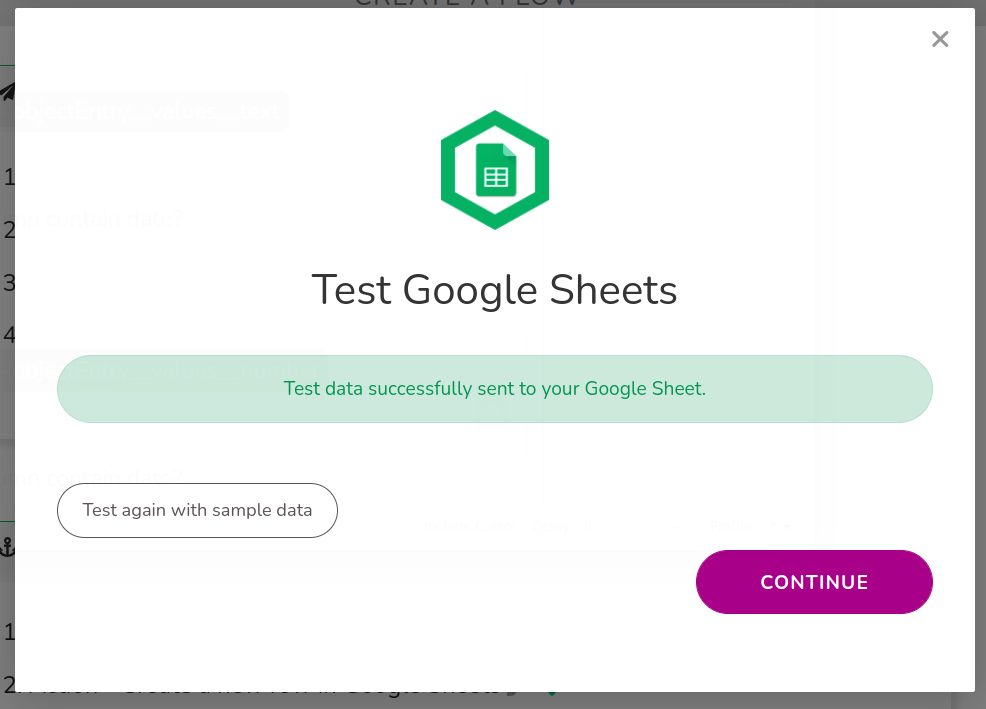
-
Navigate to My Flows page and verify your flow is running.