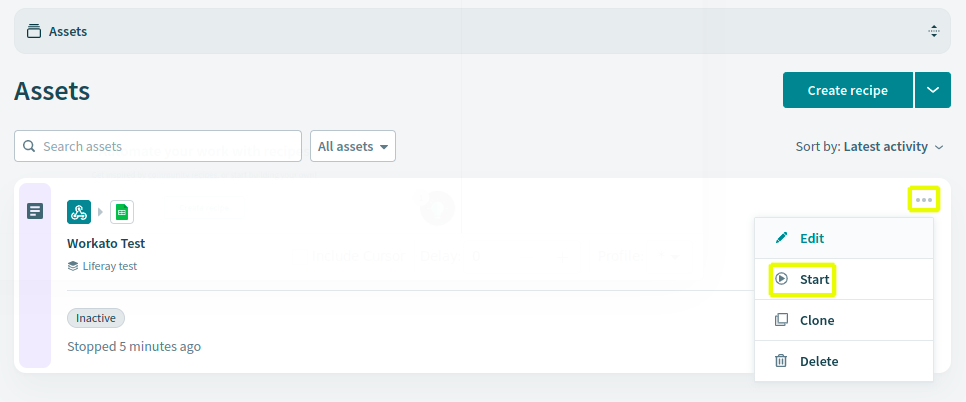Using Workato to Sync Object Data with Google Sheets
Liferay 7.4+
Here you’ll learn how to use webhooks to trigger sync tasks between Liferay Objects and Google Sheets using Workato. Syncing your data in this way requires an Workato account, Google Spreadsheet, and active DXP 7.4 instance. The DXP instance must also have a published Object with the desired fields for sending or receiving data to the Google Spreadsheet.
Syncing Object Data to a Google Sheet
Follow these steps to sync Object data to a Google Sheet:
-
Log in to Workato and navigate to the Projects page.
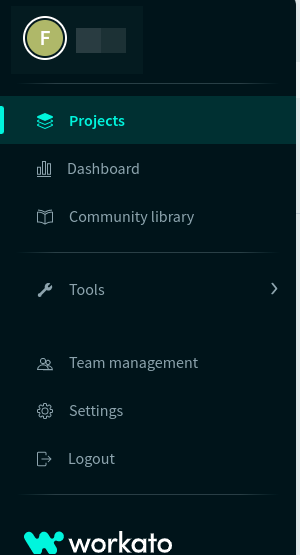
-
Navigate to the Recipes page and click Create Recipe.
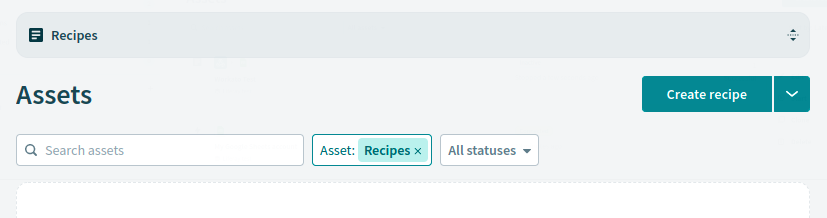
-
Enter a recipe Name, Location, and pick the Trigger from a webhook starting point. Then click Start building.
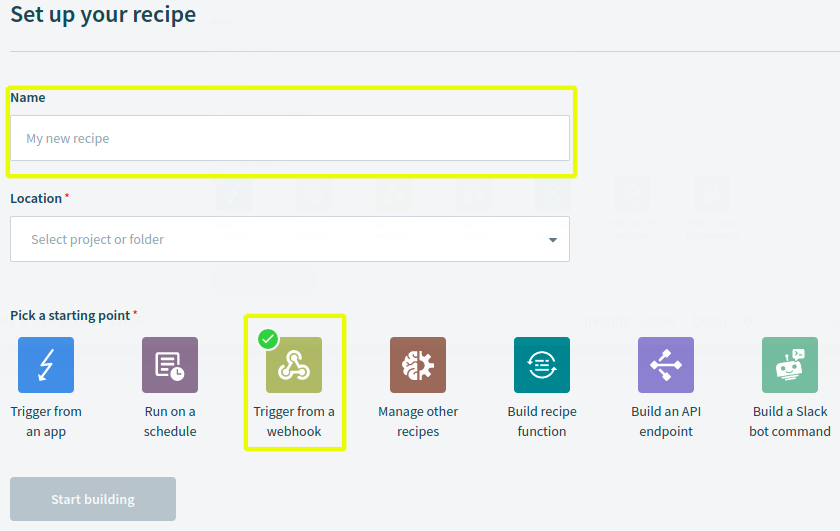
-
In the setup panel, click Start guided setup.
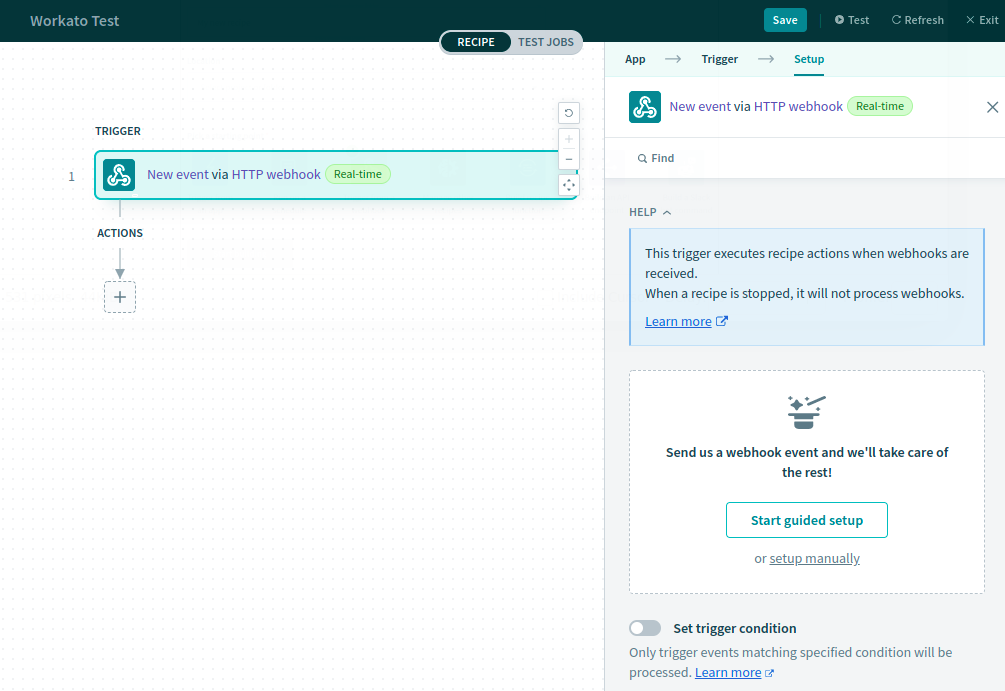
-
Enter an Event Name and copy the generated webhook URL.
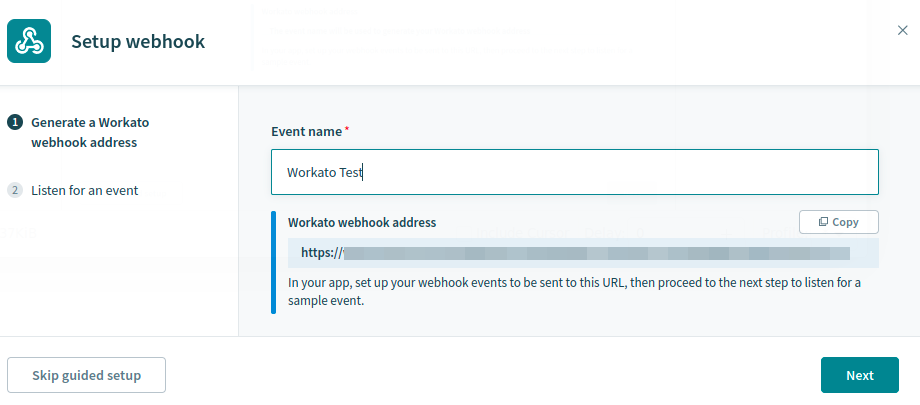
-
In your Liferay instance, use the copied URL to define an Object action that sends a request to the webhook endpoint whenever a new Object entry is added.
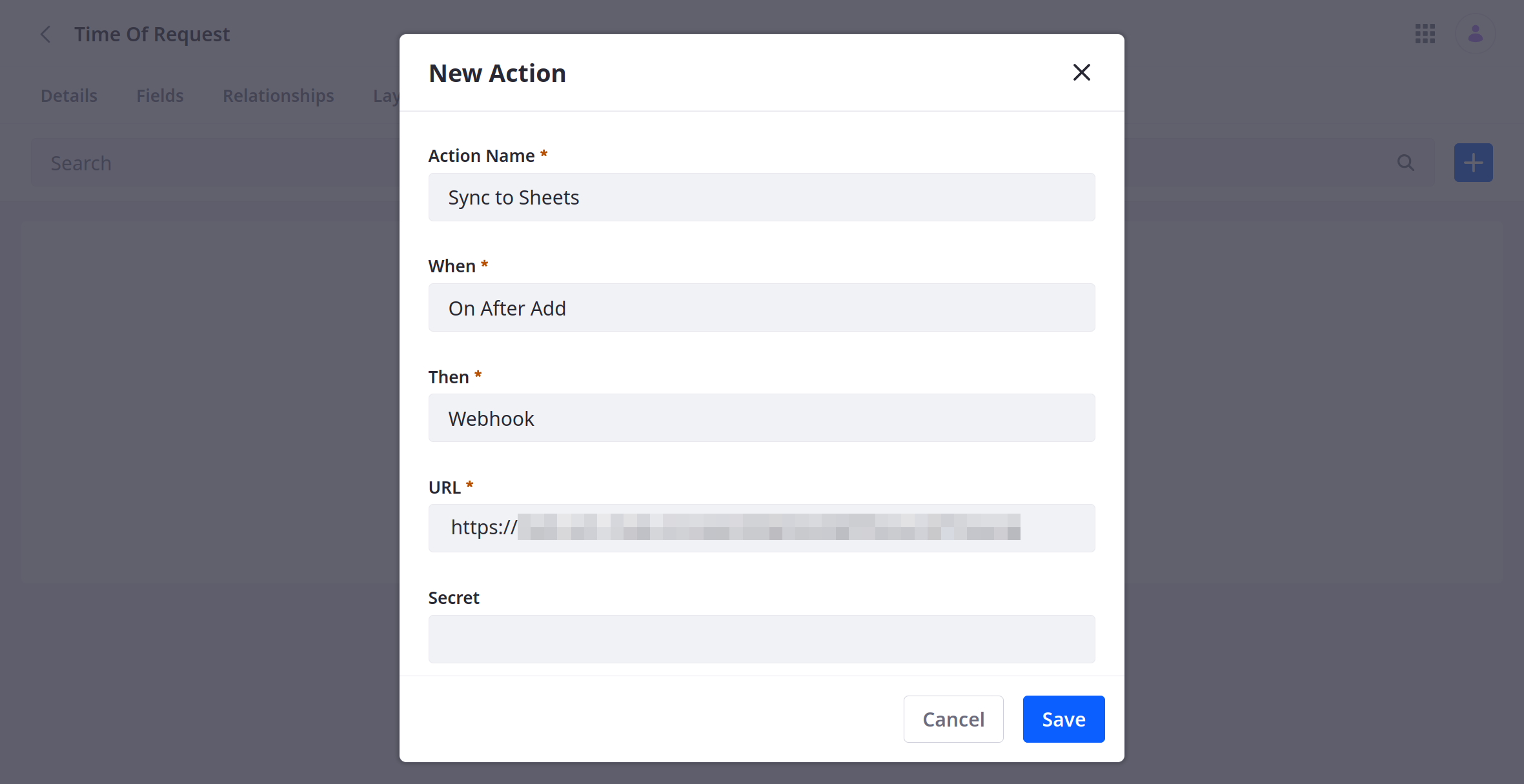
-
Click Next and add a test Object entry to trigger the webhook.
This allows the webhook module to determine the Object’s data structure automatically.
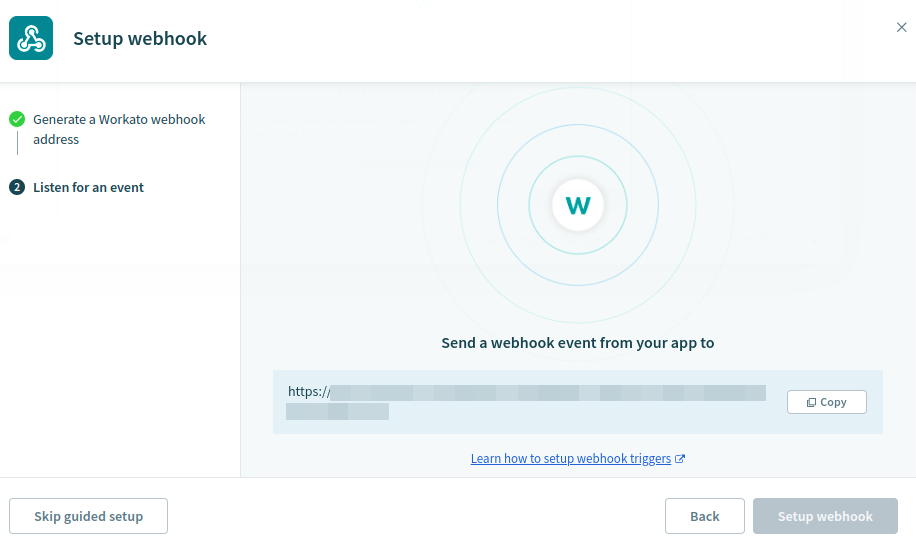
-
Verify if the test successfully determined the Object’s data structure and click Setup Webhook
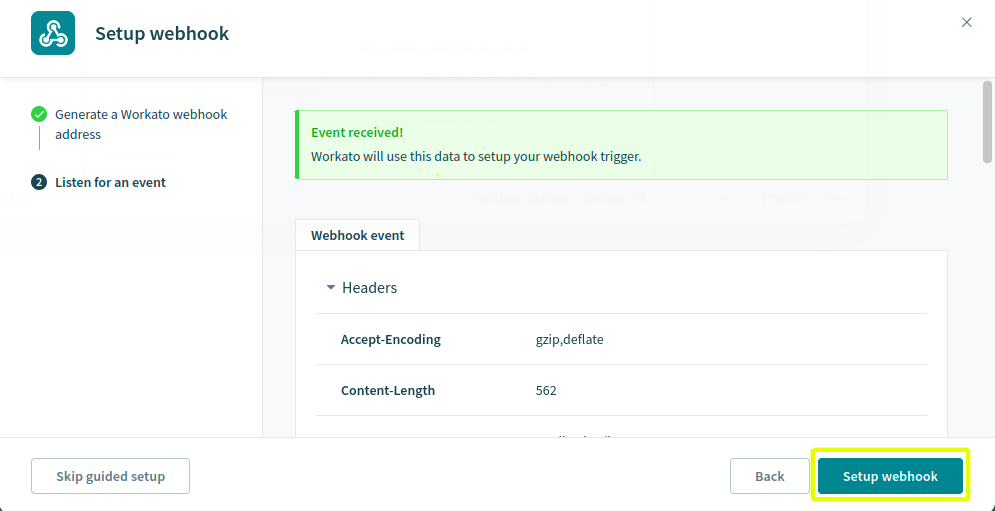
-
For the Action, select Action in an app.
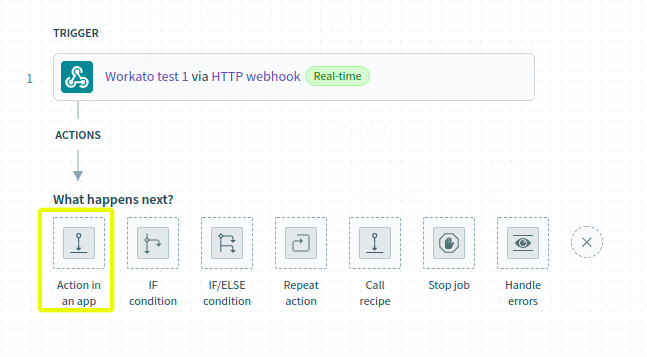
-
Select the Google Sheets app.
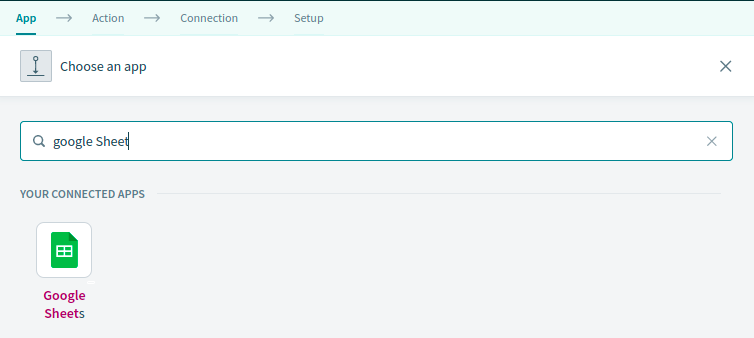
-
Select the Add Row action.
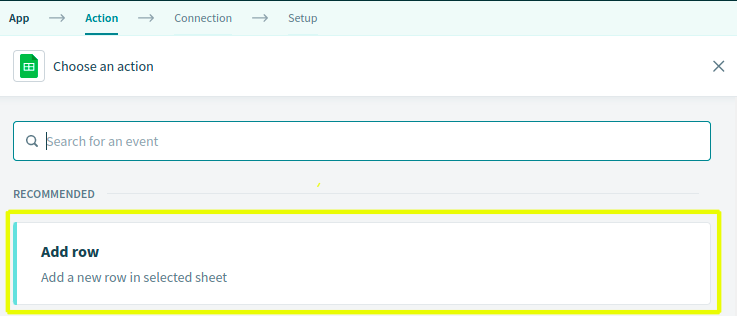
-
Connect the app to a Google account.
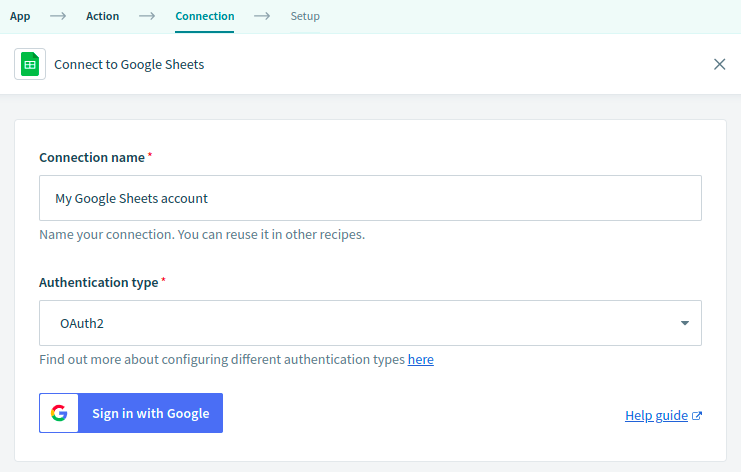
-
Select the desired Spreadsheet and Worksheet to sync with the Object.
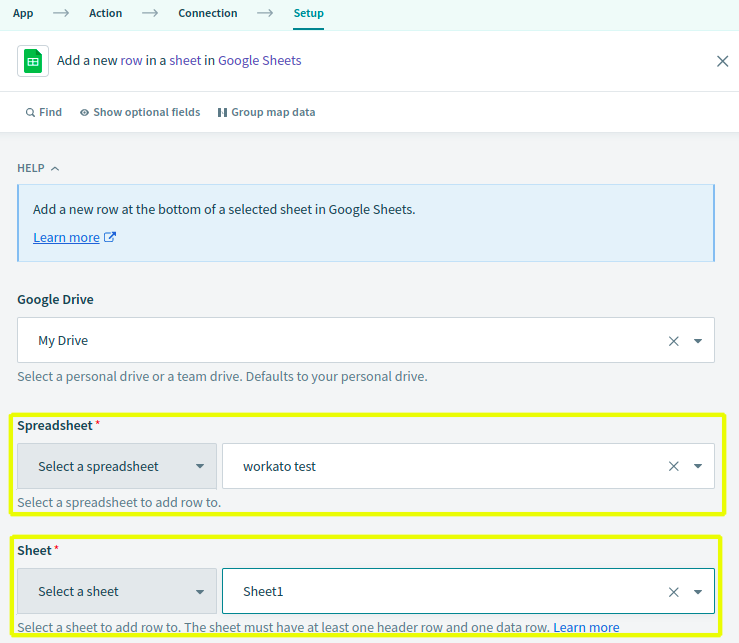
-
Map the Sheet’s columns to data fields in the Object’s structure.
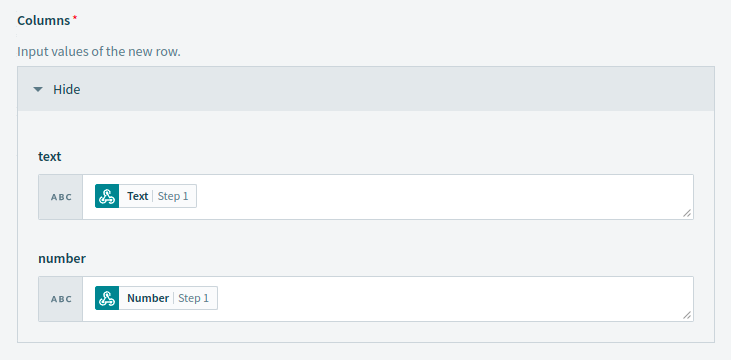
-
Click Save.
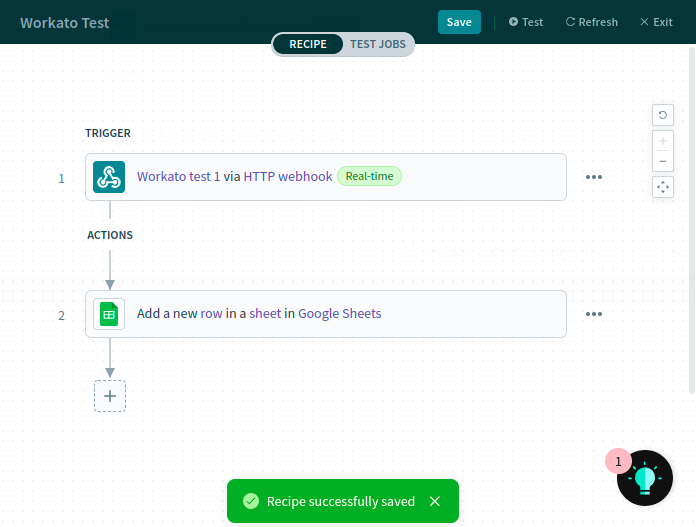
-
Navigate to Assets page, click the kebab Button and select Start to activate the recipe.