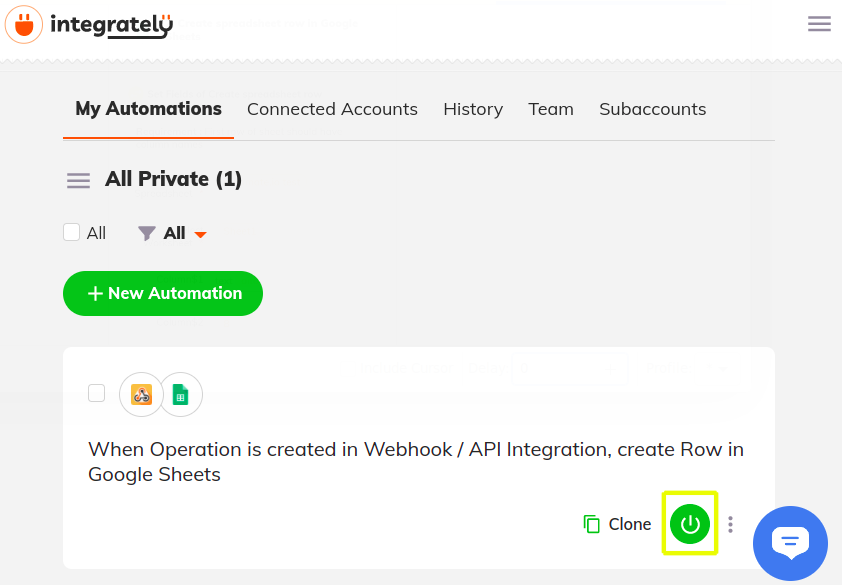Using Integrately to Sync Object Data with Google Sheets
Liferay 7.4+
Here you’ll learn how to use webhooks to trigger sync tasks between Liferay Objects and Google Sheets using Integrately. Syncing your data in this way requires an Integrately account, Google Spreadsheet, and active DXP 7.4 instance. The DXP instance must also have a published Object with the desired fields for sending or receiving data to the Google Spreadsheet.
Syncing Object Data to a Google Sheet
Follow these steps to sync Object data to a Google Sheet:
-
Sign in to Integrately and click New Automation.
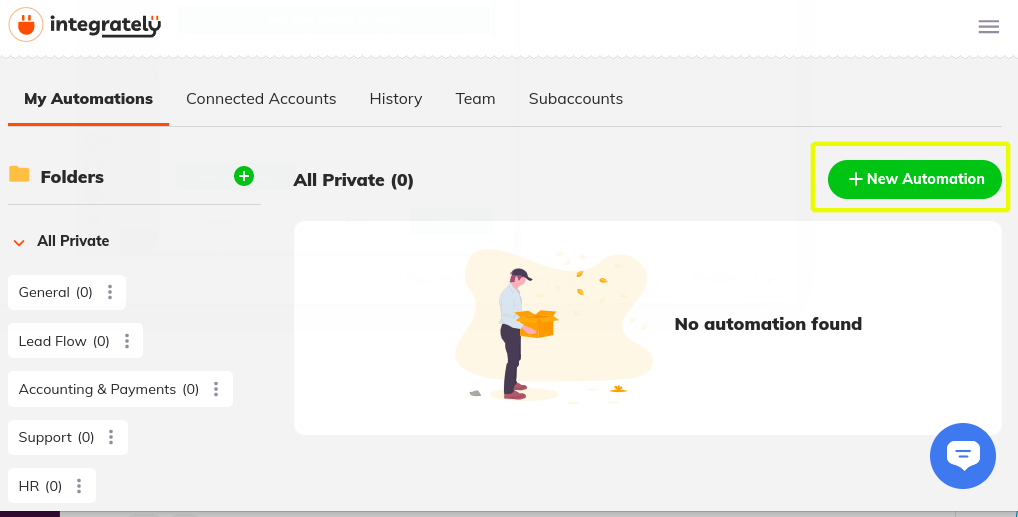
-
Add the Webhook/API Integration app to the automation.
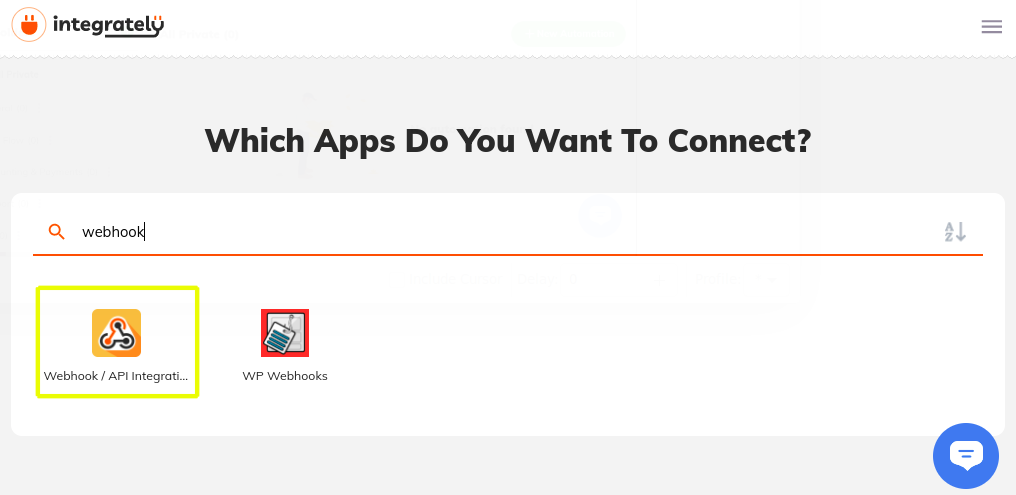
-
Add the Google Sheets app to the automation.

-
Define the automation’s trigger and action and click Go.
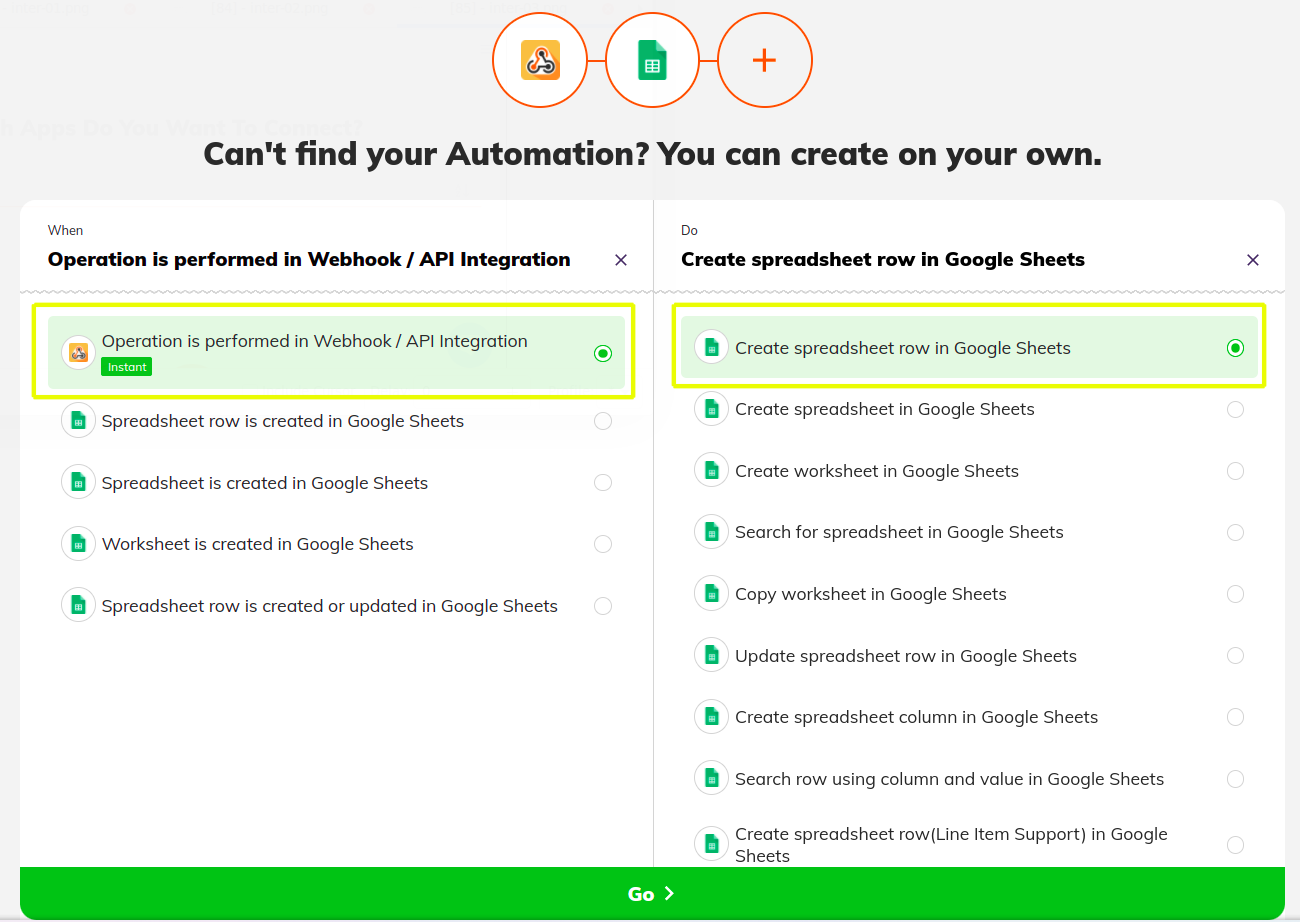
-
Copy the generated webhook URL.
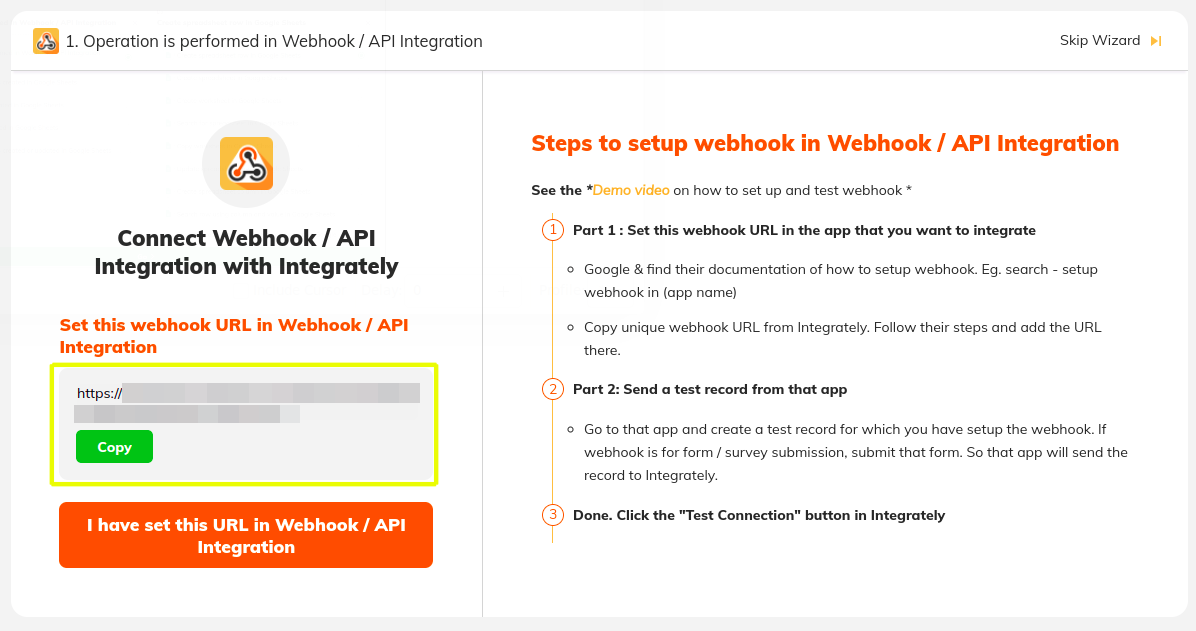
-
In your Liferay instance, use the copied URL to define an Object action that sends a request to the webhook endpoint whenever a new Object entry is added.
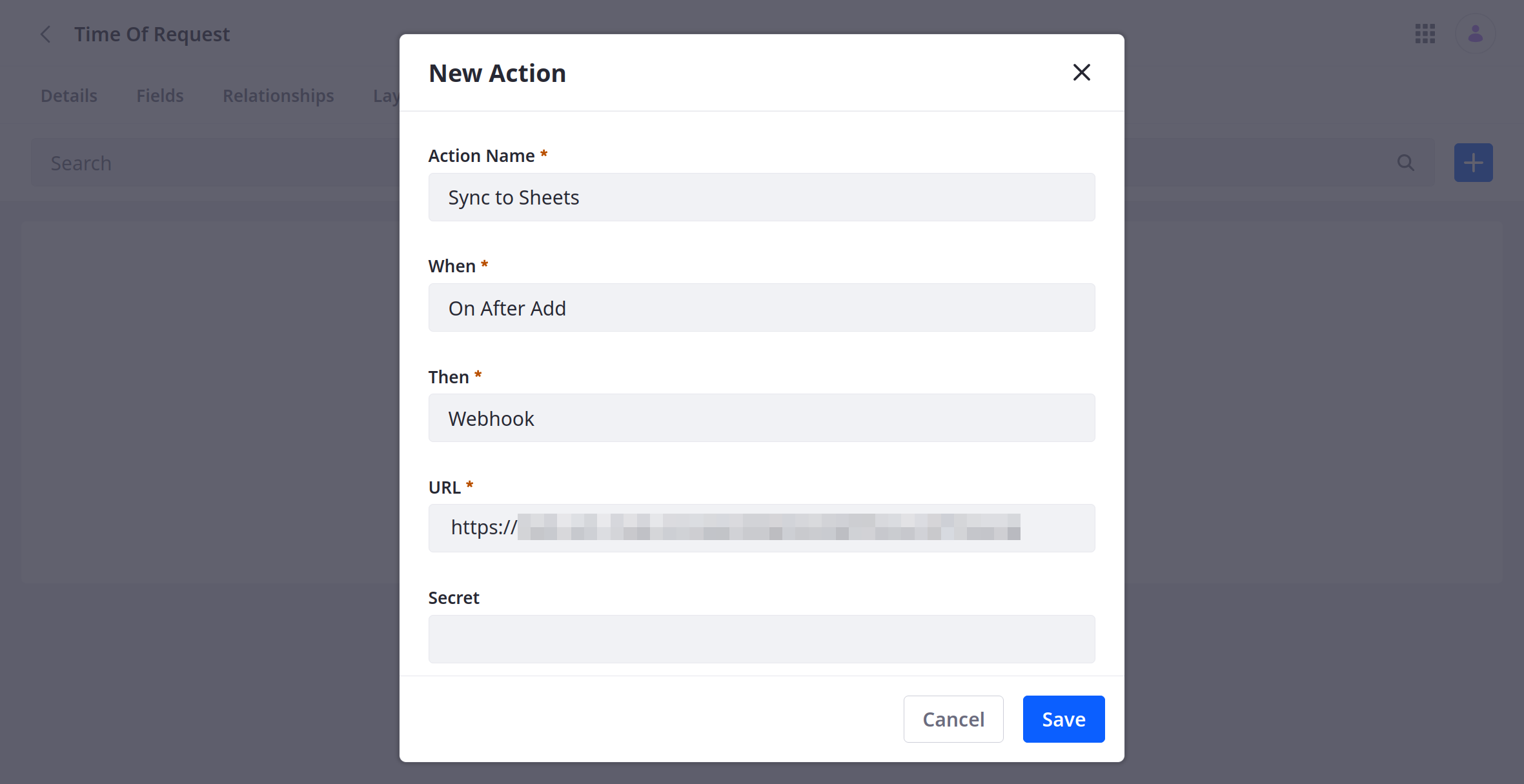
-
Add a test Object entry to trigger the webhook.
This allows the Webhook app to determine the Object’s data structure automatically.
-
In Integrately, click I have set this URL in Webhook/API Integration.
-
Click Done, Check if received.
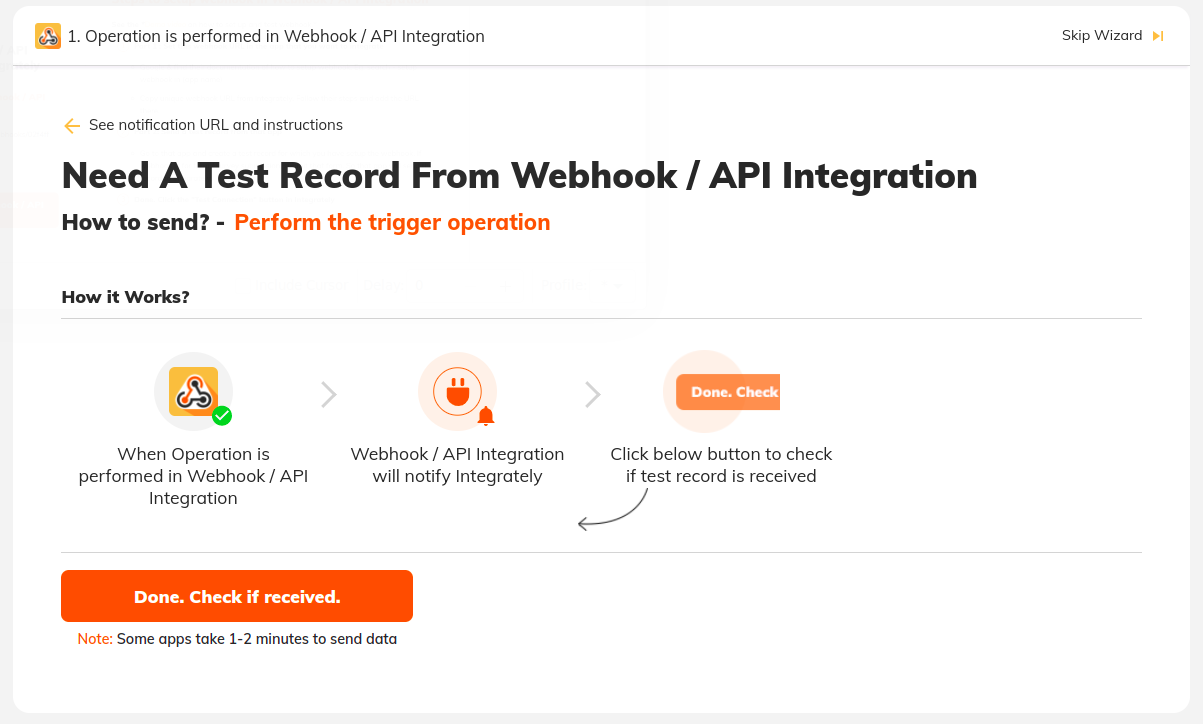
-
Verify the test was successful and click Continue.
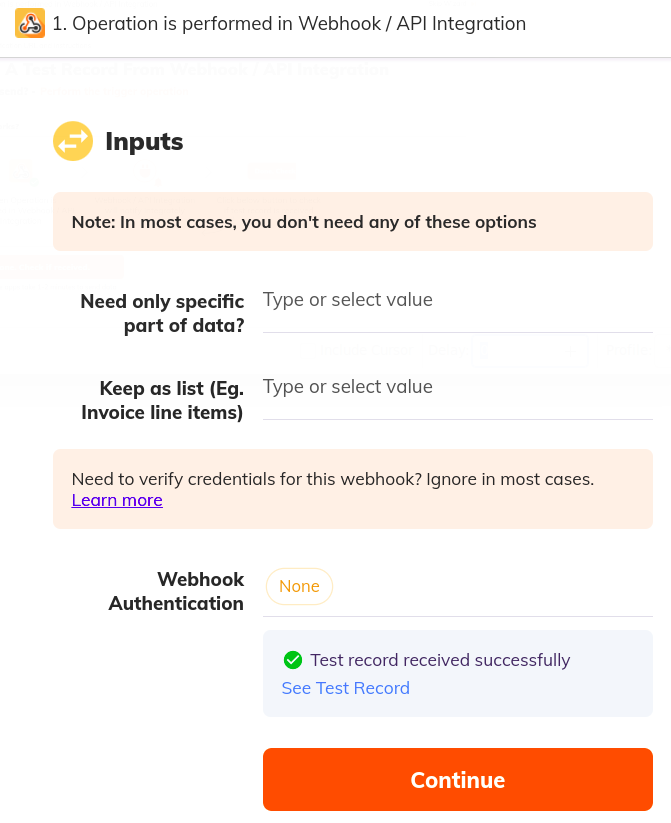
-
Connect the Google Sheets app to a Google account.
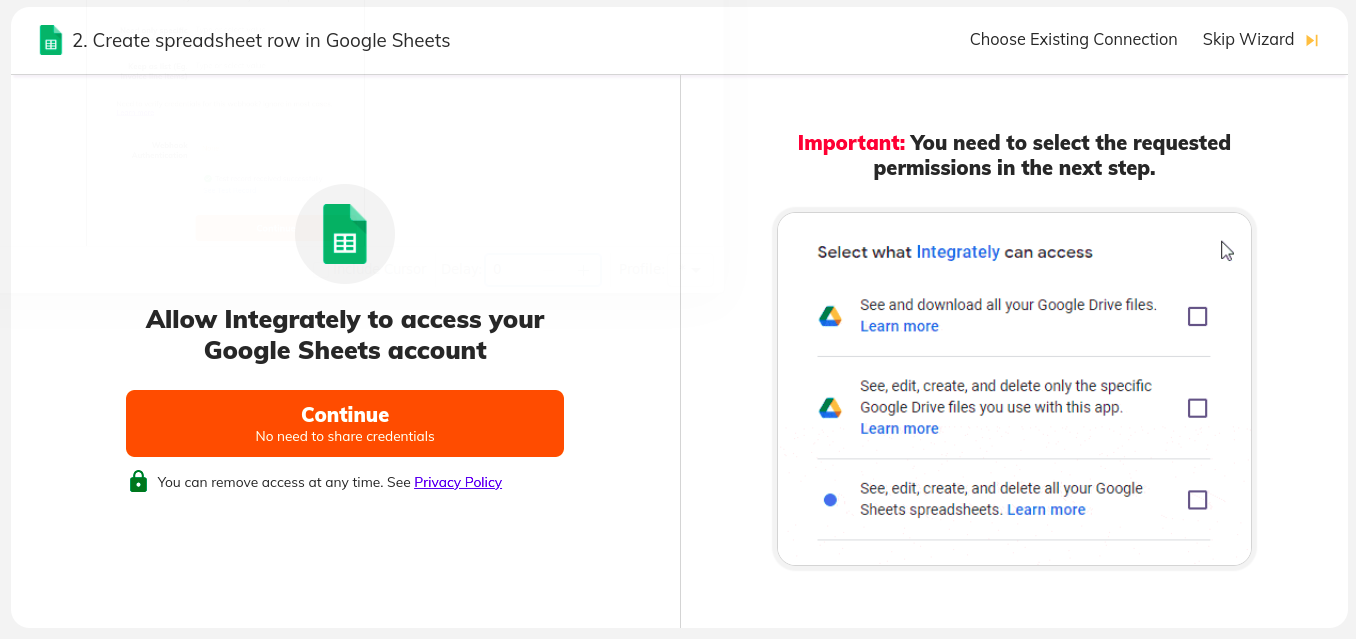
-
Select the desired Spreadsheet and Worksheet to sync with the Object.
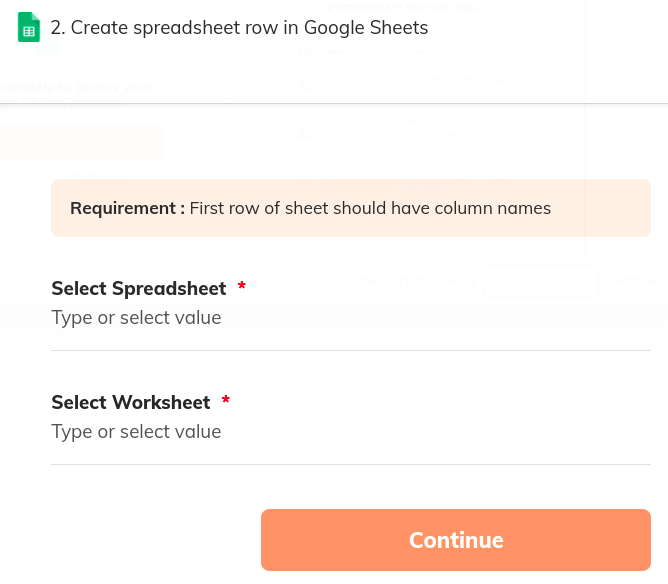
-
Map the Sheet’s columns to data fields in the Object’s structure.
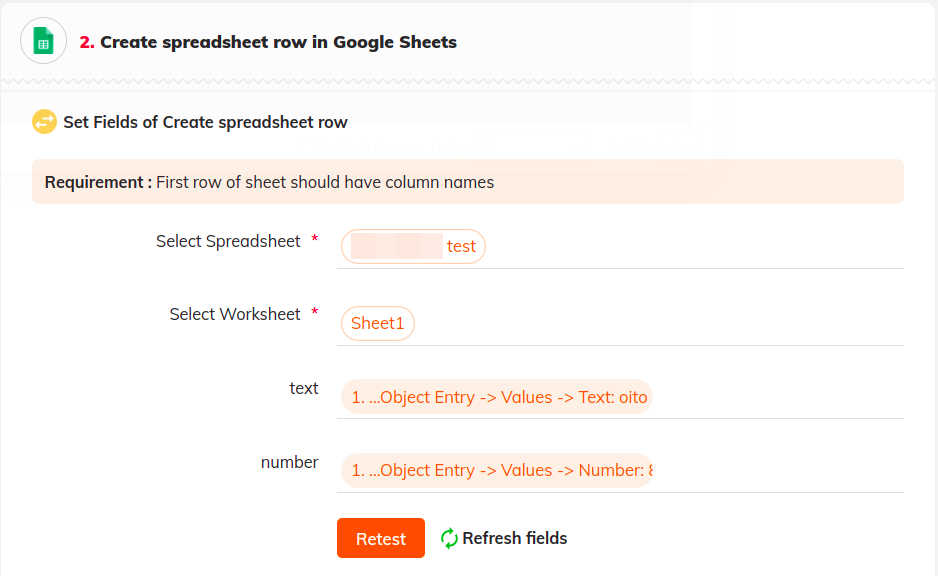
-
Navigate to the My Automations page, and click the Power Button to turn on your connection.