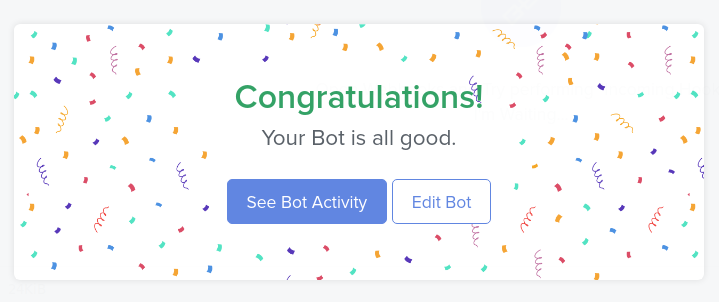Using Automate.io to Sync Object Data with Google Sheets
Liferay 7.4+
Here you’ll learn how to use webhooks to trigger sync tasks between Liferay Objects and Google Sheets using Automate.io. Syncing your data in this way requires an premium Automate.io account, Google Spreadsheet, and active DXP 7.4 instance. The DXP instance must also have a published Object with the desired fields for sending or receiving data to the Google Spreadsheet.
Syncing Object Data to a Google Sheet
Follow these steps to sync Object data to a Google Sheet:
-
Sign in to Automate.io and click Create a Bot.
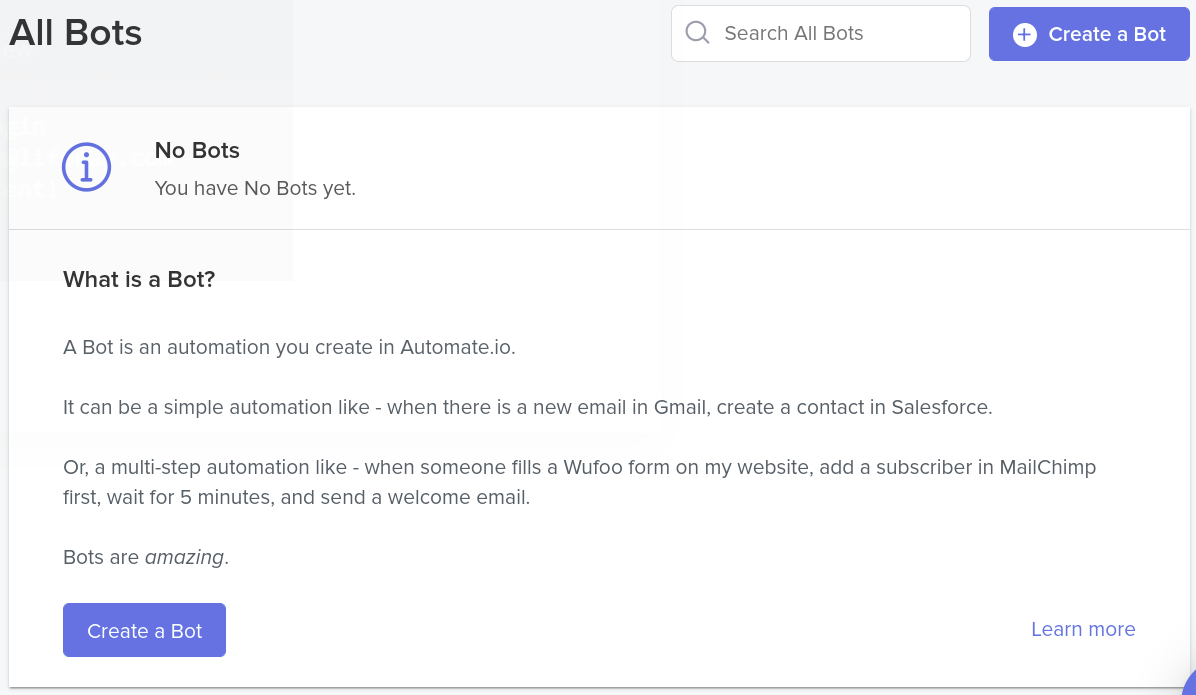
-
For the Trigger step, select the Webhooks app.
 note
noteWebhooks is a premium Automate.io feature.
-
For the Trigger Event, select Incoming Hook.
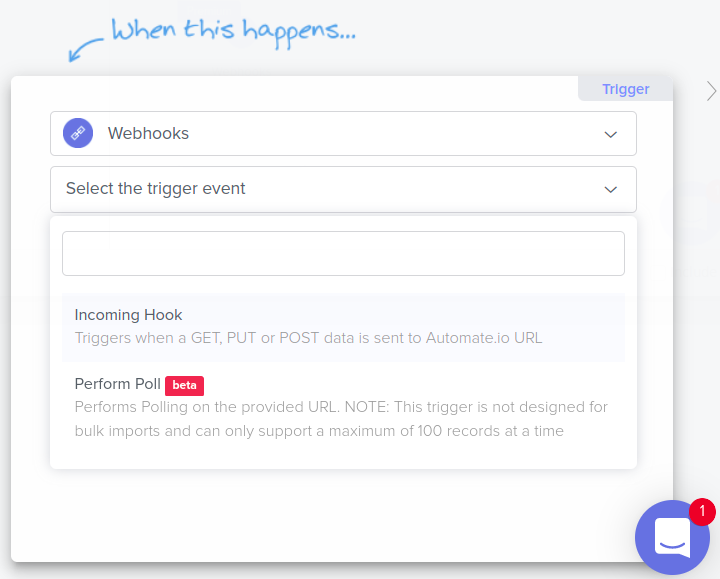
-
Copy the generated webhook URL.
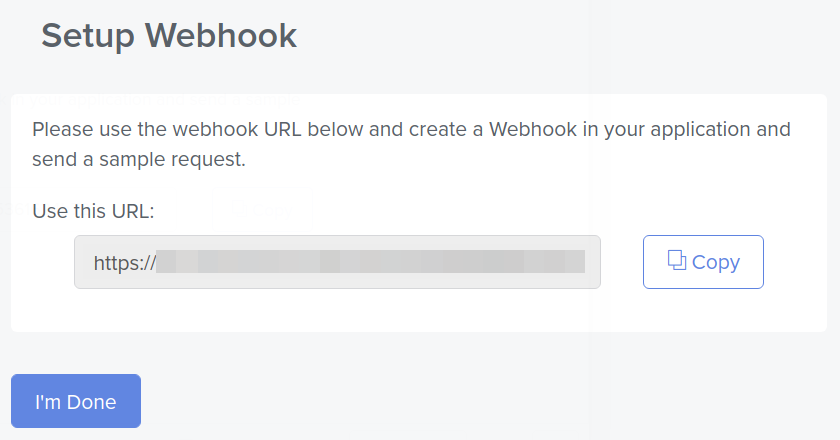
-
In your Liferay instance, use the copied URL to define an Object action that sends a request to the webhook endpoint whenever a new Object entry is added.
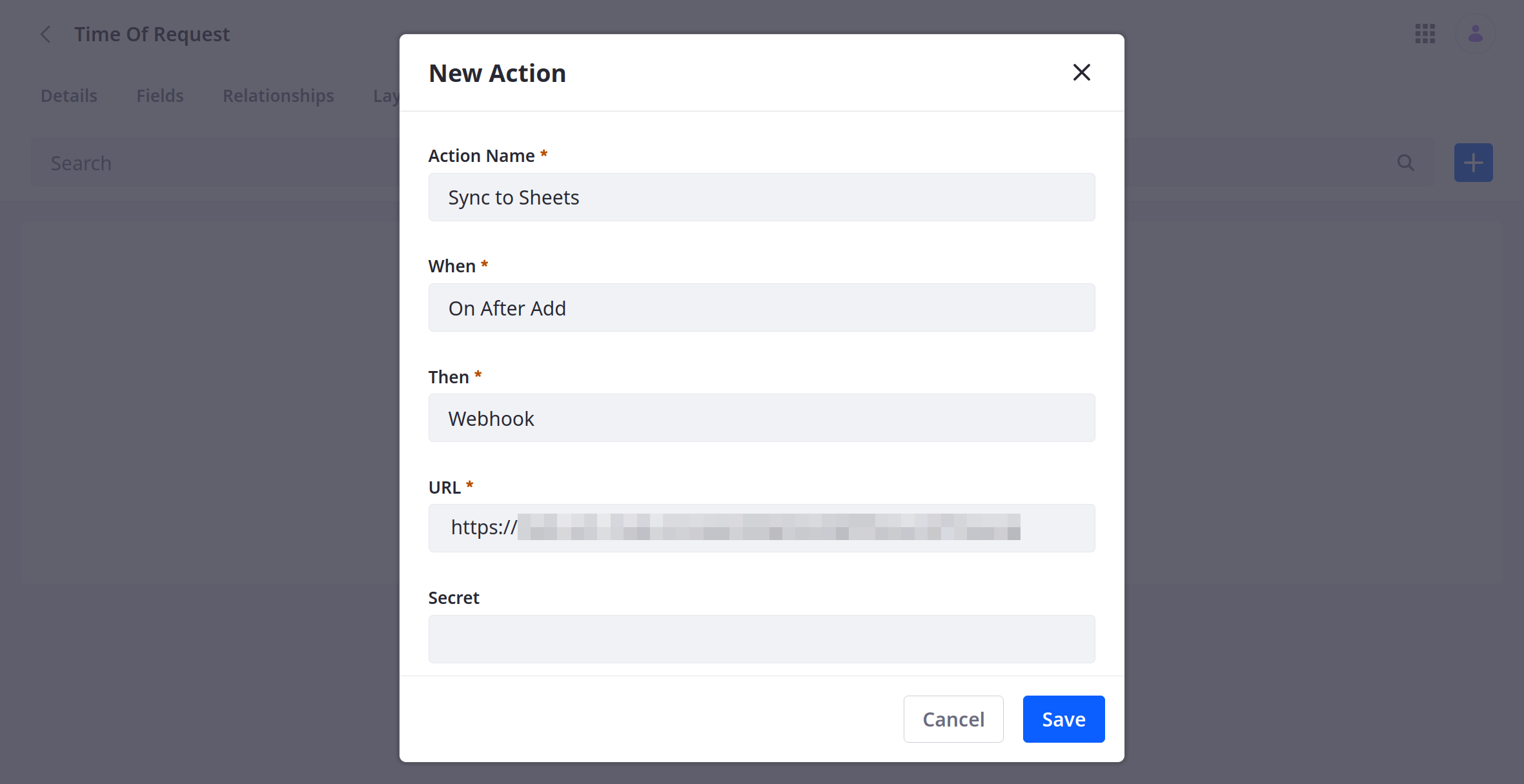
-
Add a test Object entry to trigger the webhook.
This allows the Webhooks app in your Automate.io bot to determine the Object’s data structure automatically.
-
For the Action step, select the Google Sheets app.

-
Click Authorize to connect the app with a Google account.
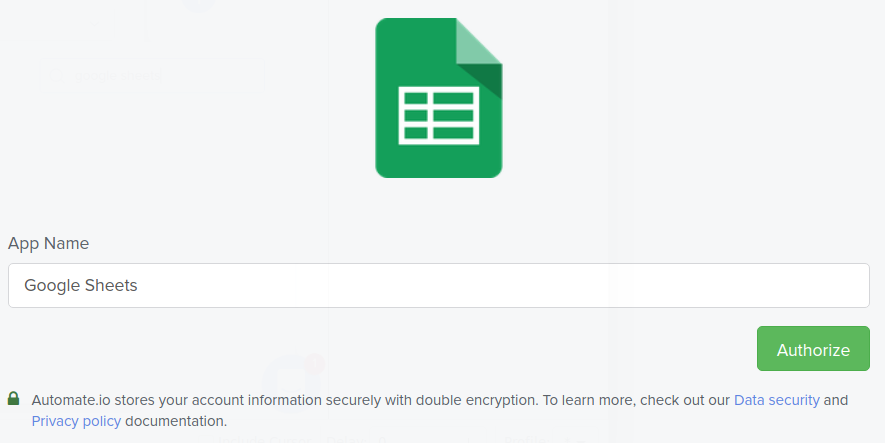
-
For the Action field, select Add Row.
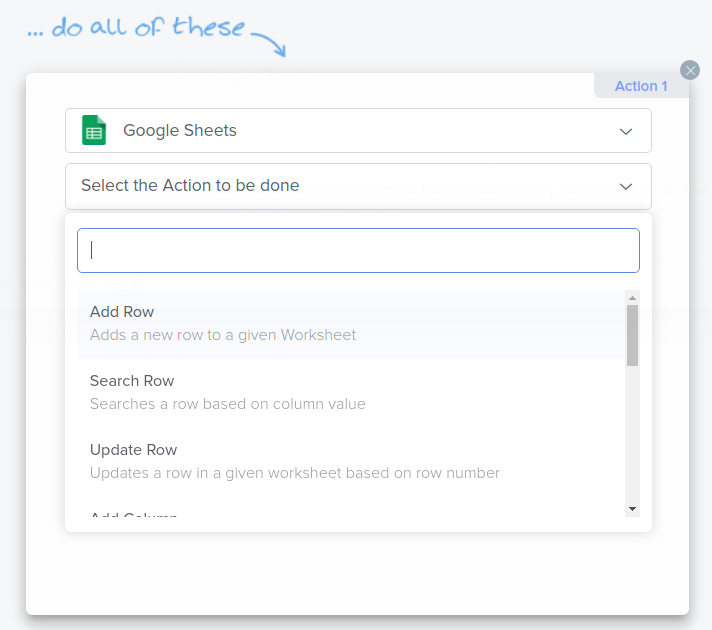
-
Select the desired Spreadsheet and Worksheet to sync with the Object and click Save.
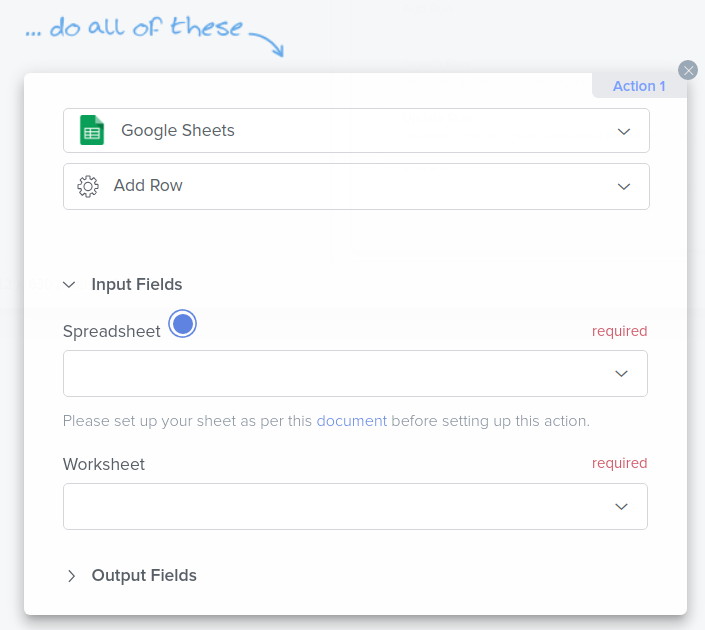
-
Turn on your bot.
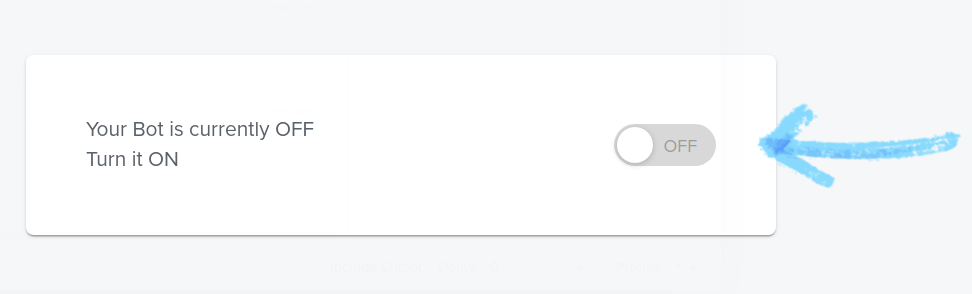
-
Add an Object entry to test your bot.
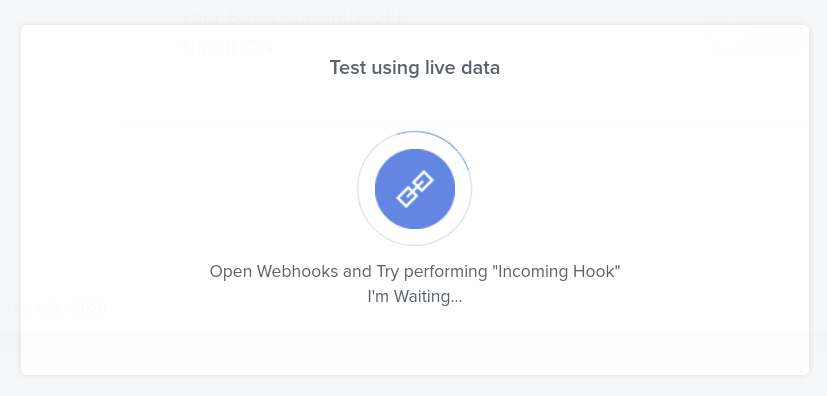
-
Verify the bot successfully received the Object data and triggered the Google Sheets action.