Deploying Object Widgets to Sites
Liferay 7.4+
When an Object is published, Liferay automatically generates a dedicated widget you can deploy to Site Pages. This includes both Site-scoped and Company-scoped Objects, so you can grant access to an Object outside of the Site Menu (![]() ) and Global Menu (
) and Global Menu (![]() ).
).
Widget data is saved and displayed according to the Object’s scope.
Showing and Hiding Object Widgets
-
Open the Global Menu (
 ), go to the Control Panel tab, and click Objects.
), go to the Control Panel tab, and click Objects. -
Select the desired Object.
-
In the Details tab, toggle the Show/Hide Widget switch.

-
Click Save.
If the switch is toggled to Show Widget and the Object is published, you can immediately add the widget to Site Pages.
However, if the switch is toggled to Hide Widget, it is hidden in the widget menu and cannot be added to a page.
Hiding an Object’s widget does not remove it from Site Pages where it is already deployed. Hiding the widget only prevents users from adding it to a new Page.
Adding the Widget to Pages
When Show Widget is enabled for a Published Object, its widgets appear under Objects in the widget menu.
You can add the widget to Site Pages like any other Page widget.
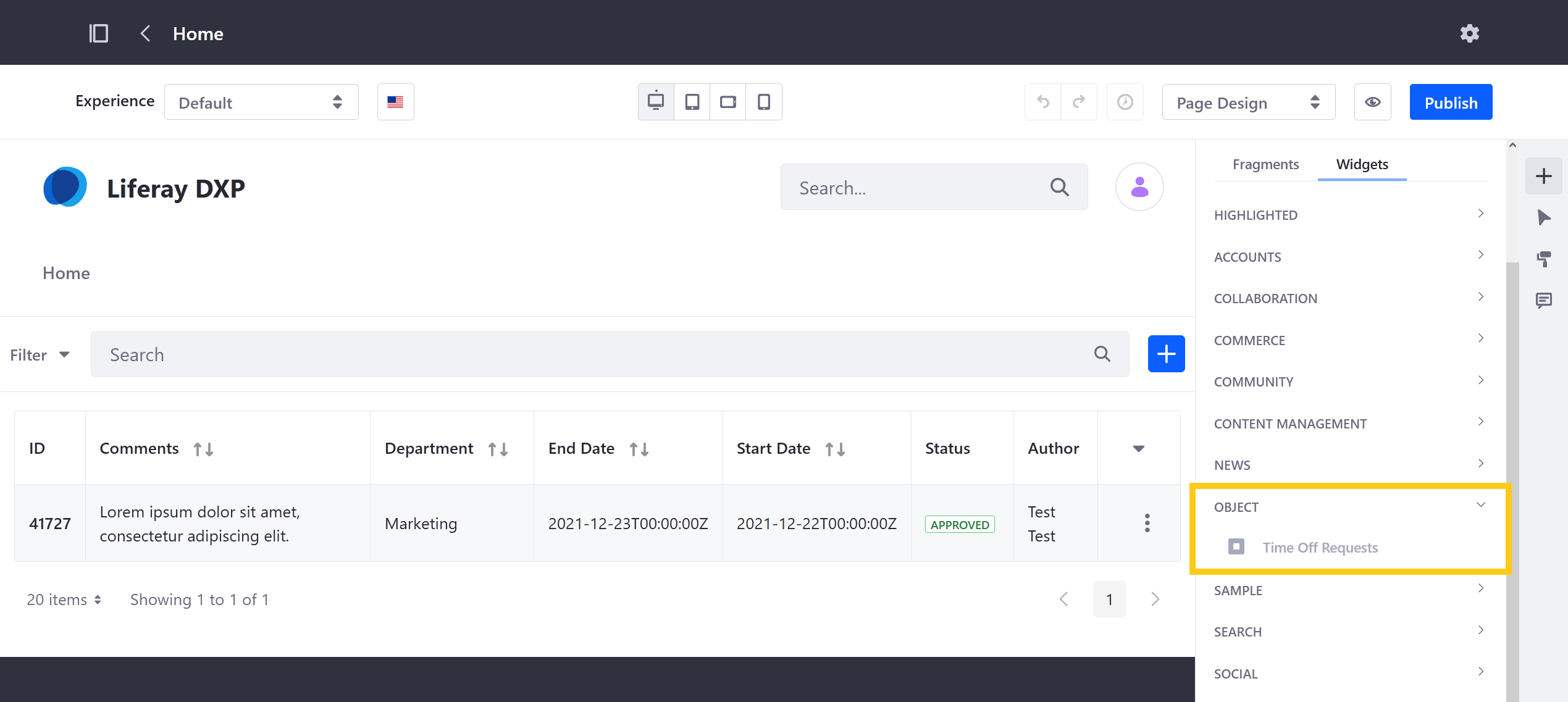
You can also click the widget’s Options button (![]() ) to access additional functions and configuration options.
) to access additional functions and configuration options.
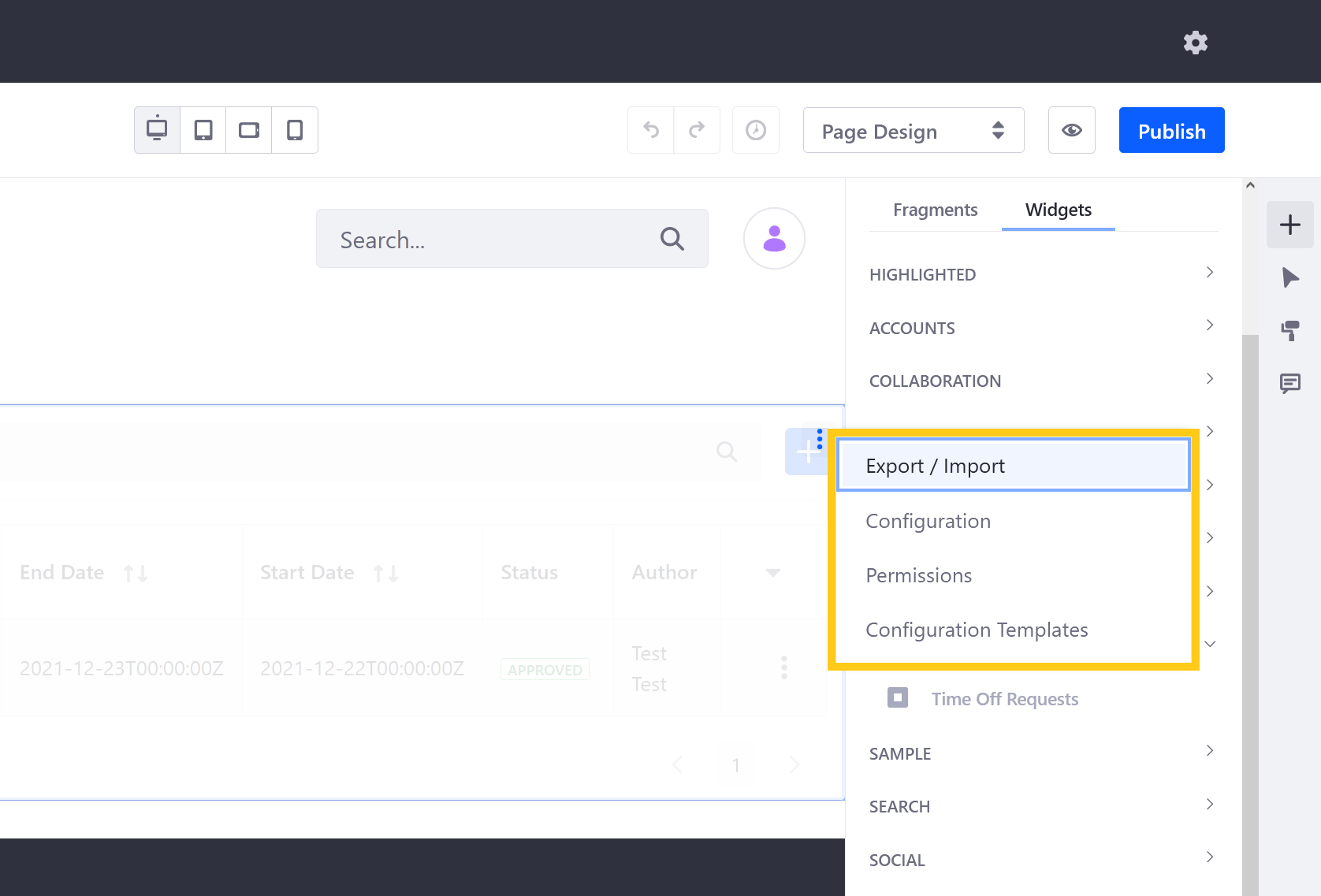
Available options depend on whether the widget is deployed to a Content Page or Widget Page.