Consuming GraphQL APIs
Liferay DXP contains GraphQL APIs for most of its applications. Here’s how to consume them in three steps:
Liferay DXP’s GraphQL APIs are available at http://[host]:[port]/o/graphql.
Start by running Liferay DXP to call its GraphQL APIs.
Start a new Liferay instance by running
docker run -it -m 8g -p 8080:8080 liferay/portal:7.4.3.112-ga112
Sign in to Liferay at http://localhost:8080. Use the email address test@liferay.com and the password test. When prompted, change the password to learn.
Identify the Service to Consume
-
Navigate to
http://localhost:8080/o/api. -
Click GraphQL at the top-right of the screen to open Liferay’s GraphiQL browser.

-
Click the Docs link below the button you clicked. Now you can browse the API.
-
GraphQL separates read and write operations by calling the first a query and the second a mutation. Since the first thing you want to do is post a blog entry, click mutation. The API list appears.
ImportantLiferay DXP 2024.Q2+/Portal 7.4 GA120+ Use versioned namespaced GraphQL APIs to avoid naming conflicts between operations from different APIs, enhance readability and maintainability by clearly indicating the source and version of each API operation, and ensure that applications remain compatible with evolving APIs, reducing the risk of compatibility issues and the need for frequent updates.
Versioned API calls work similarly to non-versioned ones. The only difference is the addition of a namespace level to the query. Examples of both appear below.
While you can use both versioned and non-versioned GraphQL APIs, note that non-versioned APIs are deprecated and will be removed in the future.
-
Use the search at the top or scroll down and find the call to
createSiteBlogPosting:createSiteBlogPosting( siteKey: String! blogPosting: InputBlogPosting ): BlogPostingLiferay DXP 2024.Q2+/Portal 7.4 GA120+ Or you can find it under the
headlessDelivery_v1_0/MutationHeadlessDelivery_v1_0namespace.
You can also discover your local installation’s APIs by requesting the schema directly:
curl 'http://localhost:8080/o/graphql' -H "Content-Type: application/json" --data '{"query":"query{ __schema{ queryType{ name fields{ name args{ name } description } } } }","variables":{}}'
This URL does not require authentication, but it’s quite cumbersome to manage the returned schema. It’s better to use the included GraphQL client.
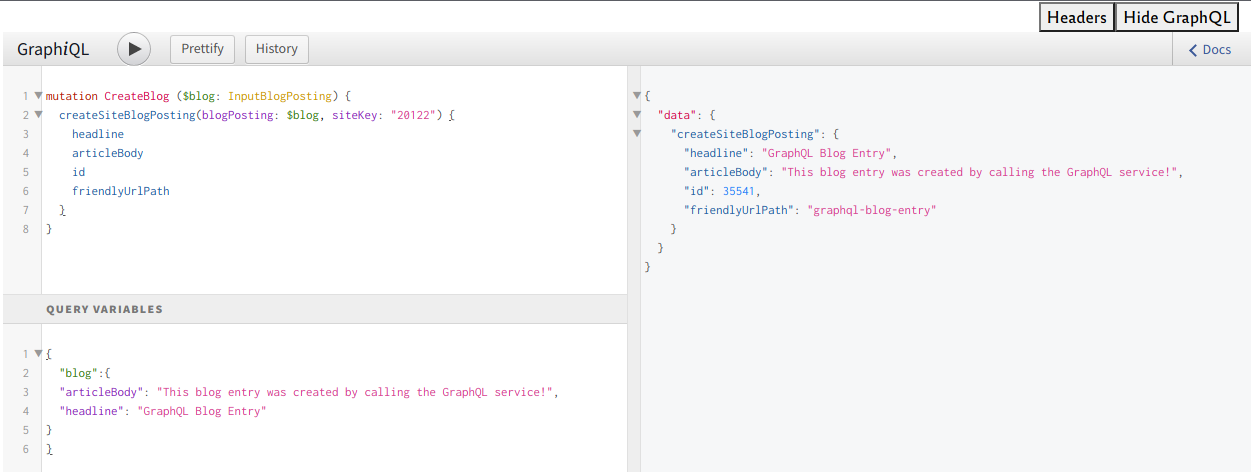
Since the API requires you to know the site containing the blog where the entry should be posted, you must find the site ID first.
Identify the Site Containing the Data
-
Go to
http://localhost:8080. -
Open the Global Menu
 , click the Control Panel tab, and go to Sites → Sites.
, click the Control Panel tab, and go to Sites → Sites. -
Click the Actions button
 next to the Liferay site and choose Go to Site Settings.
next to the Liferay site and choose Go to Site Settings. -
Go to Site Configuration.
The Site ID appears at the top of the Details section. It’s an integer, like 20117.
Make the Service Call using Credentials with Access to the Data
Now you have everything needed to make the call. All web services must be accessed using credentials that grant access to the data you’re requesting. The included GraphQL client authenticates through your browser. If you plan to write a standalone client, you should authorize users via OAuth2.
During development, it’s much easier to use Basic Auth, which passes credential data in the URL. Since this is insecure, never use this method for production.
Calling a GraphQL API Using Basic Auth (During Development Only)
To call a service using Basic Auth, provide the credentials in the URL:
curl \
http://localhost:8080/o/graphql \
--data "{'query':'query {blogPostings(filter: \'\', page: 1, pageSize: 10, search: \'\', siteKey: \'20117\', sort: \'\'){ page items{ id articleBody headline creator{ name }}}}'}" \
--header "content-type: application/json" \
--request POST \
--user test@liferay.com:learn \
Calling a Service Using OAuth2
The use of GraphQL with OAuth2 is supported in Liferay DXP 7.4 U77+/Liferay Portal 7.4 GA77+
For production, create an OAuth2 application and use the OAuth2 process to get an authorization token. Once you have the token, provide it in the HTTP header:
curl \
http://localhost:8080/o/graphql \
--data '{"query":"query {blogPostings(filter: \"\", page: 1, pageSize: 10, search: \"\", siteKey: \"20117\", sort: \"\"){ page items{ id articleBody headline creator{ name }}}}"}' \
--header "Authorization: Bearer d5571ff781dc555415c478872f0755c773fa159" \
--header 'content-type: application/json' \
--request POST \
Getting and Posting Data
At the top left window of the GraphQL client, place this code, which retrieves all blog entries (don’t forget to change the value for the siteKey!):
query {
blogPostings(
filter: ""
page: 1
pageSize: 10
search: ""
siteKey: "20117"
sort: ""
) {
page
items {
id
articleBody
headline
creator {
name
}
}
}
}
Liferay DXP 2024.Q2+/Portal 7.4 GA120+
Or you can add the headlessDelivery_v1_0 namespace and write the query like this:
query {
headlessDelivery_v1_0 {
blogPostings(
filter: ""
page: 1
pageSize: 10
search: ""
siteKey: "20117"
sort: ""
) {
page
items {
id
articleBody
headline
creator {
name
}
}
}
}
}
Click the play button to run it, and verify that there aren’t any blog entries:
{
"data": {
"blogPostings": {
"page": 1,
"items": []
}
}
}
Now, post a blog entry.
Posting a Blog Entry
-
Make the request by visiting
http://localhost:8080/o/apiagain. Click GraphQL. -
Construct a JSON document containing the entry you wish to publish and place it into the Query Variables box at the lower left (1) (you may have to scroll down and click on Query Variables to expand the box).
{ "blog": { "articleBody": "This Blog entry was created by calling the GraphQL service!", "headline": "GraphQL Blog Entry" } } -
Construct the GraphQL query based on the schema documentation and place it in the query area at the top left window of the GraphQL client (2).
mutation CreateBlog($blog: InputBlogPosting) { createSiteBlogPosting(blogPosting: $blog, siteKey: "20117") { headline articleBody id friendlyUrlPath } }Liferay DXP 2024.Q2+/Portal 7.4 GA120+ Or you can add the
headlessDelivery_v1_0namespace and write the query like this:mutation CreateBlog($blog: InputBlogPosting) { headlessDelivery_v1_0 { createSiteBlogPosting(blogPosting: $blog, siteKey: "20117") { headline articleBody id friendlyUrlPath } } } -
Run your query by clicking the play button at the top.
The blog entry you added now appears in the GraphQL client’s right pane (3).
Liferay DXP returns a JSON representation of your blog entry that contains the fields you requested in the mutation:
{
"data": {
"headlessDelivery_v1_0": {
"createSiteBlogPosting": {
"headline": "GraphQL Blog Entry",
"articleBody": "This Blog entry was created by calling the GraphQL service!",
"id": 32198,
"friendlyUrlPath": "graphql-blog-entry-3"
}
}
}
}

You can make these requests with any web client, such as cURL:
curl --request POST --url http://localhost:8080/o/graphql -u test@liferay.com:learn --header 'content-type: application/json' --data '{"query":"mutation CreateBlog($blog: InputBlogPosting){ createSiteBlogPosting(blogPosting: $blog, siteKey: \"20117\" ) { headline articleBody id friendlyUrlPath } } ","variables":{"blog":{"articleBody":"This Blog entry was created by using cURL to call the GraphQL service!","headline":"cURL GraphQL Blog Entry"}},"operationName":"CreateBlog"}'
Getting All Blog Entries
Now you can repeat the first query you did:
query {
blogPostings(
filter: ""
page: 1
pageSize: 10
search: ""
siteKey: "20117"
sort: ""
) {
page
items {
id
articleBody
headline
creator {
name
}
}
}
}
Liferay DXP 2024.Q2+/Portal 7.4 GA120+
Or you can add the headlessDelivery_v1_0 namespace and write the query like this:
query {
headlessDelivery_v1_0 {
blogPostings(
filter: ""
page: 1
pageSize: 10
search: ""
siteKey: "20117"
sort: ""
) {
page
items {
id
articleBody
headline
creator {
name
}
}
}
}
}
Liferay DXP returns JSON containing the blog entry you posted:
{
"data": {
"blogPostings": {
"page": 1,
"items": [
{
"id": 32010,
"articleBody": "This Blog entry was created by calling the GraphQL service!",
"headline": "GraphQL Blog Entry",
"creator": {
"name": "Test Test"
}
}
]
}
}
}
Getting a Single Blog Entry
The API call from the GraphQL schema for getting a single Blog entry has only one parameter:
blogPosting(
blogPostingId: Long
): BlogPosting
Since the query above revealed your Blog post’s ID, you can retrieve only the post you want:
query {
blogPosting(blogPostingId: 32010) {
id
headline
articleBody
}
}
Liferay DXP 2024.Q2+/Portal 7.4 GA120+
Or you can add the headlessDelivery_v1_0 namespace and write the query like this:
query {
headlessDelivery_v1_0 {
blogPosting(blogPostingId: 32010) {
id
headline
articleBody
}
}
}
Paste this into the query area at the top left window of the client and click the Play button. It returns the same blog entry:
{
"data": {
"blogPosting": {
"id": 32010,
"headline": "GraphQL Blog Entry",
"articleBody": "This Blog entry was created by calling the GraphQL service!"
}
}
}
Deleting a Blog Entry
Deleting a blog entry, like creating one, is a mutation. Its call is almost the same as getting a single blog entry:
deleteBlogPosting(
blogPostingId: Long
): Boolean
Using the client, you can make the call like this:
mutation {
deleteBlogPosting(blogPostingId: 32010)
}
Liferay DXP 2024.Q2+/Portal 7.4 GA120+
Or you can add the headlessDelivery_v1_0 namespace and write the query like this:
mutation {
headlessDelivery_v1_0 {
deleteBlogPosting(blogPostingId: 32010)
}
}
This call returns a Boolean in a JSON document denoting success or failure:
{
"data": {
"deleteBlogPosting": true
}
}
Congratulations! You’ve now learned how to call Liferay DXP’s GraphQL services. Remember that the examples above use Basic Auth: for production, use OAuth2 to call services in a secure way.