Managing Web Content Structures and Templates by Using the REST API
Web content structures define the information included in a web content article. Structures facilitate creating and managing web content while ensuring that the content includes all the required information.
You can associate a structure with a web content template. A template determines how content fields are rendered on a page. The following table summarizes the available options using the Liferay DXP REST API with web content structures and templates:
| Available Options | Unavailable Options |
|---|---|
| Gather Structures and Templates information | Create Structures or Templates |
| Replace Structures permissions | Delete Structures or Templates |
Use a pre-built Liferay DXP Docker image with several cURL code samples to learn how to manage structured content:
- Setting Up Your Environment
- Identifying the Service to Consume
- Getting the Web Content Structures
- Getting the Web Content Templates
- Getting the Web Content Structure Permissions
- Replacing the Web Content Structure Permissions
Setting Up Your Environment
Start a new Liferay DXP instance by running
docker run -it -m 8g -p 8080:8080 liferay/dxp:2024.q1.1
Sign in to Liferay at http://localhost:8080 using the email address test@liferay.com and the password test. When prompted, change the password to learn.
Then, follow these steps:
-
Download and unzip the sample project:
curl https://resources.learn.liferay.com/dxp/latest/en/content-authoring-and-management/web-content/developer-guide/liferay-m7b1.zip -Ounzip liferay-m7b1.zipWarningThese scripts use basic authentication and are designed for testing. Do not use basic authentication in a production Liferay DXP environment.
Identifying the Site ID
-
Open the Site menu (
 ) and go to Configuration → Site Settings.
) and go to Configuration → Site Settings. -
Under the Platform section, click Site Configuration.
-
Find the Site identifier under Site ID.
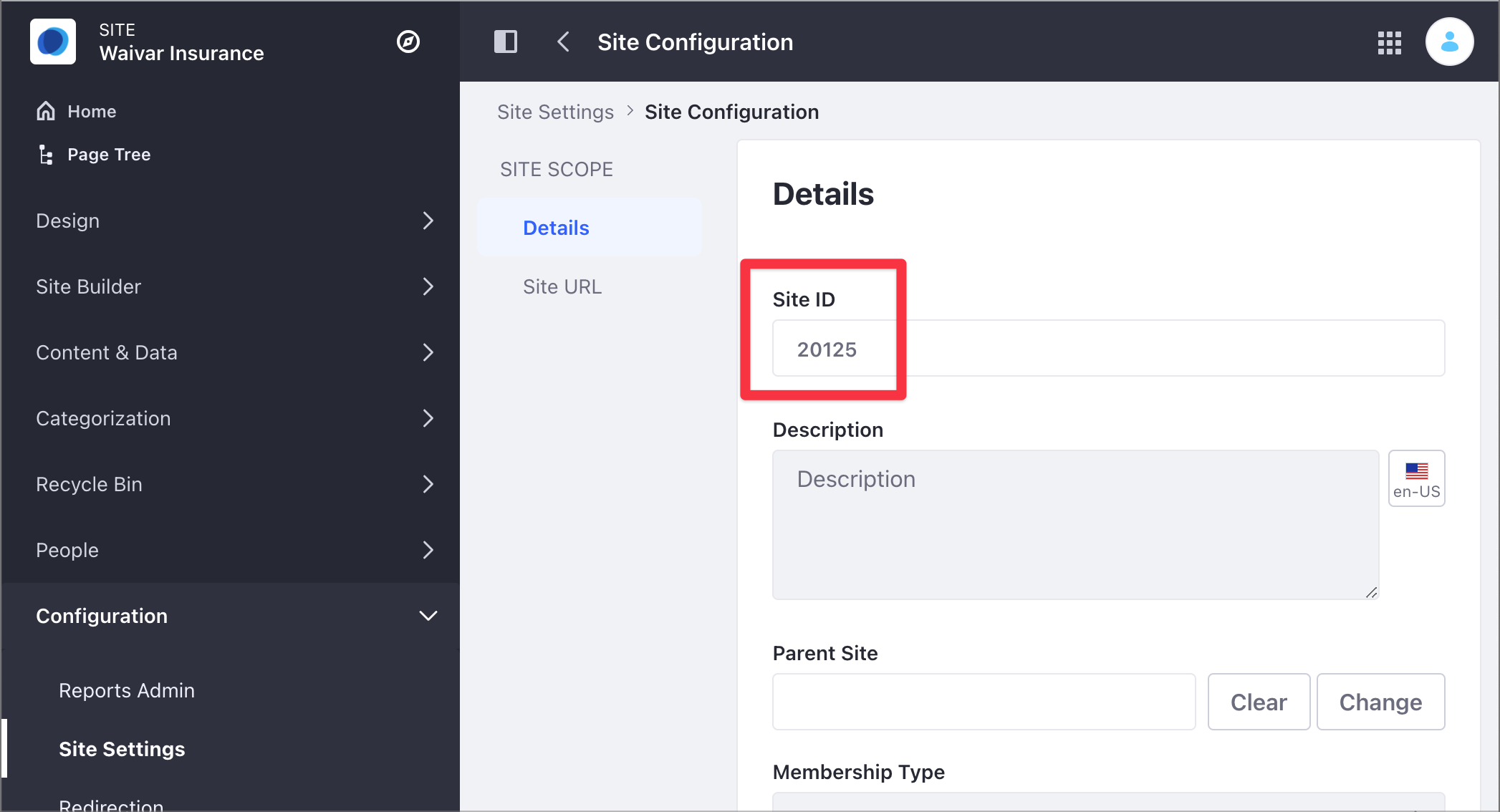
Creating the Web Content Structure and Template Samples
You can only create structures or templates manually through the user interface.
Create a basic web content structure and a basic web content template based on the structure. This tutorial uses a basic structure with a single Text field to demonstrate the ContentStructure service.
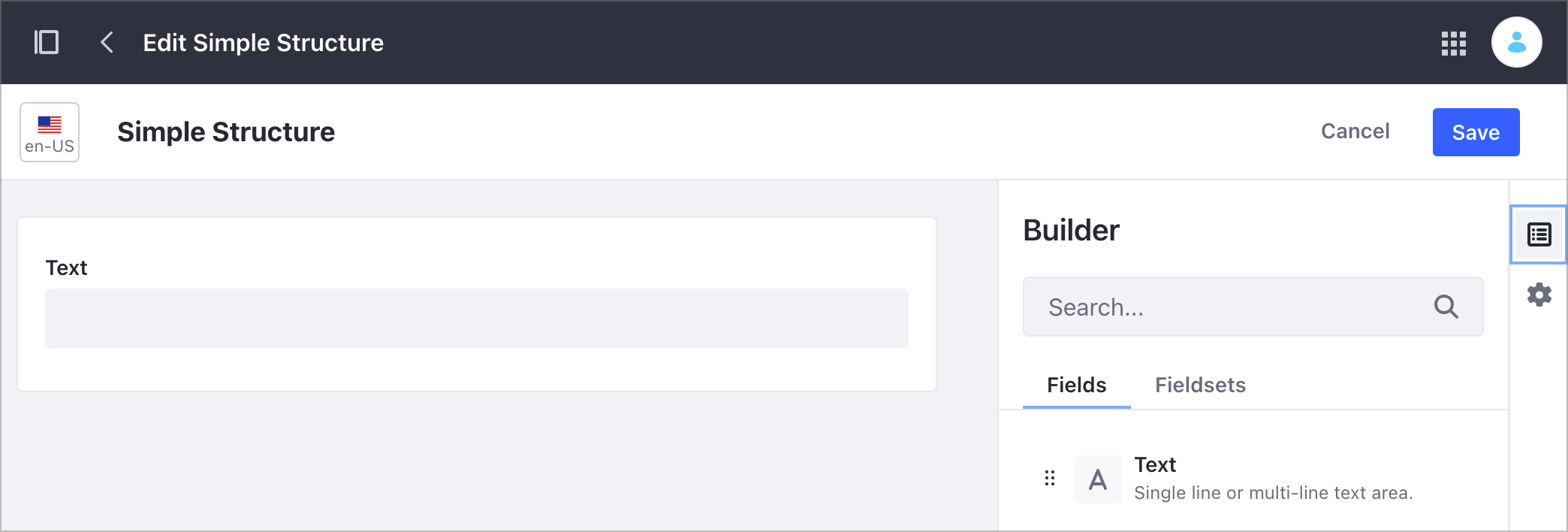
Identifying the Web Content Structure ID
-
Open the Site menu (
 ) and go to Content & Data → Web Content.
) and go to Content & Data → Web Content. -
Click the Structures tab.
-
Under the ID column, identify the ID for your structure.
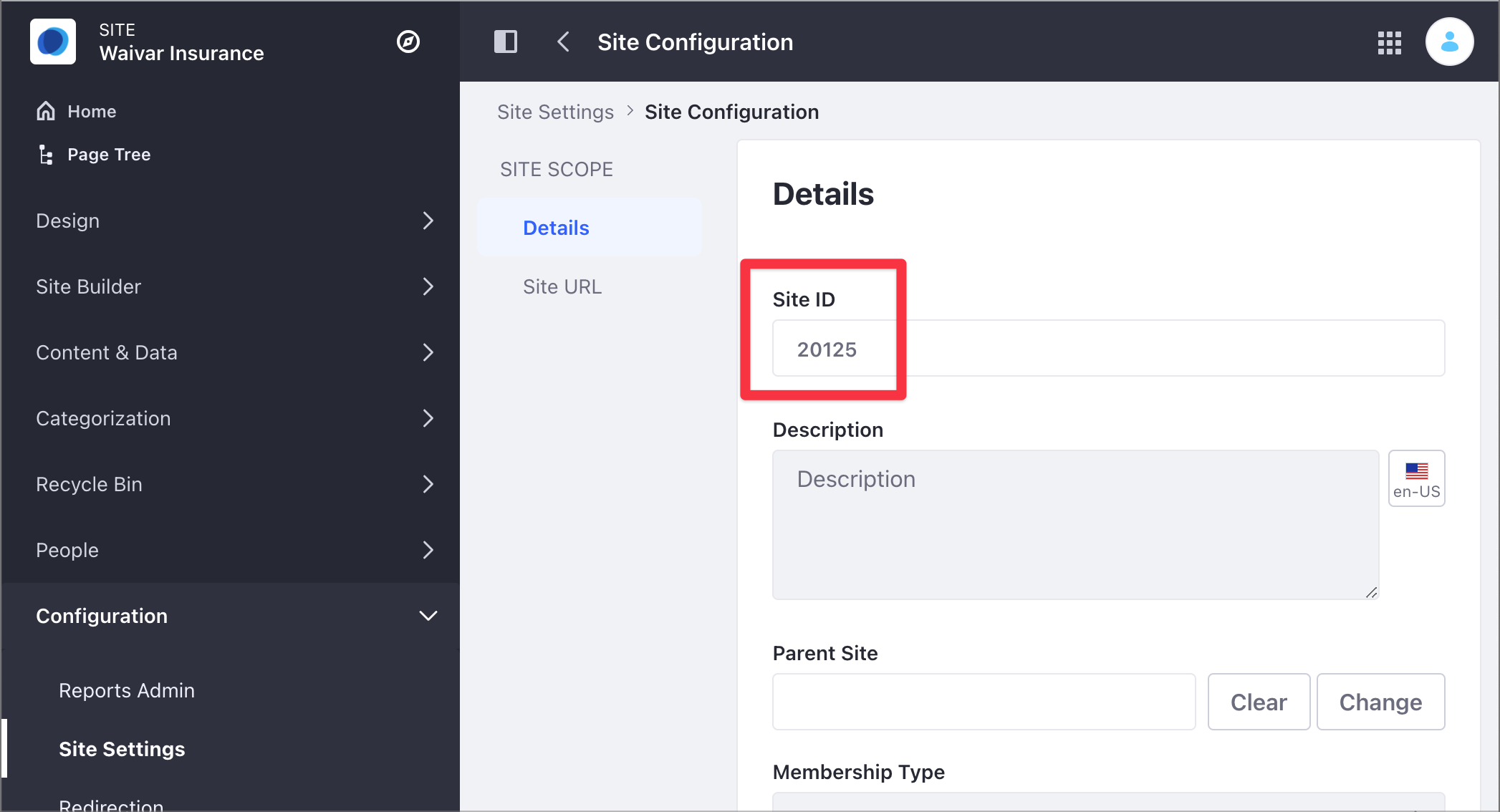
Identifying the Service to Consume
Use the StructuredContent service in the Liferay DXP Headless Delivery API to manage web content. To identify this service and all the different HTTP methods, use the Liferay API Explorer. For more information, see Consuming REST Services.
Getting the Web Content Structures
The ContentStructures_GET_FromSite.sh cURL script lists the existing web content structures. This script uses the ContentStructure service with the GET HTTP method, using the site ID as the only parameter.
| Method | Service | Endpoint |
|---|---|---|
| GET | ContentStructure | /v1.0/sites//content-structures |
In the ContentStructures_GET_FromSite.sh script, the ${1} parameter refers to siteID. Use your site ID instead of the one in the example (20125) when running the script.
./ContentStructures_GET_FromSite.sh 20125
The following code shows the JSON output generated by the script. The script returns all the structures in the site. In this example, you can see a single structure identified by an id and a name.
{
"actions" : { },
"facets" : [ ],
"items" : [ {
"availableLanguages" : [ "en-US" ],
"contentStructureFields" : [ {
"dataType" : "string",
"inputControl" : "text",
"label" : "Text",
"localizable" : true,
"multiple" : false,
"name" : "Text86549034",
"nestedContentStructureFields" : [ ],
"options" : [ ],
"predefinedValue" : "",
"repeatable" : false,
"required" : false,
"showLabel" : true
} ],
"creator" : {
"additionalName" : "",
"contentType" : "UserAccount",
"familyName" : "Bowman",
"givenName" : "David",
"id" : 20129,
"name" : "David Bowman"
},
"dateCreated" : "2021-08-02T13:15:42Z",
"dateModified" : "2021-08-02T13:16:57Z",
"description" : "",
"id" : 41837,
"name" : "Simple Structure",
"siteId" : 20125
} ],
"lastPage" : 1,
"page" : 1,
"pageSize" : 20,
"totalCount" : 1
}
The structure has a single Text field described in the dataType section under contentStructureFields. When you include more elements on the structure, you can see additional sections under contentStructureFields. Below is the partial JSON output for a structure with a Text ("dataType": "string") and an Image field ("dataType": "image"):
{
"actions": {},
"facets": [],
"items": [
{
"availableLanguages": ["en-US"],
"contentStructureFields": [
{
"dataType": "string",
"inputControl": "text",
"label": "Text",
"localizable": true,
"multiple": false,
"name": "Text86549034",
"nestedContentStructureFields": [],
"options": [],
"predefinedValue": "",
"repeatable": false,
"required": false,
"showLabel": true
},
{
"dataType": "image",
"label": "Image",
"localizable": true,
"multiple": false,
"name": "Image96876678",
"nestedContentStructureFields": [],
"options": [],
"predefinedValue": "{}",
"repeatable": false,
"required": false,
"showLabel": true
}
]
}
]
}
The REST service can also be called using the Java client.
-
Navigate out of the
curlfolder and into thejava. -
Compile the source files:
javac -classpath .:* *.java -
Run the
ContentStructures_GET_FromSite.javaclass. Replace thesiteIdvalue with your site’s ID:java -classpath .:* -DsiteId=1234 ContentStructures_GET_FromSite
See the code and its comments for more information below:
public class ContentStructures_GET_FromSite {
// Builds an instance of ContentStructureResource.
public static void main(String[] args) throws Exception {
ContentStructureResource.Builder builder =
ContentStructureResource.builder();
// Provides authentication credentials to the ContentStructureResource and constructs the contentStructureResource object (.build()).
ContentStructureResource contentStructureResource =
builder.authentication(
"test@liferay.com", "learn"
).build();
// System.out.println prints the returned information in one line.
System.out.println(
// Calls the getSiteContentStructuresPage() method with these parameters: Long siteId, String search, List<String> aggregations, String filterString, Pagination pagination, and String sortString.
contentStructureResource.getSiteContentStructuresPage(
// Long.valueOf(System.getProperty("siteId")); retrieves the value of the system property named siteId and converts it to a Long object representing the site Id.
Long.valueOf(System.getProperty("siteId")), null, null, null,
Pagination.of(1, 2), null));
}
}
Getting the Web Content Templates
The ContentTemplates_GET_FromSite.sh cURL script lists the existing web content templates. This script uses the ContentTemplate service with the GET HTTP method, using the site ID as the only parameter.
| Method | Service | Endpoint |
|---|---|---|
| GET | ContentTemplate | /v1.0/sites//content-templates |
In the ContentTemplates_GET_FromSite.sh script, the ${1} parameter refers to siteID. Use your site ID instead of the one in the example (20125) when running the script.
./ContentTemplates_GET_FromSite.sh 20125
Below is the partial JSON output generated by the script. The script returns all the templates in the site. In this example, you can see a single template identified by an id and a name. The contentStructureId corresponds to the associated structure ID and the templateScript corresponds to the FreeMarker Template Language describing the template.
{
(...)
"availableLanguages" : [ "en-US" ],
"contentStructureId" : 41837,
"creator" : {
"additionalName" : "",
"contentType" : "UserAccount",
"familyName" : "Bowman",
"givenName" : "David",
"id" : 20129,
"name" : "David Bowman"
},
"dateCreated" : "2021-08-02T13:24:32Z",
"dateModified" : "2021-08-02T14:33:24Z",
"description" : "",
"id" : "41847",
"name" : "Simple Template",
"programmingLanguage" : "ftl",
"siteId" : 20125,
"templateScript" : "<#if (Text86549034.getData())??>\n\t${Text86549034.getData()}\n</#if>"
} ],
"lastPage" : 1,
"page" : 1,
"pageSize" : 20,
"totalCount" : 1
}
The REST service can also be called using the Java client.
-
Navigate out of the
curlfolder and into thejava. -
Compile the source files (you don’t have to repeat this step if you have already compiled the files):
javac -classpath .:* *.java -
Run the
ContentTemplates_GET_FromSite.javaclass. Replace thesiteIdvalue with your site’s ID:java -classpath .:* -DsiteId=1234 ContentTemplates_GET_FromSiteThe
ContentTemplates_GET_FromSite.javaworks similarly to theContentStructures_GET_FromSite.javafile. The only difference is that it builds an instance ofContentTemplateResource. Consequently, it needs different imports, and it uses agetSiteContentTemplatesPagemethod instead.
Getting the Web Content Structure Permissions
The ContentStructure_GET_Permissions.sh cURL script lists the web content structure’s permissions. This script uses the ContentStructure service with the GET HTTP method, using the structure’s ID as the only parameter.
| Method | Service | Endpoint |
|---|---|---|
| GET | ContentStructure | /v1.0/content-structures/{contentStructureId}/permissions |
In the ContentStructure_GET_Permissions.sh script, the ${1} parameter refers to contentStructureId. Use your structure’s ID instead of the one in the example (41837) when running the script.
./ContentStructure_GET_Permissions.sh 41837
The JSON output includes the permissions under the items section. In this example, there is only one role with permissions on the sample structure in roleName, with the list of permissions in actionIds:
{
"actions": {
"get": {
"method": "GET",
"href": "http://localhost:8080/o/headless-delivery/v1.0/content-structures/41837/permissions"
},
"replace": {
"method": "PUT",
"href": "http://localhost:8080/o/headless-delivery/v1.0/content-structures/41837/permissions"
}
},
"facets": [],
"items": [
{
"actionIds": ["DELETE", "PERMISSIONS", "UPDATE", "VIEW"],
"roleName": "Owner"
}
],
"lastPage": 1,
"page": 1,
"pageSize": 2,
"totalCount": 2
}
To learn how to manage permissions, see Assigning Permissions to Web Content Structures and Templates.
The REST service can also be called using the Java client.
-
Navigate out of the
curlfolder and into thejava. -
Compile the source files (you don’t have to repeat this step if you have already compiled the files):
javac -classpath .:* *.java -
Run the
ContentStructures_GET_Permissions.javaclass. Replace thecontentStructureIdvalue with your web content structure’s ID:java -classpath .:* -DcontentStructureId=1234 ContentStructures_GET_PermissionsThe
ContentStructures_GET_Permissions.javaworks similarly to theContentStructures_GET_FromSite.javafile. The only difference is that the method receives aLong contentStructureId(instead of thesiteId) and aString roleNamesas parameters.roleNamesis set asnullto return all permissions available.
Replacing the Web Content Structure Permissions
The ContentStructure_PUT_Permissions.sh cURL script uses the PUT HTTP method with the ContentStructure service to replace the original web content structure permission. This script includes the DELETE and VIEW permissions for the Power User role.
| Method | Service | Endpoint |
|---|---|---|
| PUT | ContentStructure | /v1.0/content-structures/{contentStructureId}/permissions |
In the ContentStructure_PUT_Permissions.sh script, the ${1} parameter refers to contentStructureId. Use your structure’s ID instead of the one in the example (41837) when running the script.
./ContentStructure_PUT_Permissions.sh 41837
The JSON output shows two entries under the items section, one for each role:
{
"actions": {
"get": {
"method": "GET",
"href": "http://localhost:8080/o/headless-delivery/v1.0/content-structures/41837/permissions"
},
"replace": {
"method": "PUT",
"href": "http://localhost:8080/o/headless-delivery/v1.0/content-structures/41837/permissions"
}
},
"facets": [],
"items": [
{
"actionIds": ["DELETE", "PERMISSIONS", "UPDATE", "VIEW"],
"roleName": "Owner"
},
{
"actionIds": ["DELETE", "VIEW"],
"roleName": "Power User"
}
],
"lastPage": 1,
"page": 1,
"pageSize": 2,
"totalCount": 2
}
The Power User now has the Delete and View permissions.
The REST service can also be called using the Java client.
-
Navigate out of the
curlfolder and into thejava. -
Compile the source files (you don’t have to repeat this step if you have already compiled the files):
javac -classpath .:* *.java -
Run the
ContentStructures_PUT_Permissions.javaclass. Replace thecontentStructureIdvalue with your web content structure’s ID, theactionIdsvalue for an action or a list of actions (separate them with commas), and theroleNamevalue with the desired role for updating permissions:java -classpath .:* -DcontentStructureId=1234 -Dactions="DELETE, UPDATE, VIEW" -Drole="Power User" ContentStructures_GET_Permissions
See the code and its comments for more information below:
public class ContentStructures_PUT_Permissions {
public static void main(String[] args) throws Exception {
ContentStructureResource.Builder builder =
ContentStructureResource.builder();
ContentStructureResource contentStructureResource =
builder.authentication(
"test@liferay.com", "learn"
).build();
System.out.println(
// Calls the putContentStructurePermissionsPage() method with these parameters: Long contentStructureId, Permission[] permissions
contentStructureResource.putContentStructurePermissionsPage(
Long.valueOf(System.getProperty("contentStructureId")),
// An array of Permission objects is created.
new Permission[] {
// This anonymous inner class instantiation sets the action IDs and the role for the permission.
new Permission() {
{
// Sets the action IDs by splitting and placing the actions in an array of action IDs.
actionIds = System.getProperty(
"actionIds"
).split(
"\\s*,\\s*"
);
// Sets the role for the permission.
roleName = System.getProperty("roleName");
}
}
}));
}
}