Advanced Web Content API
Using the Liferay DXP REST services, you can create and manage your site’s structured content. Structured content is Web Content that uses a Web Content Structure. A Structure defines the information, such as author(s), a summary, and the content included in a Web Content article. Structures ensure that the content includes all the required information. For more information on Structures, read Web Content Structures.
Here, you’ll use a pre-built Liferay DXP Docker image with several cURL code samples to learn about Structures and structured content. For an overview of using the REST API in Liferay DXP, see Consuming REST Services.
For an introduction to the Web Content API, see Web Content API Basics.
Setting Up Your Environment
Start a new Liferay DXP instance by running
docker run -it -m 8g -p 8080:8080 liferay/dxp:2024.q1.1
Sign in to Liferay at http://localhost:8080 using the email address test@liferay.com and the password test. When prompted, change the password to learn.
Then, download and unzip the sample project:
curl https://resources.learn.liferay.com/dxp/latest/en/content-authoring-and-management/web-content/developer-guide/liferay-m7b2.zip -O
unzip liferay-m7b2.zip
These scripts use basic authentication and are designed for testing. Do not use basic authentication in a production Liferay DXP environment.
Identify the Site Id
-
Open the Site menu (
 ) and go to Configuration → Site Settings.
) and go to Configuration → Site Settings. -
Under the Platform section, click Site Configuration. For Liferay DXP versions 7.3 and earlier, click the General tab.
-
Find the Site identifier under Site Id.
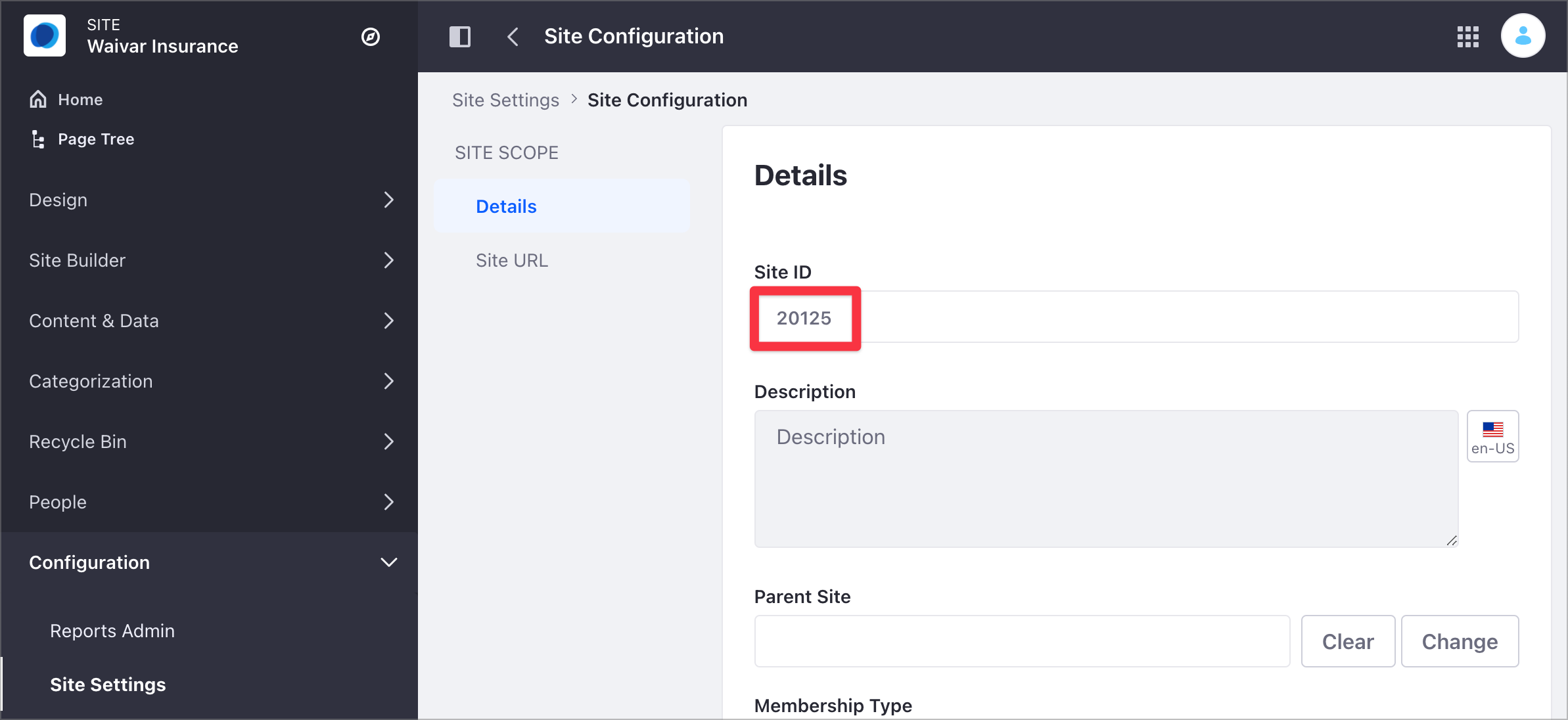
Adding the Images to Liferay DXP
Here, you’ll work with a Web Content article containing different content fields, including images. To add these images for the sample Web Content article, follow these steps:
- Open the Site menu (
 ) and go to Content & Data → Documents and Media.
) and go to Content & Data → Documents and Media. - Click the Add button (
 ) and select Multiple Files Upload.
) and select Multiple Files Upload. - Drag and drop the
foo.png,bar.png, andgoo.pngimages from the sample project folder onto the drop area. - Click Publish.
Alternatively, you can use the Document_POST_ToSite.sh script to post each image separately using the REST API Document service.
curl \
-F "file=@${1}" \
-H "Content-Type: multipart/form-data" \
-X POST \
"http://localhost:8080/o/headless-delivery/v1.0/sites/${2}/documents" \
-u "test@liferay.com:learn"
This example posts the foo.png image, using the relative image file path and Site id as parameters:
| Method | Service | Endpoint |
|---|---|---|
| GET | Document | /v1.0/sites/${2}/documents |
./Document_POST_ImageToSite.sh "../images/foo.png" 20125
| Parameter # | Description |
|---|---|
| $1 | Relative path to file |
| $2 | siteId |
The JSON output includes the image identifier in the id field:
{
...
"encodingFormat" : "image/png",
"externalReferenceCode" : "44339",
"fileExtension" : "png",
"id" : 44339,
...
"title" : "foo.png"
}
For more information on working with Documents using the REST API, see Document API Basics.
Create the Sample Structure
You cannot create a Web Content Structure programmatically using the REST API.
-
Open the Site menu (
 ) and go to Content & Data → Web Content.
) and go to Content & Data → Web Content. -
Select the Structures tab and click the Add button (
 ).
). -
Create a new Web Content Structure with the following information:
- Name:
Foo - Fields (in this order):
Text,Image,Date,Single Selection
- Name:
-
Use these values for the Single Selection field:
- First option value:
Foo - Second option value:
Goo
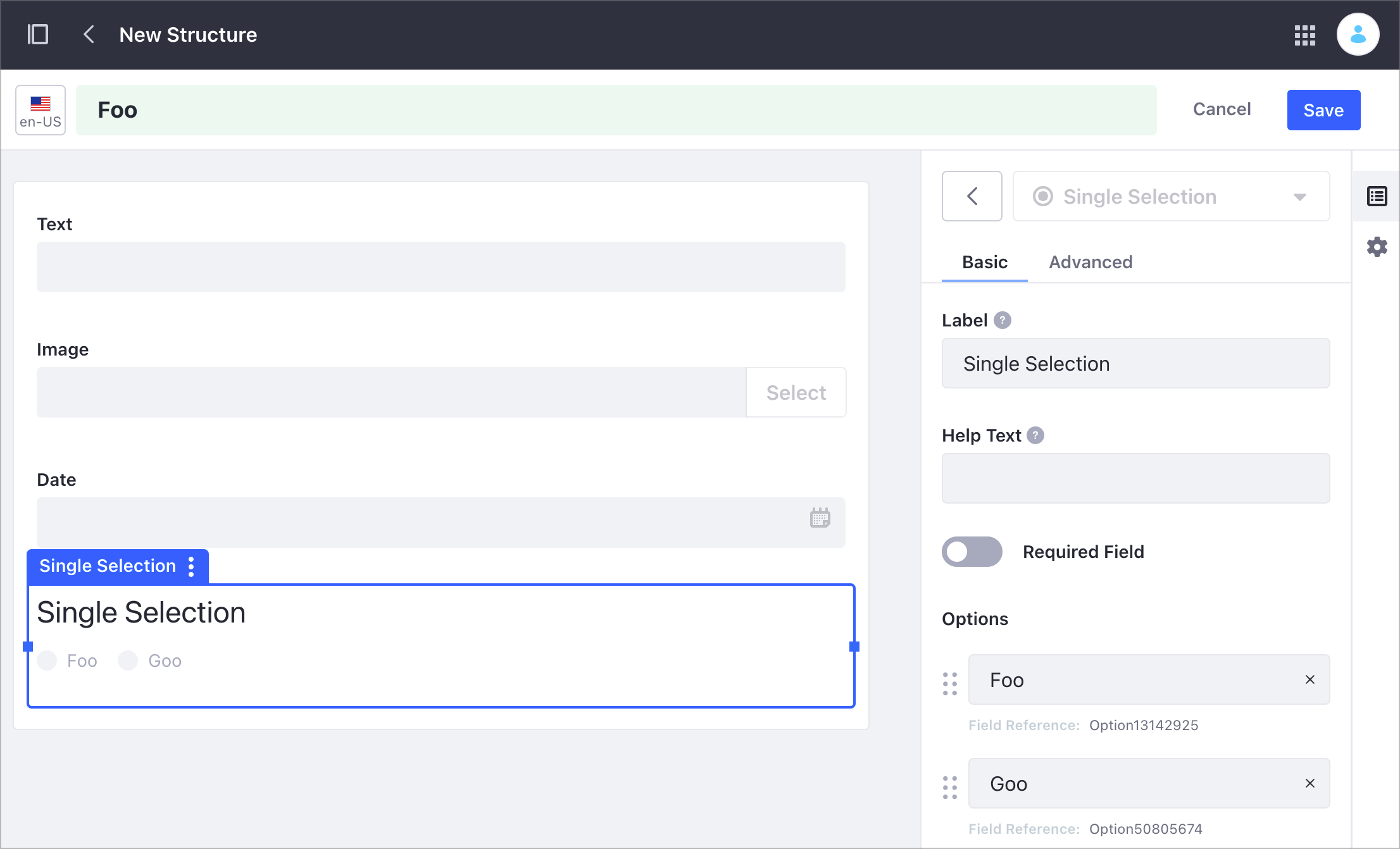
- First option value:
-
Click each Structure field and update its Field Reference value (see table below). You can find the Field Reference values on the sidebar, under the Advanced section.
-
Click Save.
| Field | New Field Reference value |
|---|---|
| Text | TextReference |
| Image | ImageReference |
| Date | DateReference |
| Selection | SingleSelectionReference |
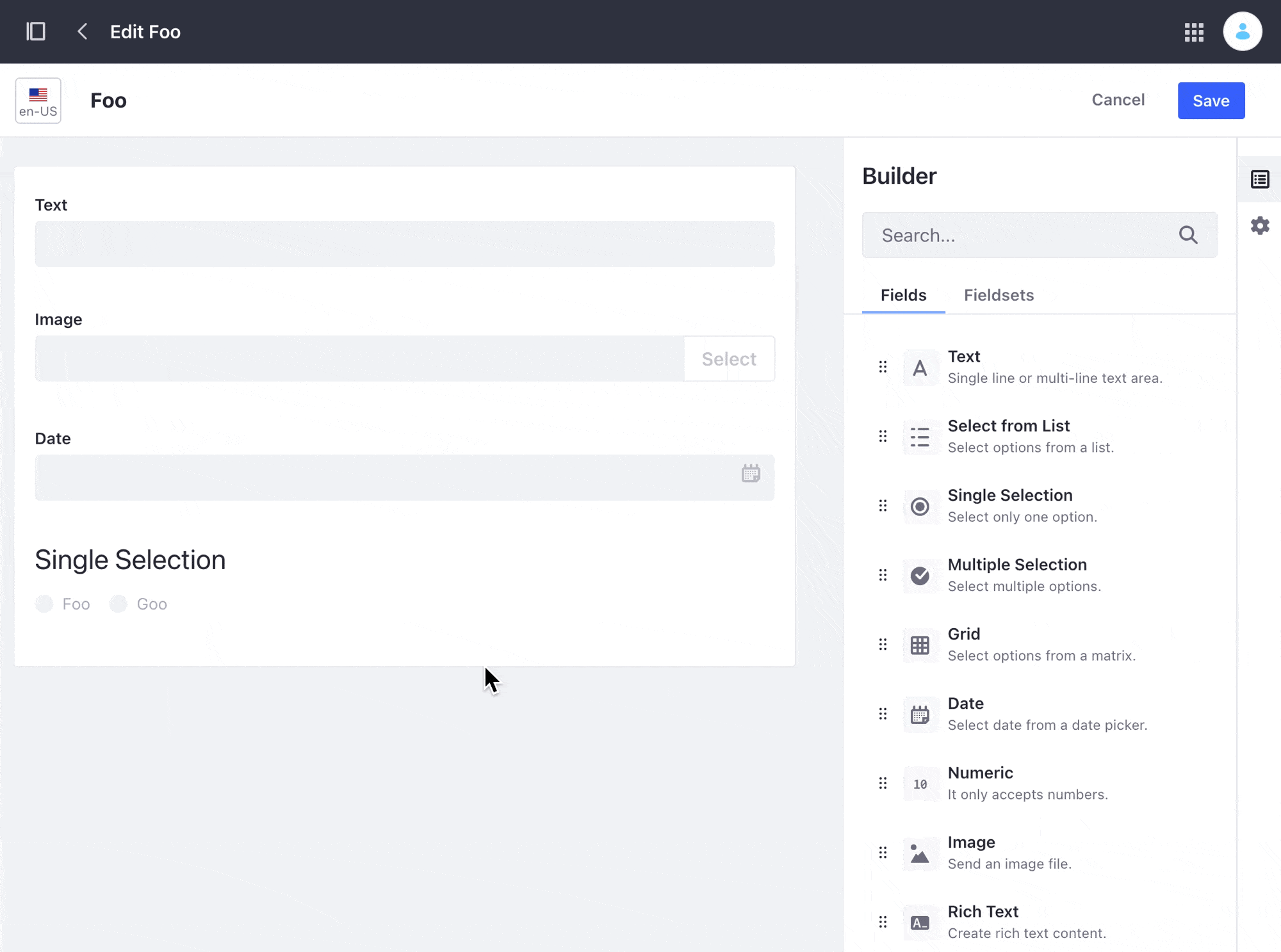
For more information, see Creating Web Content Structures.
Create the Sample Templates
You cannot create a Web Content Template programmatically using the REST API.
Create a Web Content Template including the Structure’s image field:
-
Open the Site menu (
 ) and go to Content & Data → Web Content.
) and go to Content & Data → Web Content. -
Select the Templates tab and click the Add button (
 ).
). -
Type Foo as your Template name.
-
From the Properties side panel, click the Add button (
 ) next to the Structure field.
) next to the Structure field.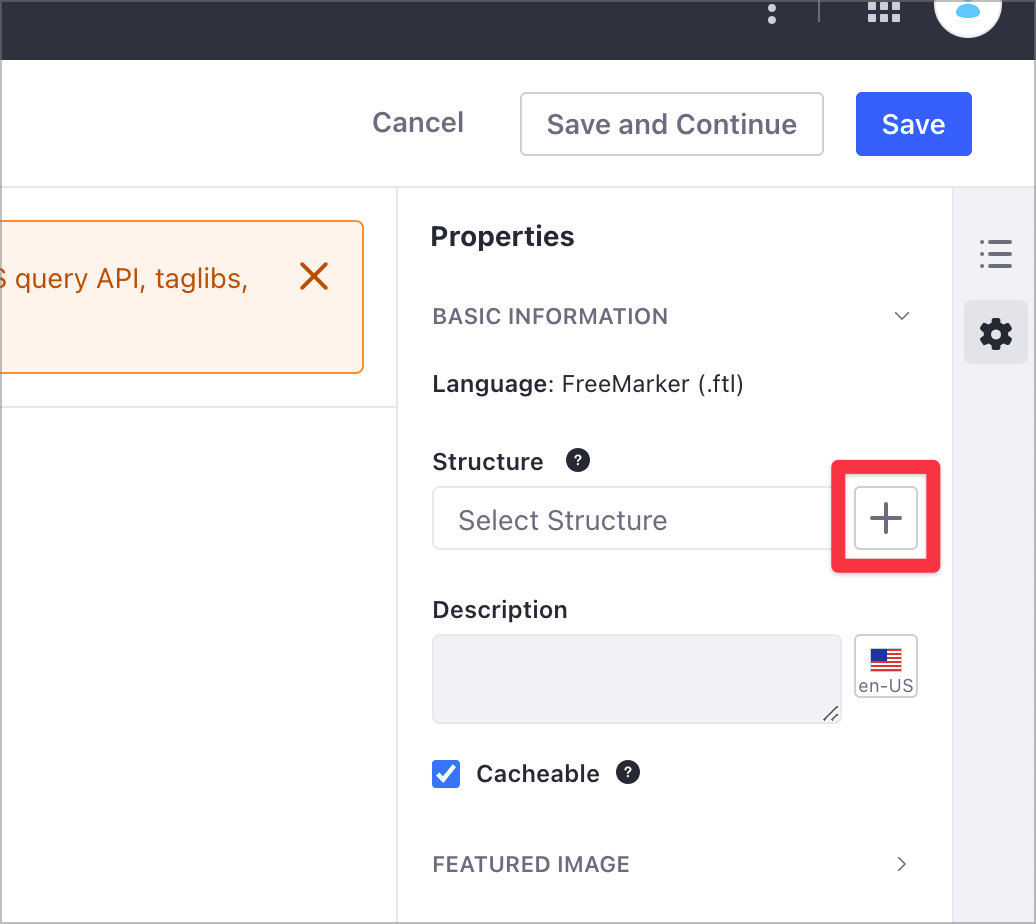
-
Select the Foo Web Content Structure from the previous section.
-
Delete the default
<#-- -->block comment included in the FreeMarker editor. -
On the sidebar, click Elements (
 ).
). -
Under the Fields group, click the Text, Image, Date, and Single Selection fields to add them to your Template. Ensure that each field starts with a new line in the FreeMarker editor.
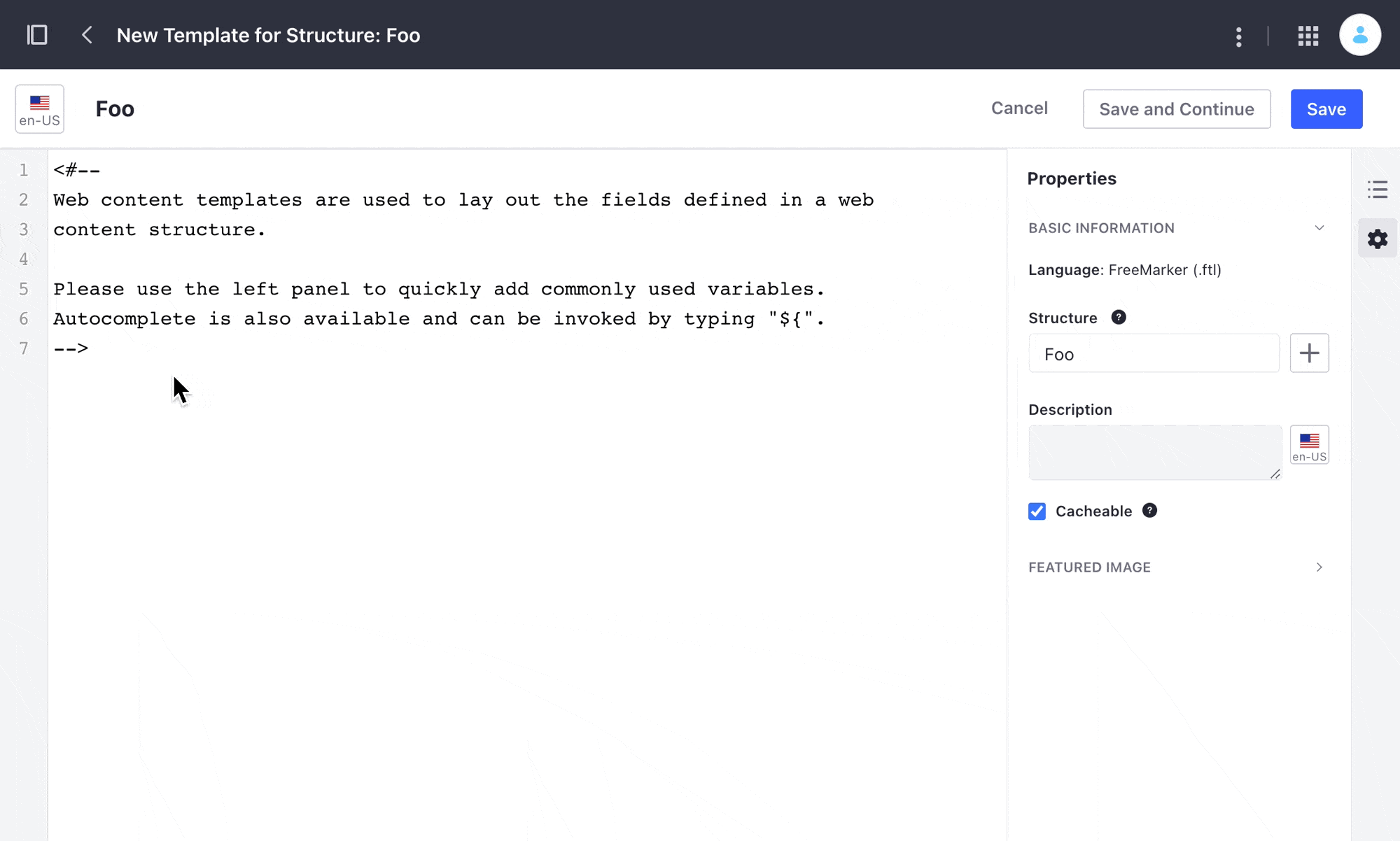
-
Click Save.
Create a second Web Content Template without the Structure’s image field:
-
Under the Templates tab, click the Actions button (
 ) and select Copy.
) and select Copy.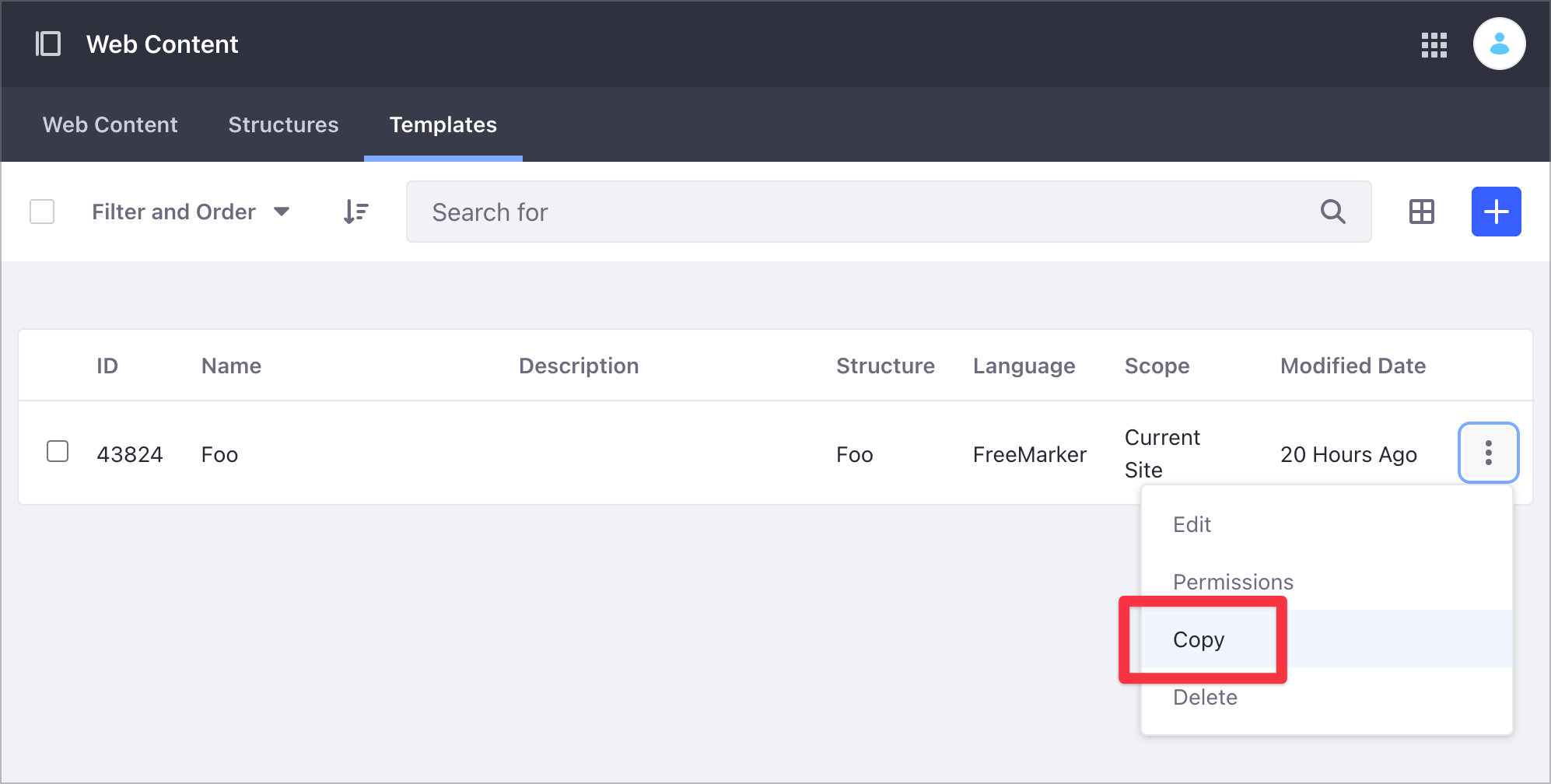
-
Update the Template’s name to Goo and click Copy.
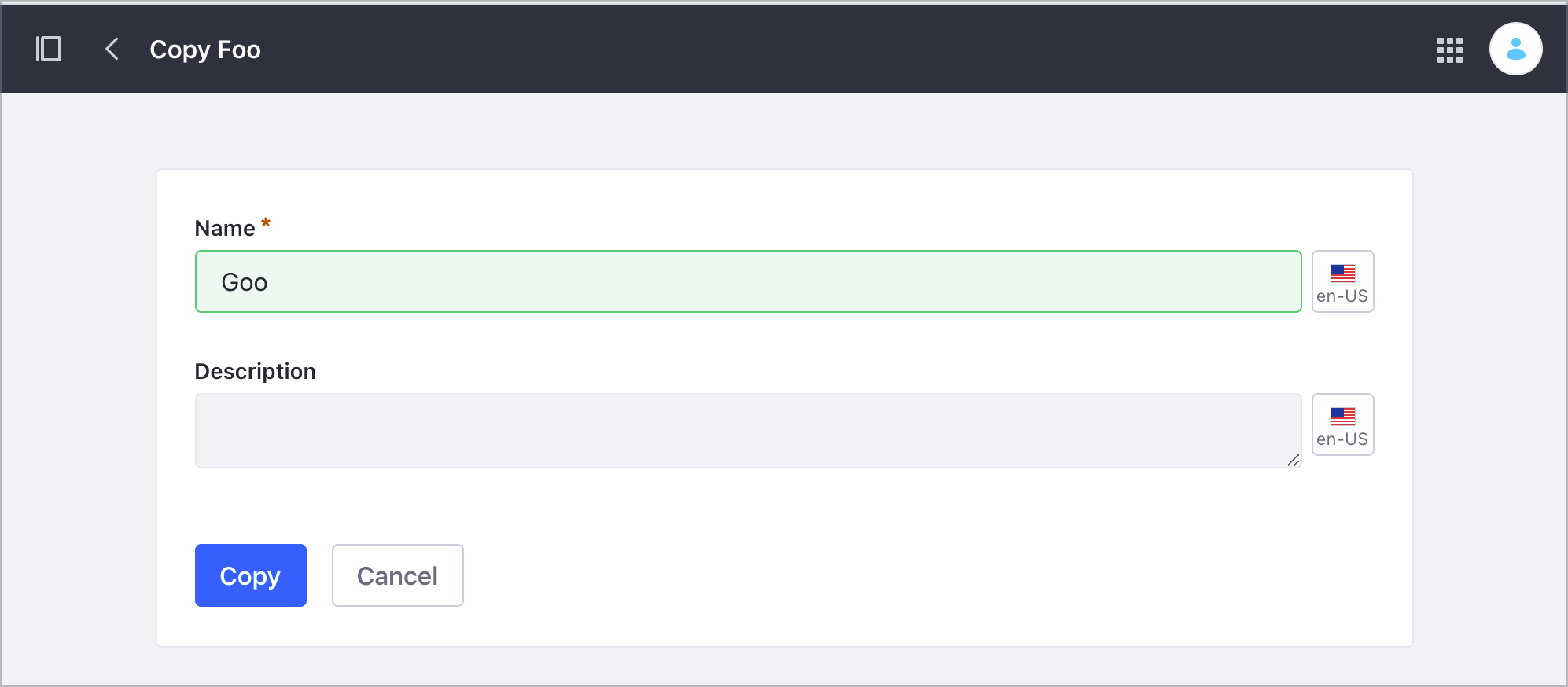
-
Under the Templates tab, click the new Goo template.
-
In the Template editor, remove the image information
<#if (ImageReference.getData())></#if>from the FreeMarker script.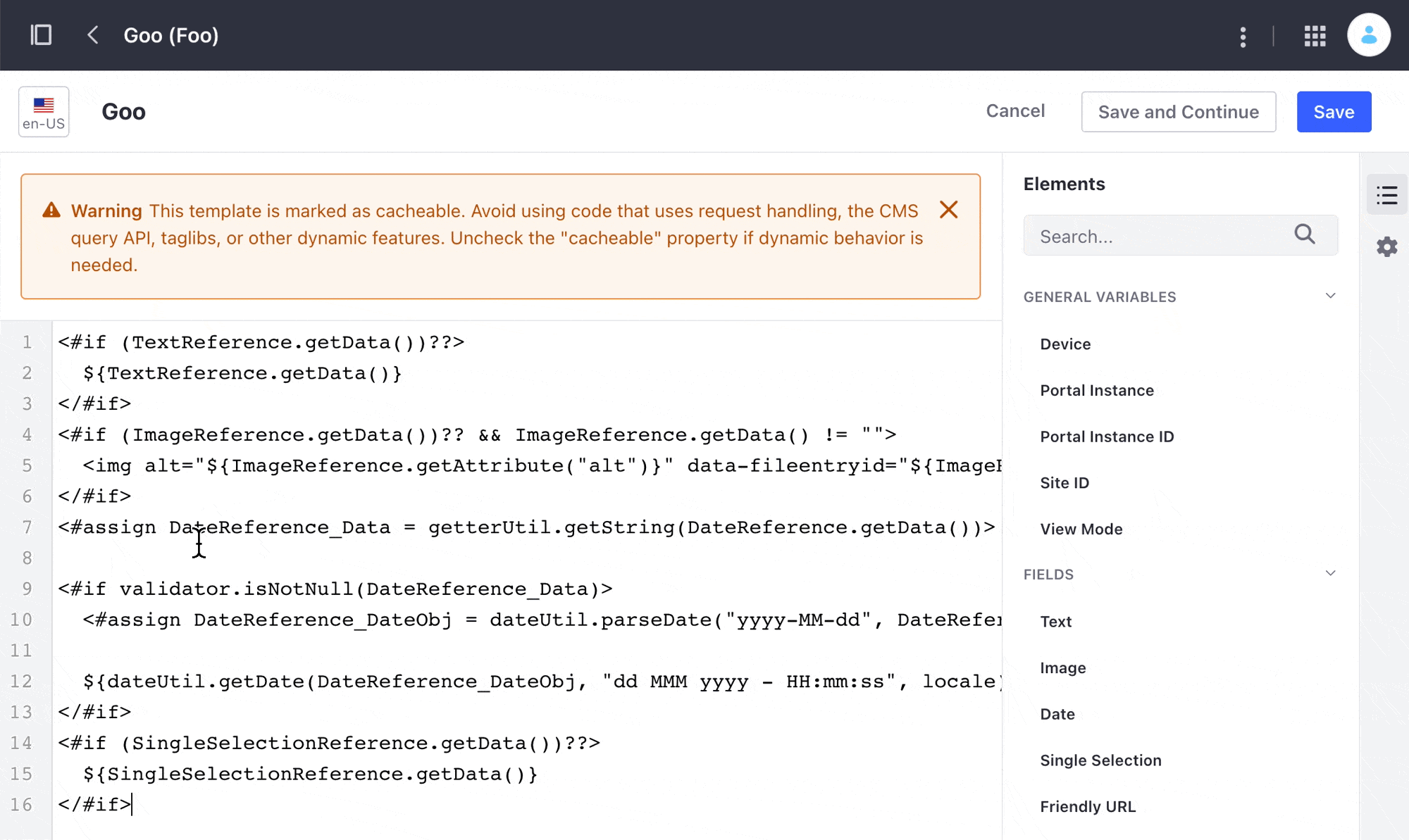
-
Click Save.
For more information, see Creating Web Content Templates.
Get the Web Content Structure Id
To return all existing Site Structures, use the ContentStructures_GET_FromSite.sh script. This script uses the ContentStructure service with a GET HTTP method and the Site Id parameter.
| Method | Service | Endpoint |
|---|---|---|
| GET | ContentStructure | /v1.0/sites/${1}/content-structures |
./ContentStructures_GET_FromSite.sh 20125
| Parameter # | Description |
|---|---|
| $1 | siteId |
This code shows the script’s JSON output, where you can identify the Web Content Structure id ("id" : 43563) and name ("name" : "Foo"). The contentStructureFields section describes the Structure fields. This Structure contains four different fields named TextReference, ImageReference, DateReference, and SingleSelectionReference.
{
"actions" : { },
"facets" : [ ],
"items" : [ {
"availableLanguages" : [ "en-US" ],
"contentStructureFields" : [ {
"dataType" : "string",
"inputControl" : "text",
"label" : "Text",
"localizable" : true,
"multiple" : false,
"name" : "TextReference",
"nestedContentStructureFields" : [ ],
"options" : [ ],
"predefinedValue" : "",
"repeatable" : false,
"required" : false,
"showLabel" : true
}, {
"dataType" : "image",
"label" : "Image",
"localizable" : true,
"multiple" : false,
"name" : "ImageReference",
"nestedContentStructureFields" : [ ],
"options" : [ ],
"predefinedValue" : "{}",
"repeatable" : false,
"required" : false,
"showLabel" : true
}, {
"dataType" : "date",
"label" : "Date",
"localizable" : true,
"multiple" : false,
"name" : "DateReference",
"nestedContentStructureFields" : [ ],
"options" : [ ],
"predefinedValue" : "",
"repeatable" : false,
"required" : false,
"showLabel" : true
}, {
"dataType" : "string",
"inputControl" : "radio",
"label" : "Single Selection",
"localizable" : true,
"multiple" : false,
"name" : "SingleSelectionReference",
"nestedContentStructureFields" : [ ],
"options" : [ {
"label" : "Foo",
"value" : "Option13142925"
}, {
"label" : "Goo",
"value" : "Option50805674"
} ],
"predefinedValue" : "[]",
"repeatable" : false,
"required" : false,
"showLabel" : true
} ],
"creator" : {
"additionalName" : "",
"contentType" : "UserAccount",
"familyName" : "Bowman",
"givenName" : "David",
"id" : 20129,
"name" : "David Bowman"
},
"dateCreated" : "2021-08-25T07:52:46Z",
"dateModified" : "2021-08-25T08:01:58Z",
"description" : "",
"id" : 43563,
"name" : "Foo",
"siteId" : 20125
} ],
"lastPage" : 1,
"page" : 1,
"pageSize" : 20,
"totalCount" : 1
}
Get the Images Ids
To obtain the Ids of the images you posted before, use the Documents_GET_FromSite.sh script. This script uses the Document service with a GET HTTP method and the Site Id parameter.
| Method | Service | Endpoint |
|---|---|---|
| GET | Document | /v1.0/sites/${1}/documents |
./Documents_GET_FromSite.sh 20125
| Parameter # | Description |
|---|---|
| $1 | siteId |
Get the Web Content Templates
Use the ContentTemplates_GET_FromSite script to obtain all the Site’s Templates. This script uses the ContentTemplate service with a GET HTTP method and the Site Id parameter.
| Method | Service | Endpoint |
|---|---|---|
| GET | ContentTemplate | /v1.0/sites/${1}/content-templates |
./ContentTemplates_GET_FromSite.sh 20125
| Parameter # | Description |
|---|---|
| $1 | siteId |
Below is the JSON output from the script. Notice this information:
- There are two different templates in this JSON output:
"name": "Foo"and"name": "Goo". - The
contentStructureIdfield indicates the Web Content Structure linked to the Template. templateScriptincludes the script in the language specified inprogrammingLanguage. In this example, FreeMarker is the language.- The
templateScriptfield in theFooTemplate includes the image field, referenced in<#if (ImageReference.getData())></#if>. ThetemplateScriptfield in theGooTemplate doesn’t include this reference.
{
"actions" : {
"get" : {
"method" : "GET",
"href" : "http://localhost:8080/o/headless-delivery/v1.0/sites/20125/content-templates"
}
},
"facets" : [ ],
"items" : [ {
"actions" : {
"get" : {
"method" : "GET",
"href" : "http://localhost:8080/o/headless-delivery/v1.0/sites/20125/content-templates/{contentTemplateId}"
}
},
"availableLanguages" : [ "en-US" ],
"contentStructureId" : 43563,
"creator" : {
"additionalName" : "",
"contentType" : "UserAccount",
"familyName" : "Bowman",
"givenName" : "David",
"id" : 20129,
"name" : "David Bowman"
},
"dateCreated" : "2021-08-25T13:39:20Z",
"dateModified" : "2021-08-25T13:39:20Z",
"description" : "",
"id" : "43823",
"name" : "Foo",
"programmingLanguage" : "ftl",
"siteId" : 20125,
"templateScript" : "<#if (TextReference.getData())??>\n\t${TextReference.getData()}\n</#if>\n<#if (ImageReference.getData())?? && ImageReference.getData() != \"\">\n\t<img alt=\"${ImageReference.getAttribute(\"alt\")}\" data-fileentryid=\"${ImageReference.getAttribute(\"fileEntryId\")}\" src=\"${ImageReference.getData()}\" />\n</#if>\n<#assign DateReference_Data = getterUtil.getString(DateReference.getData())>\n\n<#if validator.isNotNull(DateReference_Data)>\n\t<#assign DateReference_DateObj = dateUtil.parseDate(\"yyyy-MM-dd\", DateReference_Data, locale)>\n\n\t${dateUtil.getDate(DateReference_DateObj, \"dd MMM yyyy - HH:mm:ss\", locale)}\n</#if>\n<#if (SingleSelectionReference.getData())??>\n\t${SingleSelectionReference.getData()}\n</#if>"
}, {
"actions" : {
"get" : {
"method" : "GET",
"href" : "http://localhost:8080/o/headless-delivery/v1.0/sites/20125/content-templates/{contentTemplateId}"
}
},
"availableLanguages" : [ "en-US" ],
"contentStructureId" : 43563,
"creator" : {
"additionalName" : "",
"contentType" : "UserAccount",
"familyName" : "Bowman",
"givenName" : "David",
"id" : 20129,
"name" : "David Bowman"
},
"dateCreated" : "2021-08-26T10:10:22Z",
"dateModified" : "2021-08-26T14:08:53Z",
"description" : "",
"id" : "44177",
"name" : "Goo",
"programmingLanguage" : "ftl",
"siteId" : 20125,
"templateScript" : "<#if (TextReference.getData())??>\n\t${TextReference.getData()}\n</#if>\n<#assign DateReference_Data = getterUtil.getString(DateReference.getData())>\n\n<#if validator.isNotNull(DateReference_Data)>\n\t<#assign DateReference_DateObj = dateUtil.parseDate(\"yyyy-MM-dd\", DateReference_Data, locale)>\n\n\t${dateUtil.getDate(DateReference_DateObj, \"dd MMM yyyy - HH:mm:ss\", locale)}\n</#if>\n<#if (SingleSelectionReference.getData())??>\n\t${SingleSelectionReference.getData()}\n</#if>"
} ],
"lastPage" : 1,
"page" : 1,
"pageSize" : 20,
"totalCount" : 2
}
Get a Web Content Template by Id
The script above gathers all the Site’s Web Content Templates, but you can get information about a particular Template by referencing its Id. Use the ContentTemplate_GET_ById.sh cURL script for this purpose. This script uses the Site Id and Template Id parameters.
| Method | Service | Endpoint |
|---|---|---|
| GET | ContentTemplate | /v1.0/sites/${1}/content-templates/${2} |
./ContentTemplate_GET_ById.sh 20125 43823
| Parameter # | Description |
|---|---|
| $1 | siteId |
| $2 | Template id |
Post the Web Content Article
The StructuredContent_POST_ToSite.sh cURL script creates a new Web Content article using the POST HTTP method and the sample Structure you created before. The script uses the Site Id, Structure Id, and foo.png’s image Id as parameters.
| Method | Service | Endpoint |
|---|---|---|
| PUT | StructuredContent | /v1.0/sites/{siteId}/structured-contents |
./StructuredContent_POST_ToSite.sh 20125 43563 43795
cURL script parameters:
| Parameter # | Description |
|---|---|
| $1 | siteId |
| $2 | contentStructureId |
| $3 | image id |
To find your new Web Content article in Liferay DXP, open the Site Menu (![]() ) and go to Content & Data → Web Content.
) and go to Content & Data → Web Content.
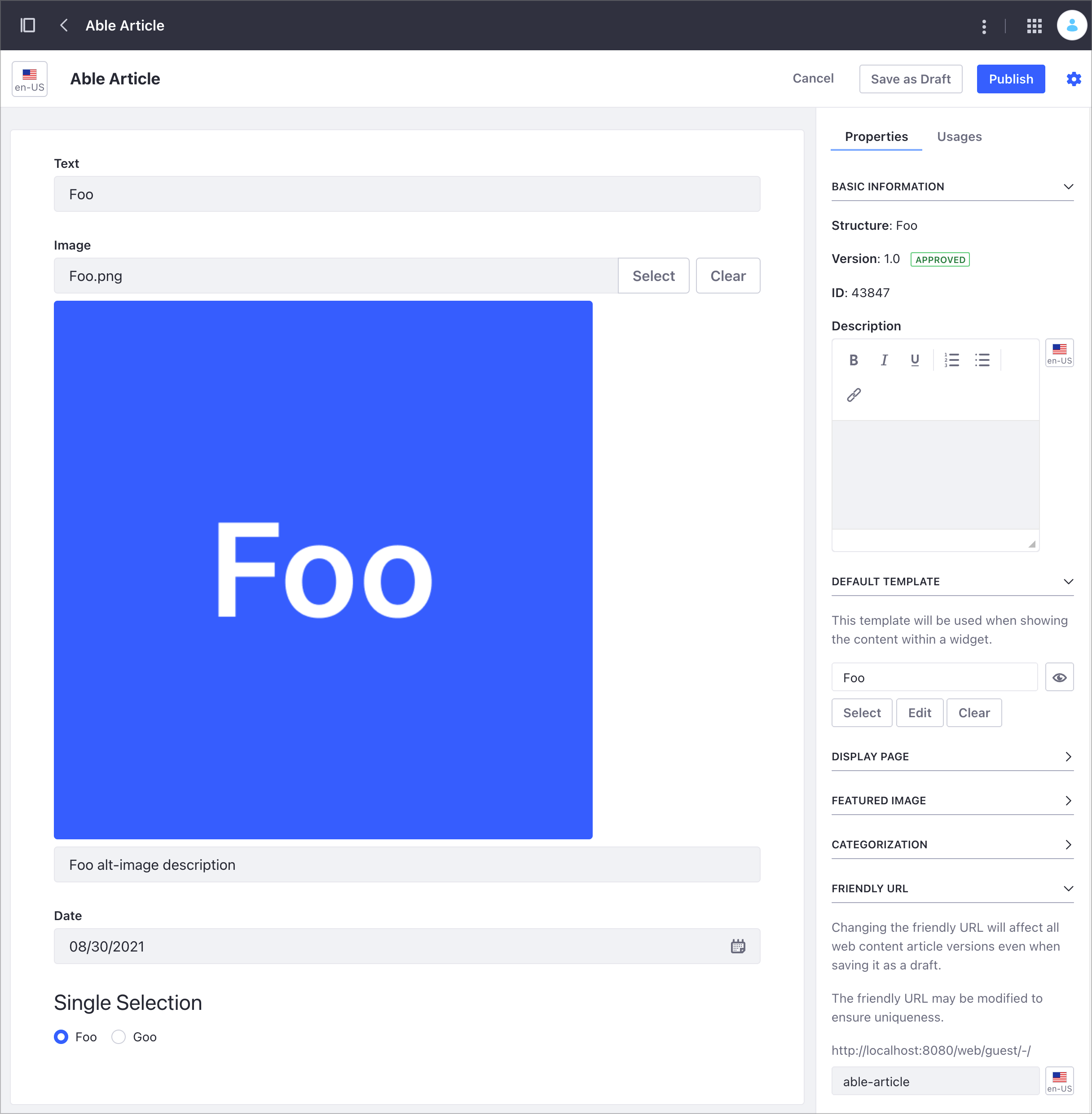
Below is the JSON output from the script. The script posts
- A new Web Content article named
"title" : "Able" - Four
contentFieldsvalues defining the article’s body:- Text string in
TextReference. - Image in
ImageReference. - Date information in
DateReference. - Radio button control in
SingleSelectionReference.
- Text string in
{
"actions" : {
...
},
"availableLanguages" : [ "en-US" ],
"contentFields" : [ {
"contentFieldValue" : {
"data" : "This text describes Foo."
},
"dataType" : "string",
"inputControl" : "text",
"label" : "Text",
"name" : "TextReference",
"nestedContentFields" : [ ],
"repeatable" : false
}, {
"contentFieldValue" : {
"image" : {
"contentType" : "Document",
"contentUrl" : "/documents/20125/0/foo.png/50956e56-9571-8f73-ae6e-9fca20fe0e3a?t=1629897455431",
"description" : "This text describes Foo's image.",
"encodingFormat" : "image/png",
"fileExtension" : "png",
"id" : 43795,
"sizeInBytes" : 6232,
"title" : "Foo"
}
},
"dataType" : "image",
"label" : "Image",
"name" : "ImageReference",
"nestedContentFields" : [ ],
"repeatable" : false
}, {
"contentFieldValue" : {
"data" : "2021-08-30T00:00:00Z"
},
"dataType" : "date",
"label" : "Date",
"name" : "DateReference",
"nestedContentFields" : [ ],
"repeatable" : false
}, {
"contentFieldValue" : {
"data" : "Foo"
},
"dataType" : "string",
"inputControl" : "radio",
"label" : "Single Selection",
"name" : "SingleSelectionReference",
"nestedContentFields" : [ ],
"repeatable" : false
} ],
"contentStructureId" : 43563,
"creator" : {
"additionalName" : "",
"contentType" : "UserAccount",
"familyName" : "Bowman",
"givenName" : "David",
"id" : 20129,
"name" : "David Bowman"
},
"customFields" : [ ],
"dateCreated" : "2021-08-26T06:14:06Z",
"dateModified" : "2021-08-26T06:14:06Z",
"datePublished" : "2021-08-26T06:14:00Z",
"description" : "",
"externalReferenceCode" : "43847",
"friendlyUrlPath" : "able",
"id" : 43849,
"key" : "43847",
"keywords" : [ ],
"numberOfComments" : 0,
"relatedContents" : [ ],
"renderedContents" : [ {
"contentTemplateId" : "43823",
"contentTemplateName" : "Foo",
"markedAsDefault" : true,
"renderedContentURL" : "http://localhost:8080/o/headless-delivery/v1.0/structured-contents/43849/rendered-content/43823"
}, {
"contentTemplateId" : "43868",
"contentTemplateName" : "Goo",
"markedAsDefault" : false,
"renderedContentURL" : "http://localhost:8080/o/headless-delivery/v1.0/structured-contents/44060/rendered-content/43868"
} ],
"siteId" : 20125,
"subscribed" : false,
"taxonomyCategoryBriefs" : [ ],
"title" : "Able",
"uuid" : "01ace059-814a-132d-d46d-21737ef2ec53"
}
Get the Web Content Article Rendered with a Particular Template
A Web Content article is not linked to a particular Template. The Template defines how the Web Content renders, and you can use different Templates for the same Web Content. For more information, read Web Content Structures.
Because a Web Content article is not linked to a particular Template, you cannot specify a Template when you POST a new article (the HTTP POST method ignores the renderedContents section describing the Template.)
The script ./StructuredContentRendered_GET_ById.sh renders the Web Content using the Web Content and Template of your choice. This script uses the GET HTTP method in the StructuredContent service.
| Method | Service | Endpoint |
|---|---|---|
| PUT | StructuredContent | /v1.0/structured-contents/${1}/rendered-content/${2} |
./StructuredContentRendered_GET_ById.sh 43849 43868
Here is the script output using the Template with the image field:
Foo<picture data-fileentryid="43795"><source media="(max-width:300px)" srcset="http://localhost:8080/o/adaptive-media/image/43795/Thumbnail-300x300/foo.png?t=1629897455431, /o/adaptive-media/image/43795/Preview-1000x0/foo.png?t=1629897455431 2x" /><source media="(max-width:600px) and (min-width:300px)" srcset="http://localhost:8080/o/adaptive-media/image/43795/Preview-1000x0/foo.png?t=1629897455431" /><img alt="Foo alt-image description" data-fileentryid="43795" src="http://localhost:8080/documents/20125/0/foo.png/50956e56-9571-8f73-ae6e-9fca20fe0e3a?t=1629897455431" /></picture>30 Aug 2021 - 00:00:00Option1314292
If you specify the Web Content Template without the image field instead, the <picture></picture> information doesn’t render in the output. Here is the script output using the Template without the image field:
./StructuredContentRendered_GET_ById.sh 43849 43823
Foo30 Aug 2021 - 00:00:00Option13142925
cURL scripts parameters:
| Parameter # | Description |
|---|---|
| $1 | Structured Content id |
| $2 | contentTemplateId |
Put the Web Content Article
Use the PUT HTTP method with the StructuredContent service to replace the original Web Content information. The StructuredContent_PUT_ById script uses the Web Content and Structure identifiers to replace the article’s name with Baker and the article’s content from Bar to Goo.
| Method | Service | Endpoint |
|---|---|---|
| PUT | StructuredContent | /v1.0/structured-contents/{structuredContentId} |
./StructuredContent_PUT_ById.sh 43849 43563 43805
cURL script parameters:
| Parameter # | Description |
|---|---|
| $1 | Structured Content id |
| $2 | contentStructureId |
| $3 | Image id |