Linking to Files on Google Drive
You can create files in your Document Library that link to files in Google Drive™ or images in Google Photos™. To enable this functionality, see Enabling Links to Google Drive Documents.
Creating Linked Files
-
In your Document Library, click New and select Google Drive Shortcut. The New Google Drive Shortcut screen appears.
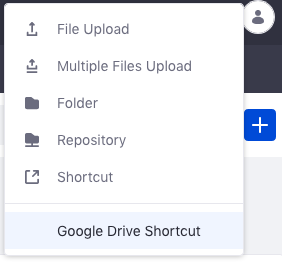
-
Click Select File to open Google’s file picker.
-
Use the file picker to select a file from Google Drive™ or Google Photos™.
-
Click Publish.
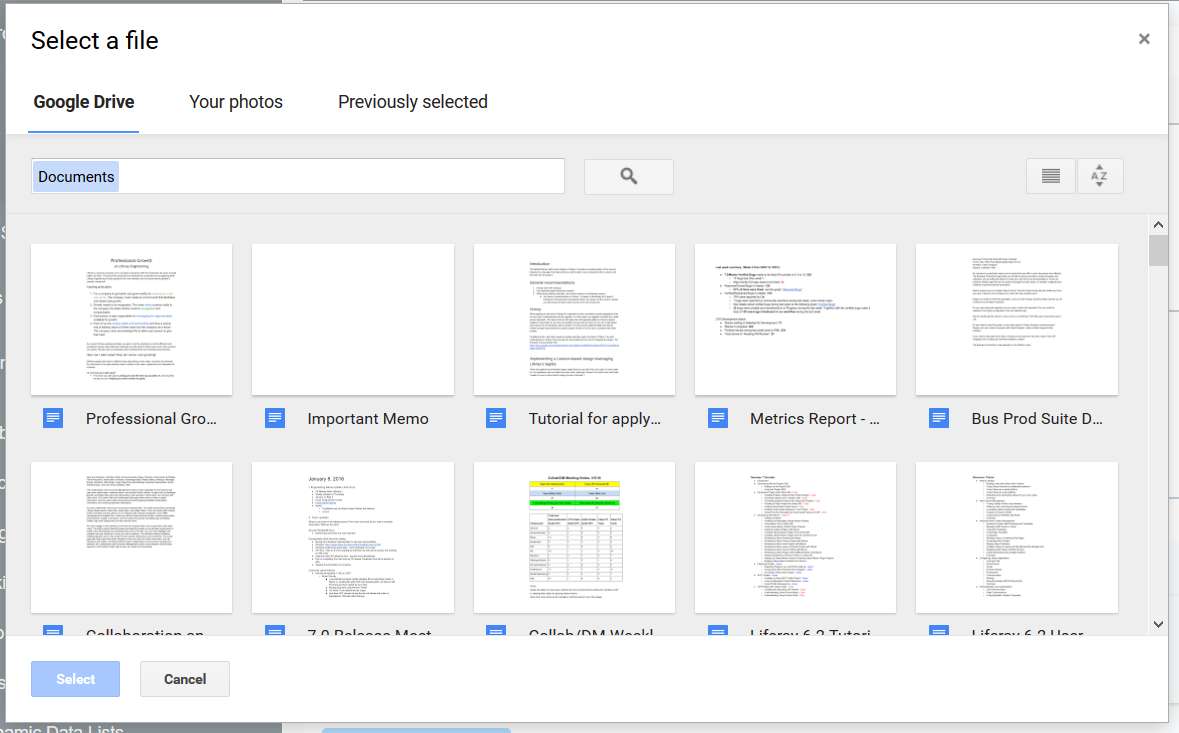
A new file entry appears for the linked Google document, which you can view like any other entry. The document’s contents show in the file entry’s preview pane.
To access additional options, click Options (![]() ), which includes the Download, Edit, Move, Permissions, Delete, and Checkin/Checkout/Cancel Checkout options.
), which includes the Download, Edit, Move, Permissions, Delete, and Checkin/Checkout/Cancel Checkout options.
You can also use Google Docs™ for online file creation and editing. See Creating and Editing Documents with Google Drive.