Copying Folders and Documents
Liferay 2024.Q1
With Documents and Media, you can copy folders, files, and shortcuts between sites and connected asset libraries. This can accelerate projects by quickly duplicating structures across contexts.
Before copying your content, ensure the destination site or asset library has access to the copied files’ tags, categories, or custom document types. Otherwise, tags and categories are removed, and Liferay uses the Basic Document type.
File metadata and related entities (e.g., comments and subscriptions) are not copied. To copy documents with their related entities, you must use the site’s export/import feature.
Copying content within Documents and Media requires specific permissions: View permissions in the origin site or asset library and Add permissions in the destination.
See Documents and Media Permissions Reference for more information.
Copying Between Sites and Asset Libraries
-
Navigate to the desired folder in the Documents and Media application.
-
To copy a single folder, file, or shortcut, click its Actions (
 ) and select Copy To.
) and select Copy To.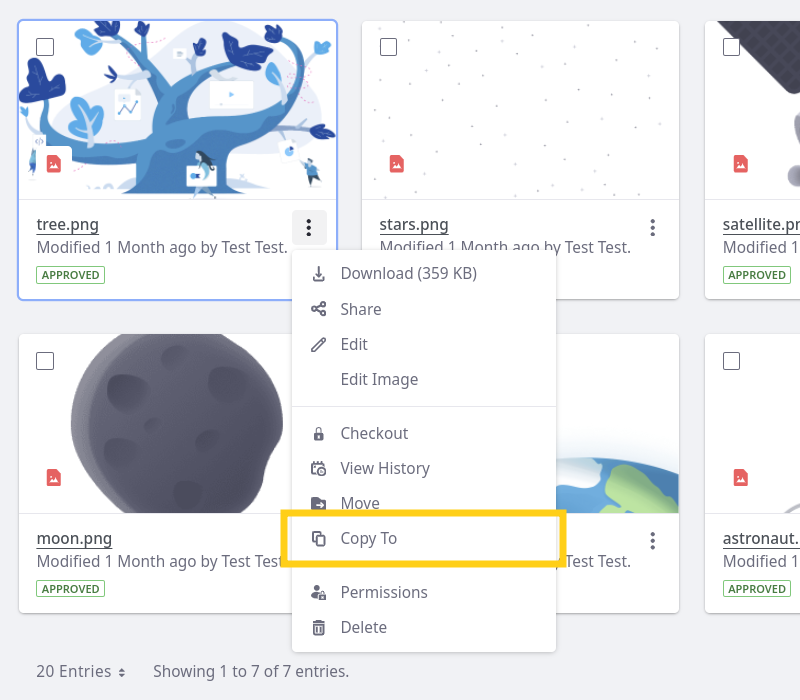
To copy in bulk, select multiple items and click Copy To in the document management toolbar.
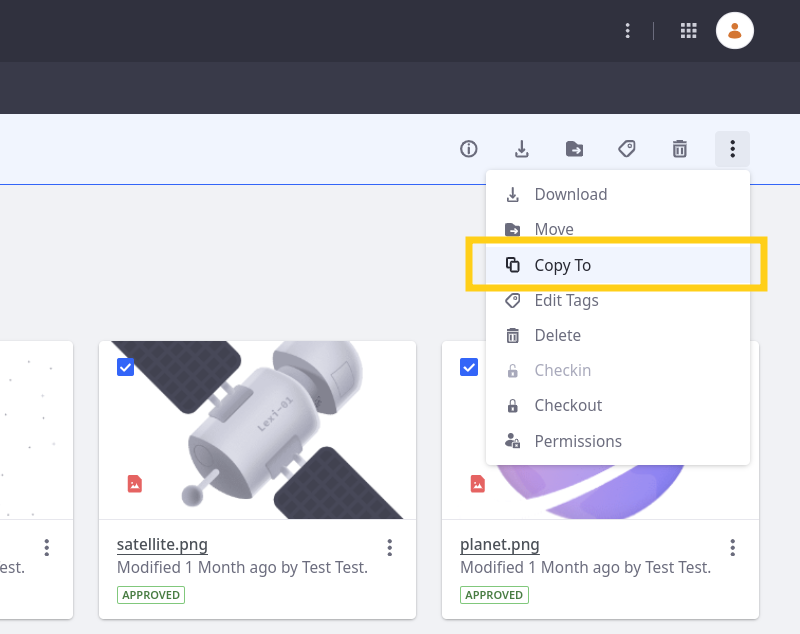
-
Determine a destination for the copied items. This destination can be any site or connected asset library that you can access.
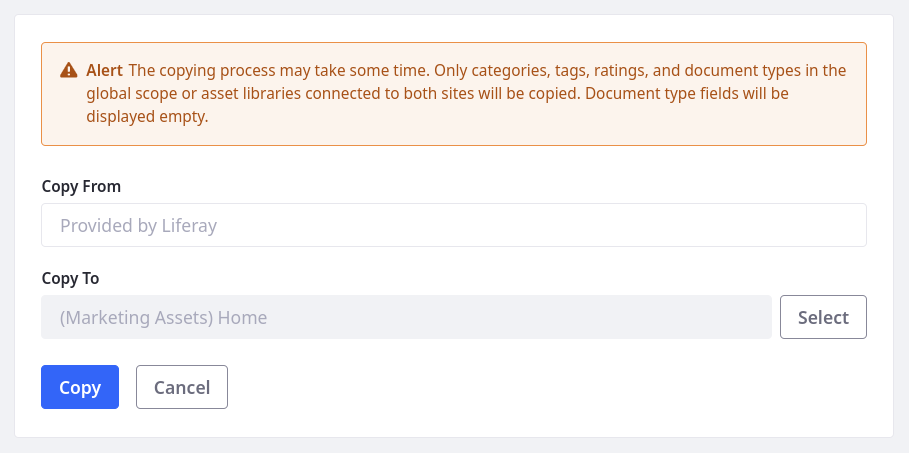
-
Click Copy to execute the operation.
Setting Copy Size Limit
Depending on the size of the files, copying can be resource intensive. You can reduce the impact on system resources by setting a size limit for copy operations.
-
Open the Global Menu (
 ), go to the Control Panel tab, and click System Settings or Instance Settings.
), go to the Control Panel tab, and click System Settings or Instance Settings. -
Go to Documents and Media → File Size Limits.
-
Enter a size limit for copy operations. The default value is
52428800bytes.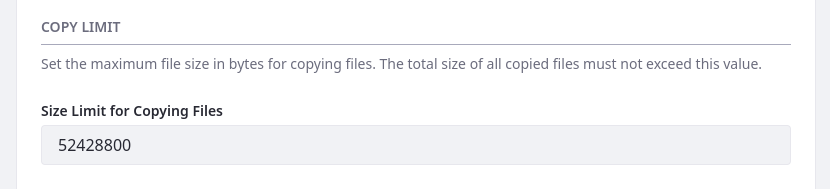
-
Click Save.
Now copy operations cannot exceed the set limit.