Getting Started with Blogs
The blogs application’s editor has a complete set of WYSIWYG controls that appear when and where you need them. You can also switch to source mode to edit your content’s HTML code.
The blogs application contains a powerful set of tools for customizing how your blogs appear. For example, display templates like Abstract or Full Content let you choose how much of a blog post appears on a page. You can leverage the built-in display templates or create your own. You can also add a cover image to each of your blog entries.
The fastest way to begin using the blogs app is to deploy the widget to a site page.
-
Navigate to the site and page desired (e.g. Community Blog).
-
Click Add (
 ) to open the Fragments and Widgets panel.
) to open the Fragments and Widgets panel. -
Under the Collaboration category in the Widgets tab, drag and drop the Blogs widget to the desired location on the page.
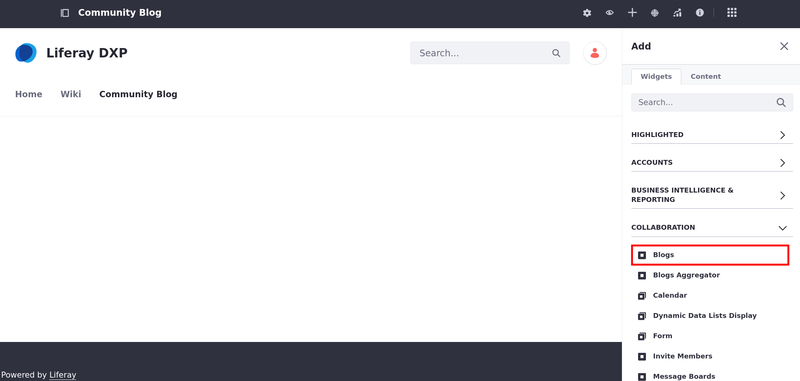
Once you add the widget and publish the page, site members can create blog posts using the Blogs widget.
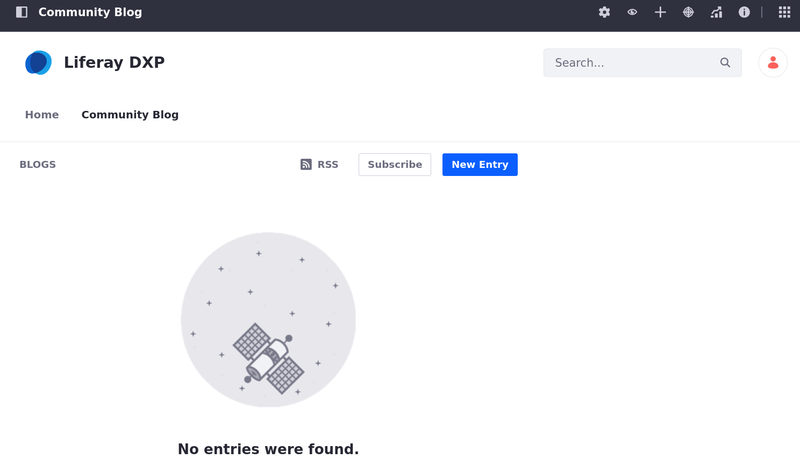
There can be only one Blogs widget per page.
What’s Next
Learn how to use the features of the Blogs application:
- Adding Blog Entries
- Managing Blog Entries
- Configuring the Blogs App
- Displaying Blogs
- Highlighting Recent Bloggers