Notification Template Variables Reference Guide
When creating notification templates, you can use variables to populate email fields dynamically with data from the triggering event.
Notification Template Variables (Object Action)
For notification templates assigned as an object action to the Commerce Order object, you can use the following variables.
| Variable | Description |
|---|---|
| [%COMMERCEORDER_ACCOUNTID%] | Account ID |
| [%COMMERCEORDER_CHANNELID%] | Channel ID |
| [%COMMERCEORDER_CREATEDATE%] | Date when the order was created |
| [%COMMERCEORDER_AUTHOR_EMAIL_ADDRESS%] | Email address of the user who created the order |
| [%COMMERCEORDER_AUTHOR_SUFFIX%] | Suffix of the user who created the order |
| [%COMMERCEORDER_AUTHOR_PREFIX%] | Prefix of the user who created the order |
| [%COMMERCEORDER_AUTHOR_FIRST_NAME%] | First name of the user who created the order |
| [%COMMERCEORDER_AUTHOR_LAST_NAME%] | Last name of the user who created the order |
| [%COMMERCEORDER_AUTHOR_MIDDLE_NAME%] | Middle name of the user who created the order |
| [%COMMERCEORDER_AUTHOR_ID%] | ID of the user who created the order |
| [%COMMERCEORDER_CURRENCYCODE%] | Currency code of the order (Example: USD, EUR) |
| [%COMMERCEORDER_EXTERNALREFERENCECODE%] | Order’s external reference code |
| [%COMMERCEORDER_ID%] | Order ID |
| [%COMMERCEORDER_MODIFIEDDATE%] | Modified Date |
| [%COMMERCEORDER_ORDERDATE%] | Date when the order was placed |
| [%COMMERCEORDER_ORDERSTATUS%] | Order’s status |
| [%COMMERCEORDER_ORDERTYPEEXTERNALREFERENCECODE%] | External reference code of the order type. |
| [%COMMERCEORDER_ORDERTYPEID%] | Order type ID |
| [%COMMERCEORDER_SHIPPINGAMOUNT%] | Order’s total shipping cost excluding tax |
| [%COMMERCEORDER_SHIPPINGAMOUNTFORMATTED%] | Formatted shipping cost |
| [%COMMERCEORDER_STATUS%] | Order’s workflow status |
| [%COMMERCEORDER_TAXAMOUNT%] | Total tax for the order |
| [%COMMERCEORDER_TAXAMOUNTFORMATTED%] | Formatted tax amount |
| [%COMMERCEORDER_TOTAL%] | Order’s total excluding tax |
| [%COMMERCEORDER_TOTALFORMATTED%] | Formatted total amount |
| [%COMMERCEORDER_BILLING_ADDRESS_PHONE_NUMBER%] | Billing address phone number |
| [%COMMERCEORDER_BILLING_ADDRESS_ZIP%] | Billing address zip |
| [%COMMERCEORDER_BILLING_ADDRESS_REGION%] | Billing address region |
| [%COMMERCEORDER_BILLING_ADDRESS_CITY%] | Billing address city |
| [%COMMERCEORDER_BILLING_ADDRESS_COUNTRY%] | Billing address country |
| [%COMMERCEORDER_BILLING_ADDRESS_STREET2%] | Billing address street 2 |
| [%COMMERCEORDER_BILLING_ADDRESS_STREET1%] | Billing address street 1 |
| [%COMMERCEORDER_BILLING_ADDRESS_NAME%] | Billing address name |
| [%COMMERCEORDER_BILLING_ADDRESS_STREET3%] | Billing address street 3 |
| [%SALES_AGENT%] | Sales Agent associated with the account |
The following variables are only available in Liferay DXP 2024.Q3+/Portal 7.4 GA125+.
| Variable | Description |
|---|---|
| [%COMMERCEORDER_ACCOUNT_NAME%] | Account name |
| [%COMMERCEORDER_SHIPPING_ADDRESS_PHONE_NUMBER%] | Shipping address phone number |
| [%COMMERCEORDER_SHIPPING_ADDRESS_COUNTRY%] | Shipping address country |
| [%COMMERCEORDER_SHIPPING_ADDRESS_CITY%] | Shipping address city |
| [%COMMERCEORDER_SHIPPING_ADDRESS_ZIP%] | Shipping address zip |
| [%COMMERCEORDER_SHIPPING_ADDRESS_STREET3%] | Shipping address street 3 |
| [%COMMERCEORDER_SHIPPING_ADDRESS_NAME%] | Shipping address name |
| [%COMMERCEORDER_SHIPPING_ADDRESS_STREET2%] | Shipping address street 2 |
| [%COMMERCEORDER_SHIPPING_ADDRESS_REGION%] | Shipping address region |
| [%COMMERCEORDER_SHIPPING_ADDRESS_STREET1%] | Shipping address street 1 |
| [%COMMERCEORDER_ORDER_ITEMS%] | A table listing all the order items |
These new variables are behind a release feature flag. Read Release Feature Flags for more information.
Notification Template Variables (Channel)
For notification templates created under a channel, select a notification template Type to view its variables. This determines which channel events trigger the notification.
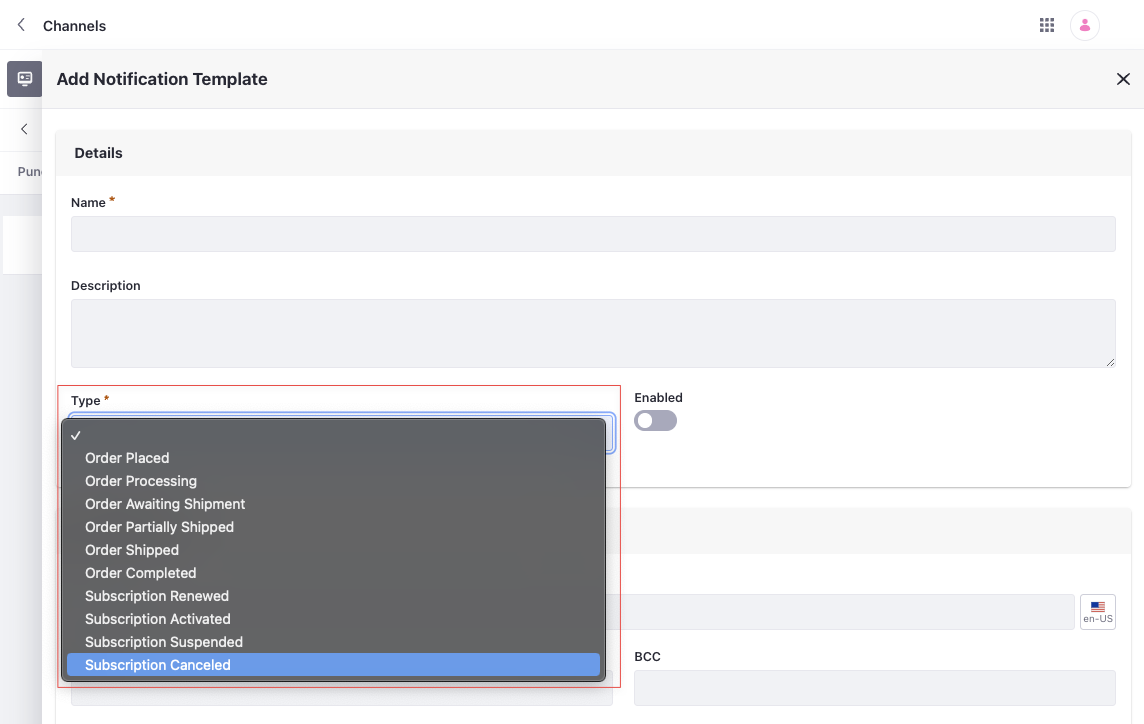
After selecting a type, you can view its variables and their descriptions by expanding Definition of Terms in the Email Settings and Email Content sections. Examples include the customer’s name, order ID, shipping and billing addresses, list of order items, and more.
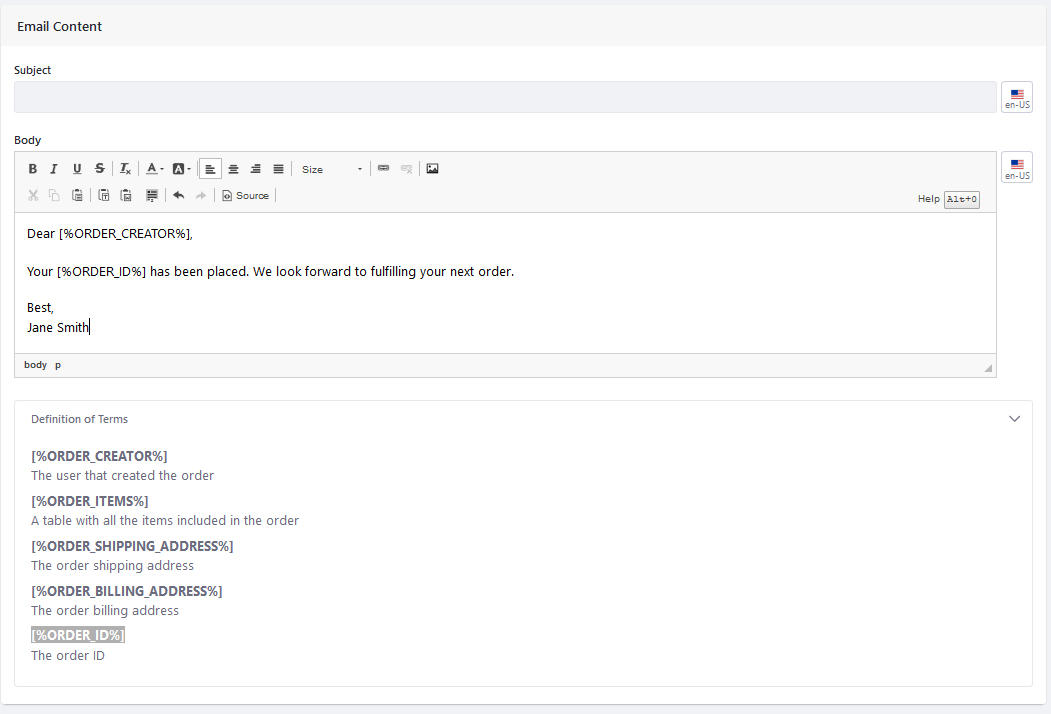
Email Settings
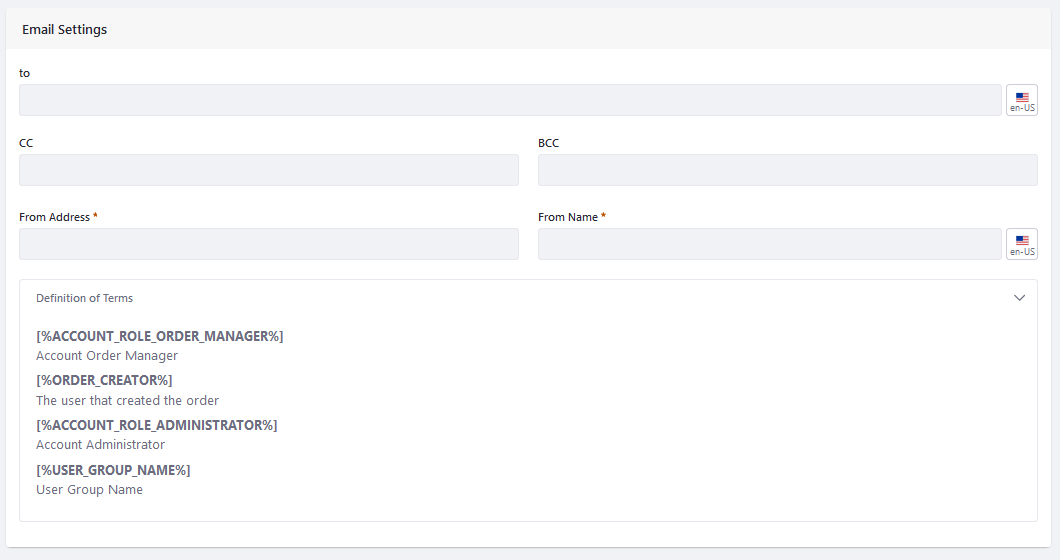
| Variable | Description |
|---|---|
| [%ACCOUNT_ROLE_ORDER_MANAGER%] | Order manager(s) for the account that placed the order |
| [%ORDER_CREATOR%] | User who created the order |
| [%ACCOUNT_ROLE_ADMINISTRATOR%] | Account administrator(s) for the account that placed the order |
| [%USER_GROUP_NAME%] | Name of a user group. Replace NAME with the user group name (e.g., for user group Sales Consultants, enter [%USER_GROUP_Sales Consultants%]) |
Order Based Notification Template Types
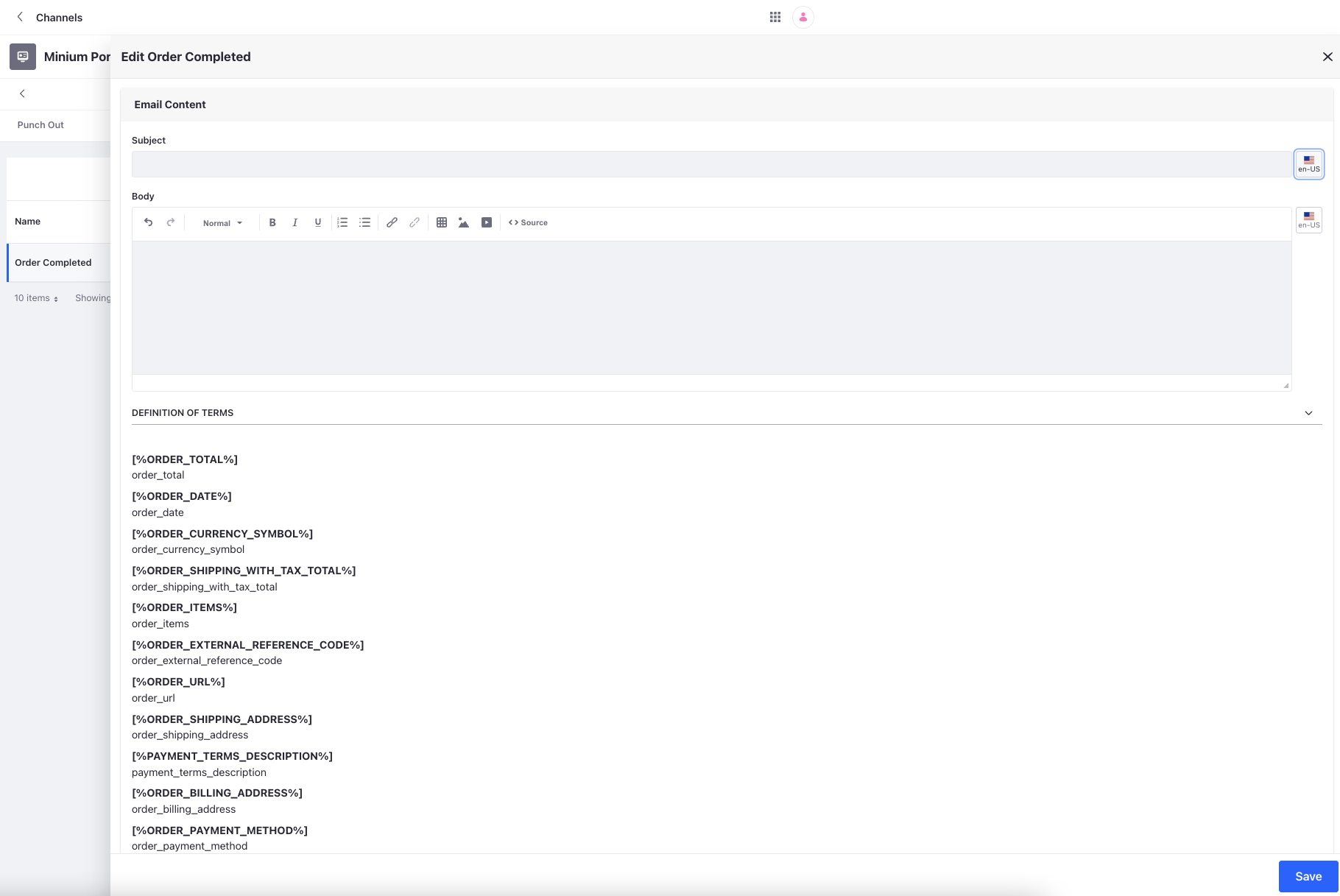
Channels have six types of notification templates for order events:
-
Order Placed
-
Order Processing
-
Order Awaiting Shipment
-
Order Partially Shipped
-
Order Shipped
-
Order Completed
| Variable | Description |
|---|---|
| [%ORDER_ITEMS%] | A table listing all items in the order |
| [%ORDER_SHIPPING_ADDRESS%] | Order’s shipping address |
| [%ORDER_BILLING_ADDRESS%] | Order’s billing address |
| [%ORDER_ID%] | Order ID |
| [%ORDER_TOTAL%] | Order’s total excluding tax |
| [%ORDER_DATE%] | Date when the order was placed |
| [%ORDER_CURRENCY_SYMBOL%] | Currency symbol of the order (Example: $, £) |
| [%ORDER_SHIPPING_WITH_TAX_TOTAL%] | Order’s total shipping cost including tax |
| [%ORDER_EXTERNAL_REFERENCE_CODE%] | Order’s external reference code |
| [%ORDER_URL%] | Order’s URL |
| [%PAYMENT_TERMS_DESCRIPTION%] | Payment terms attached to the order |
| [%ORDER_PAYMENT_METHOD%] | Order’s payment method |
| [%ORDER_TAX_TOTAL%] | Total tax for the order |
| [%ORDER_WITH_TAX_TOTAL%] | Total amount for the order including tax |
| [%ORDER_CREATOR_USER_FIRST_NAME%] | First name of the user who created the order |
| [%ORDER_SHIPPING_OPTION%] | Order’s shipping option |
| [%ORDER_CREATOR_USER_LAST_NAME%] | Last name of the user who created the order |
| [%DELIVERY_TERMS_DESCRIPTION%] | Delivery terms attached to the order |
| [%ORDER_CREATOR%] | User who created the order |
| [%ORDER_CURRENCY_CODE%] | Currency code of the order (Example: USD, GBP) |
| [%ORDER_CREATOR_USER_TITLE%] | Title of the user who created the order |
| [%ORDER_SHIPPING_TOTAL%] | Order’s total shipping cost excluding tax |
Subscription Based Notification Template Types
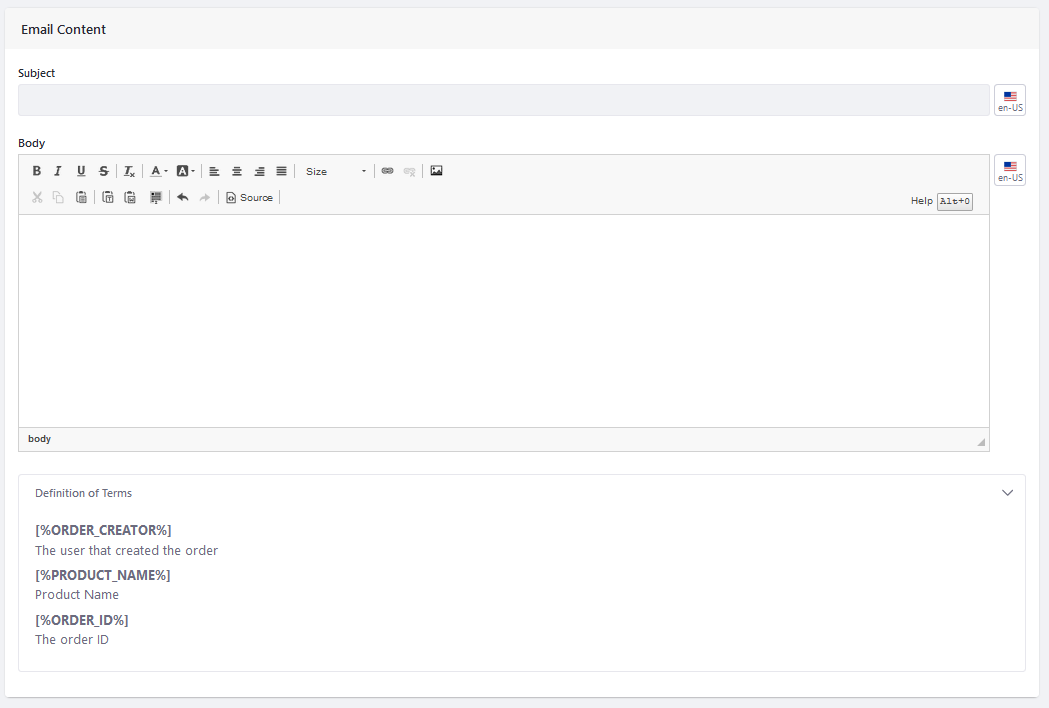
Channels have four types of notification templates for subscription events:
-
Subscription Renewed
-
Subscription Activated
-
Subscription Suspended
-
Subscription Canceled
| Variable | Description |
|---|---|
| [%PRODUCT_NAME%] | Product Name |
| [%ORDER_CREATOR%] | User who created the order |
| [%ORDER_ID%] | Order ID |