Managing Exchange Rates
Exchange rates can be manually managed or automatically updated by an online service. To ensure that the store has the most recent exchange rates, administrators can enable an automatic currency conversion.
Enabling automatic currency conversion
By default, Liferay Commerce relies on the European Central Bank for foreign exchange rates. The ECB updates its exchange rates approximately every 24 hours. See Implementing an Exchange Rate Provider to learn how to implement an alternative exchange rate provider.
To enable automatic exchange rate updates:
-
Go to the Control Panel → Commerce → Settings.
-
Click the Currencies tab.
-
Click the Exchange Rate screen.
-
Select European Central Bank from the Exchange Rate Provider dropdown menu.
-
Toggle the Enable Auto-Update radio button to Yes.
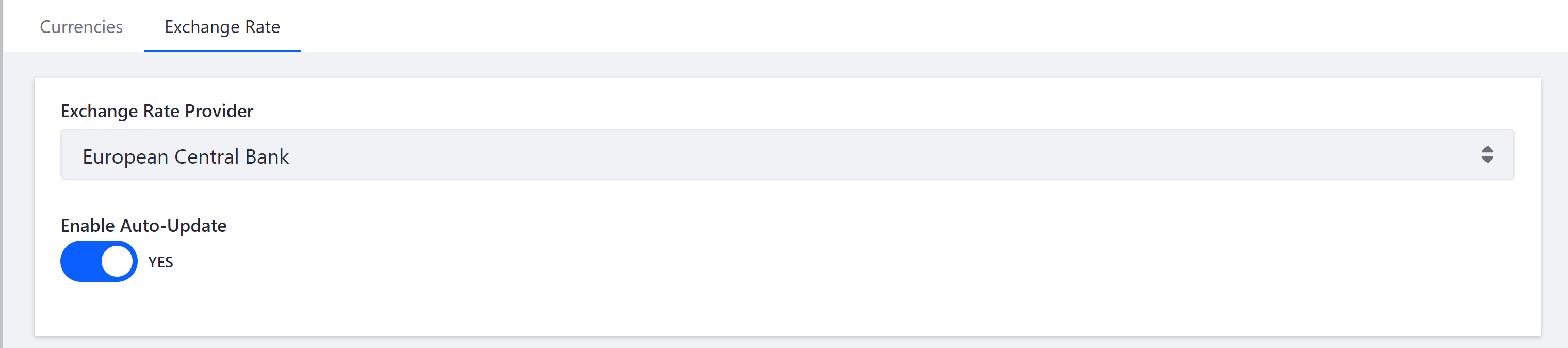
-
Click Save.
Automatic exchange rate updates are now enabled.
Changing the Update Interval
By default, the exchange rates will be updated every 60 minutes. To increase the frequency that the exchange rates are updated:
-
Go to the Control Panel → Configuration → System Settings.
-
Click Pricing in the Commerce section.
-
Click Exchange Rate Auto-Update.
-
Enter a value in minutes: 120 (every 2 hours).
-
Check the Enable Auto-Update checkbox.
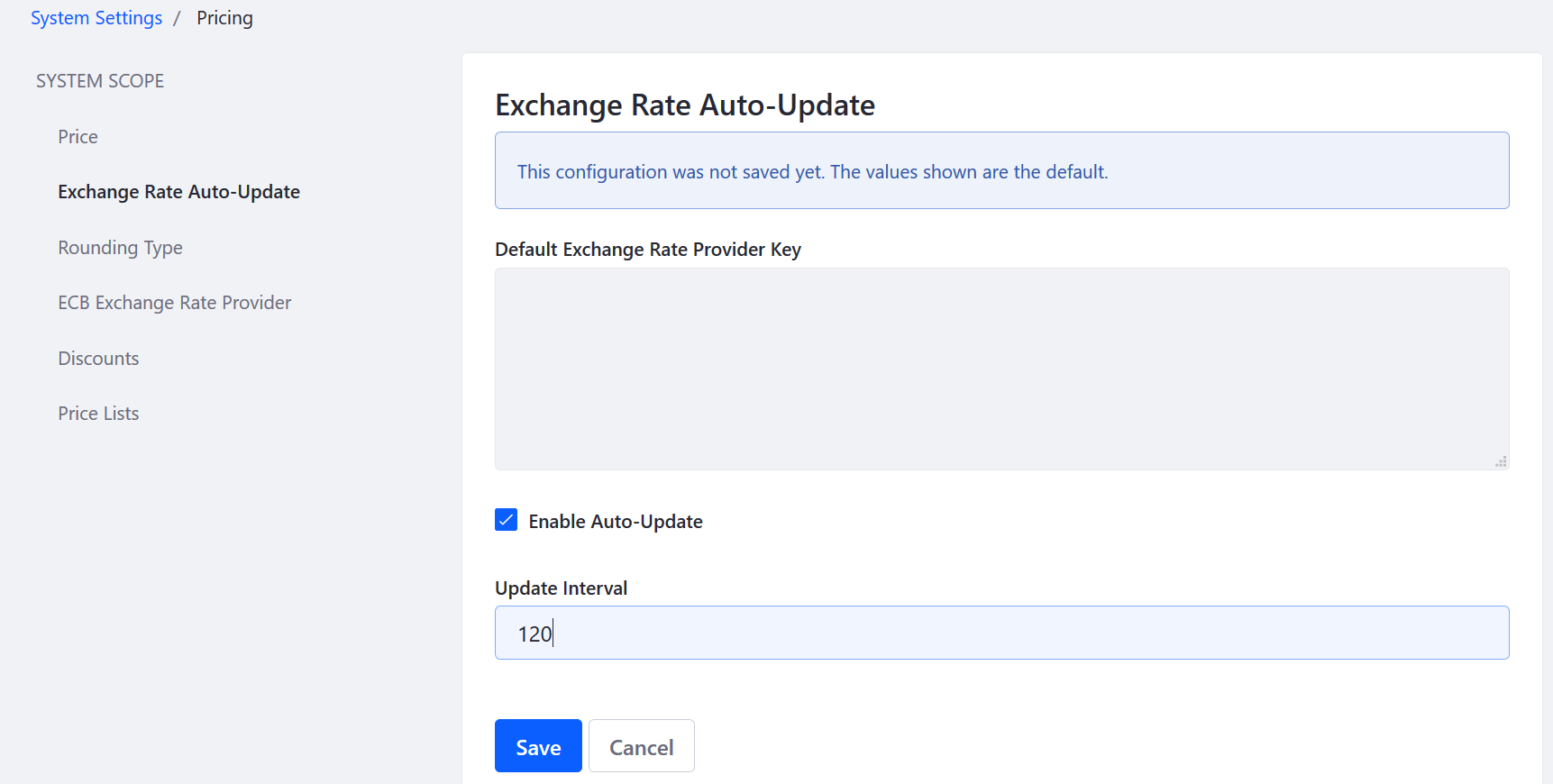
-
Click Save.
The Exchange Rate Auto-Update is now enabled and will update currency exchange rates every two hours.
If you require this feature to be disabled, blacklist the component. Do not enter zero or a negative number for the interval.
Setting Exchange Rates Manually
Currency exchange rates can be configured manually by the store administrator.
-
Go to the Control Panel → Commerce → Settings.
-
Click the Currencies tab.
-
Click on an existing currency (for example, Chinese Yuan Renminbi)
-
Enter a new value in the Exchange Rate with US Dollar field (for example, 6.96).
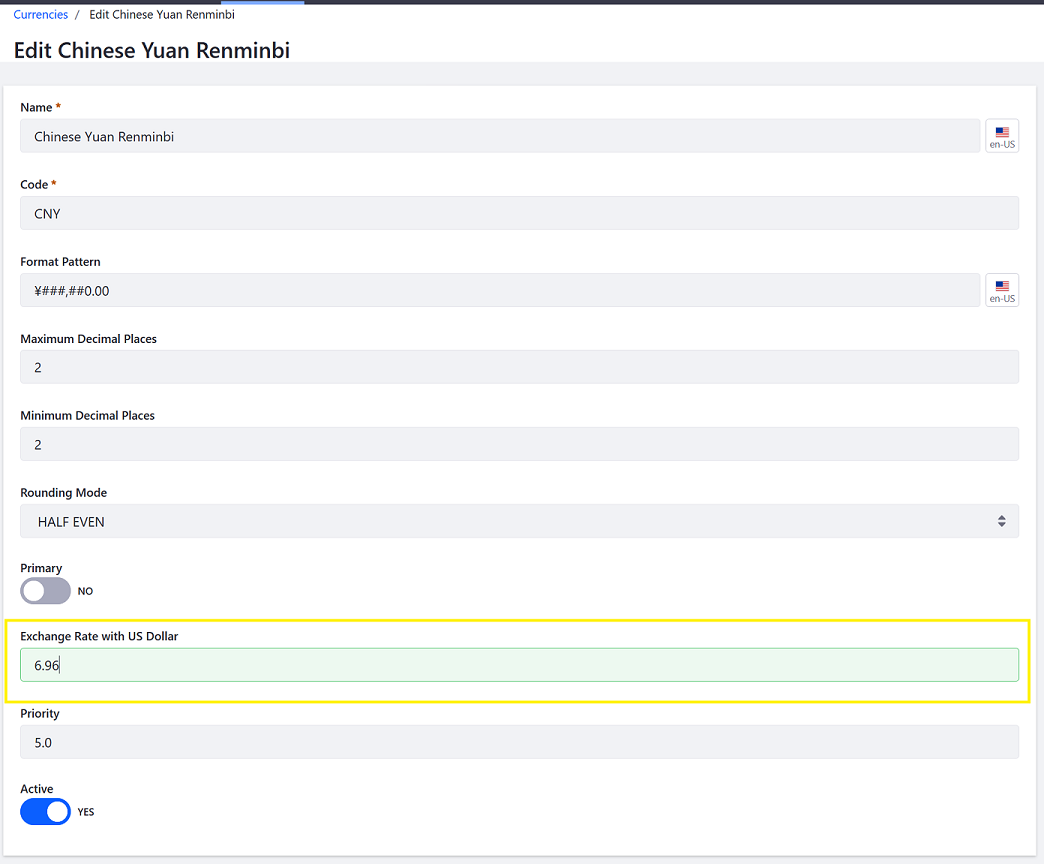
-
Click Save.