Using the Variable Rate Shipping Method
Variable rate shipping allows shipping costs to be calculated using three factors: weight, order subtotal (cost before shipping, taxes, and discounts), and a configurable flat rate. The store administrator may configure the weighting of each factor in the shipping calculation.
Multiple different shipping options with variable rates may be created. For example, a ‘Standard Ground’ option with a low cost per weight can be created. In contrast, a “Two-Day Air” option can be created that uses the same logic as ‘Standard Ground’, but has a higher cost per weight.
Variable-rate shipping costs are determined by the following formula:
shipping costs = [fixed price] + ([order total weight] * [rate unit weight price]) * ([order subtotal] x [rate percentage])
Activating the Variable Rate Shipping Method
To activate the Variable Rate Shipping Method:
-
Navigate to the Control Panel → Commerce → Channels.

-
Click on the desired channel (for example, Sahara.com). (Note that if you had used an accelerator like Minium to create your site, there is already a corresponding channel created by default.)
-
Scroll down to Shipment Methods.
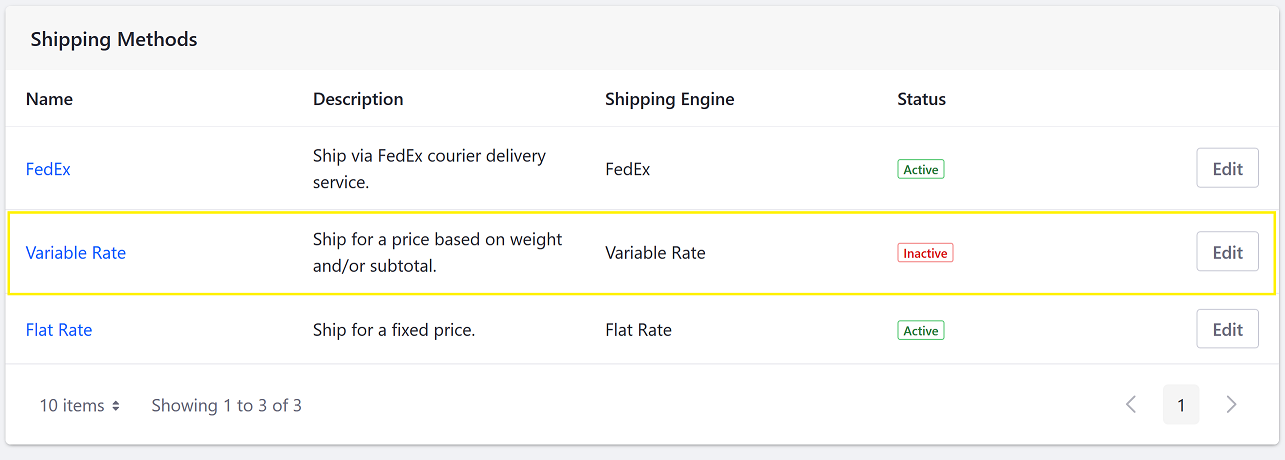
-
Click Edit next to Variable Rate.
-
Switch the Active toggle to YES.
The Variable Rate shipping method is now active.
Adding a Variable Rate Shipping Option
To add a Variable Rate Shipping Option:
-
Navigate to the Control Panel → Commerce → Channels.
-
Click on the desired channel (for example, Sahara.com). (Note that if you had used an accelerator like Minium to create your site, there is already a corresponding channel created by default.)
-
Scroll down to Shipment Methods.
-
Click Edit next to Variable Rate.
-
Click the Shipping Options tab.
-
Click the Add (
 ) button to add a new Shipping option.
) button to add a new Shipping option. -
Enter the following:
- Name: 2-Day Ground
- Description: 2-Day Ground
- Priority: 3.0
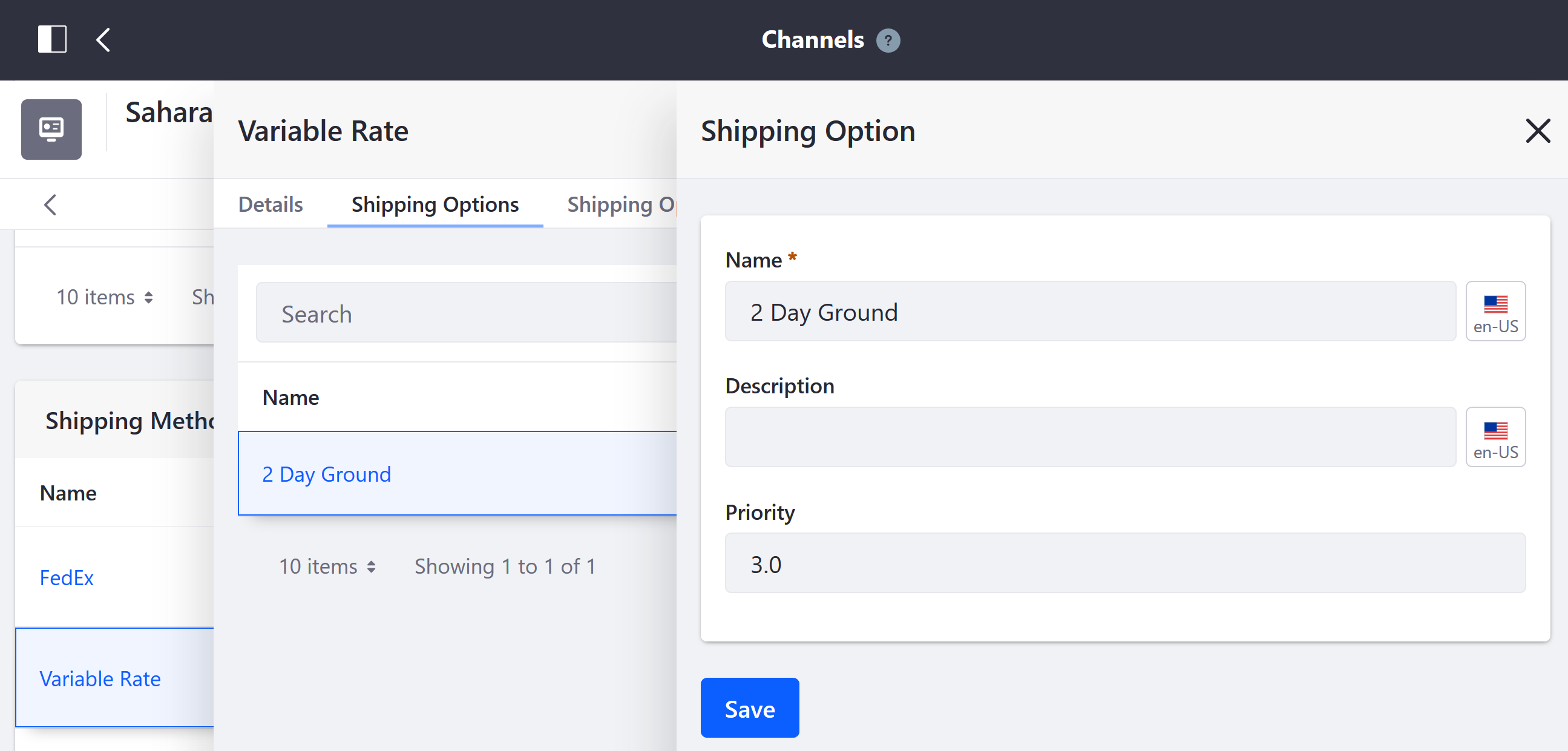
-
Click Save.
-
Close the configuration window.
The new shipping option has been created. To finish configuring this shipping option, apply the variable shipping costs.
Configuring Variable Shipping Costs
-
Click the Shipping Option Settings tab.
-
Click the Add (
 ) button to add the variable rate costs formula.
) button to add the variable rate costs formula. -
The Shipping Options Settings screen appears.
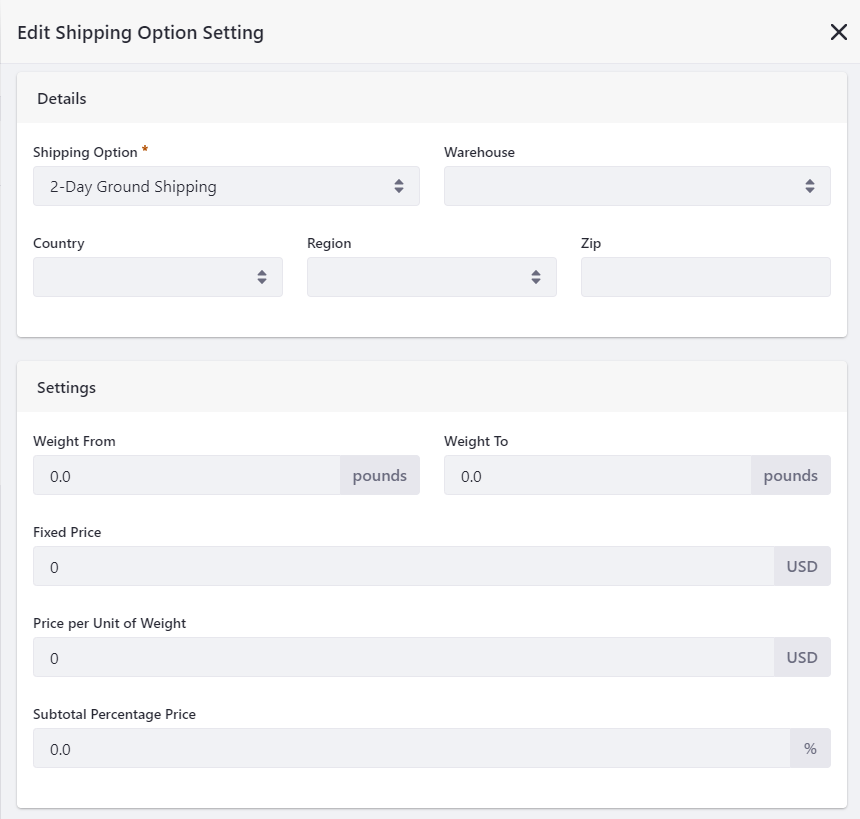
-
Fill in the following fields:
- Shipping Option: 2-Day Ground
- Warehouse: Select a warehouse if the method should apply only to shipments from one location. Leave blank to use the method for all warehouses.
- Country: Use this field if the shipping method should be restricted to the country specified.
- Region: Use this field if the shipping method should be restricted to the region specified.
- Zip: Use this field if the shipping method should be restricted to the zip specified.
- Weight From: Enter a weight minimum for orders that can use this option.
- Weight To: Enter a weight maximum for orders that can use this option.
- Fixed Price: An entry in this field sets a minimum price and contributes the fixed component of the shipping cost formula. It can be left blank.
- Rate Unit Weight Price: An entry in this field imposes a cost per weight. It can be left blank.
- Rate Percentage: An entry in this field imposes a shipping cost based on a percentage of the order subtotal. It can be left blank.
-
Click Save.
-
Close the Edit Shipping Option Setting window.
Commerce 2.0 and Below
Activating a Shipment Method
- Navigate to Site Administration → Commerce → Settings.
- Click the Shipping Methods tab.
- Click Variable Rate.
- Click the Details tab.
- Toggle the Active button to YES.
- Click Save.
The shipment method is now active.
Creating a New Variable Rate Shipping Option
To create a new Variable Rate shipping option:
-
Navigate to Site Administration → Commerce → Settings.
-
Click the Shipping Methods tab.
-
Click Variable Rate.
-
Click the Shipping Options tab.
-
Click the Add (
 ) button to add a new Shipping option:
) button to add a new Shipping option: -
Enter the following:
- Name: 2 Day Ground
- Description: 2 Day Ground
- Priority: 3.0
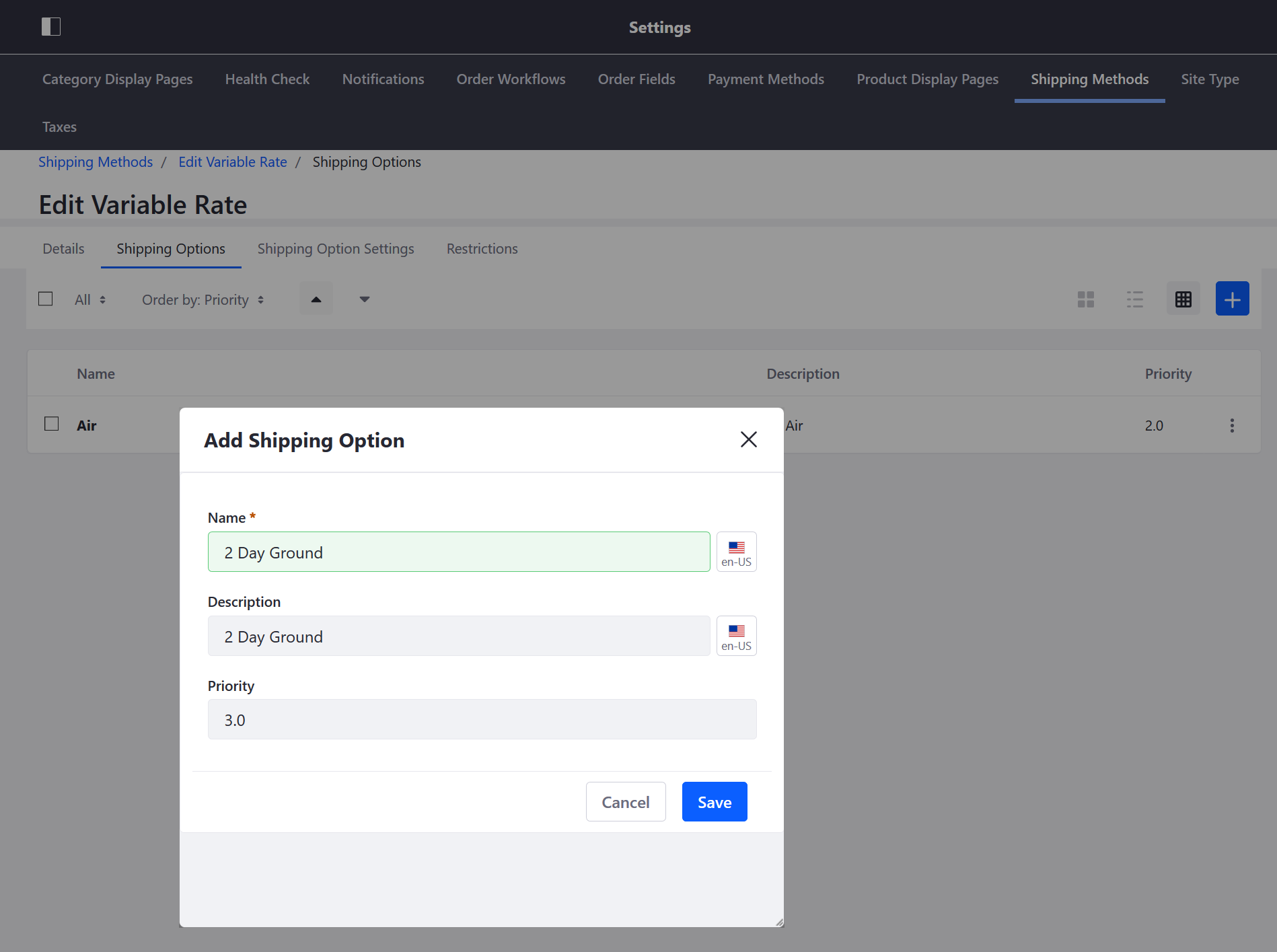
-
Click Save.
The new shipping option has been created. To finish configuring this shipping option, apply the variable shipping costs.
Configuring Variable Shipping Costs
-
Click the Shipping Option Settings tab.
-
Click the (+) button to add the variable rate costs formula.
-
Fill in the following fields:
-
Shipping Option: 2 Day Ground
-
Warehouse: Select a warehouse if the method should apply only to shipments from one location. Leave blank to use the method for all warehouses.
-
Country: Use this field if the shipping method should be restricted to the country specified.
-
Region: Use this field if the shipping method should be restricted to the region specified.
-
Zip: Use this field if the shipping method should be restricted to the zip specified.
-
Weight From: Enter a weight minimum for orders that can use this option.
-
Weight To: Enter a weight maximum for orders that can use this option.
-
Fixed Price: An entry in this field sets a minimum price and contributes the fixed component of the shipping cost formula. It can be left blank.
-
Rate Unit Weight Price: An entry in this field imposes a cost per weight. It can be left blank.
-
Rate Percentage: An entry in this field imposes a shipping cost based on a percentage of the order subtotal. It can be left blank.

-
-
Click Save.