Using the Flat Rate Shipping Method
Buyers can choose a flat rate shipping option to ship any product. By creating multiple flat rate options, you can give customers choices of cost, speed, or security.
Flat rate shipping imposes the same cost on every product in the catalog. You can create exceptions, however, for individual products from the Shipping Extra Price field in the product’s Configuration tab.
By default, the Flat Rate shipping method is enabled.
To add a new Flat Rate Shipping Option:
-
Navigate to the Control Panel → Commerce → Channels.
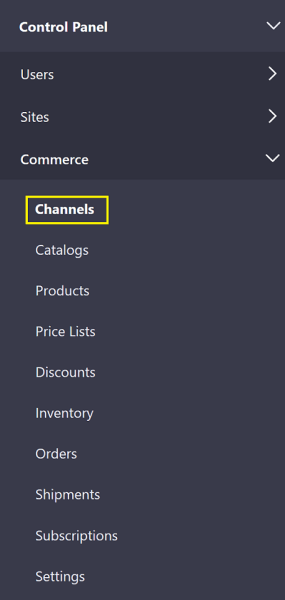
-
Click on the desired channel (for example, Sahara.com). (Note that if you had used an accelerator like Minium to create your site, there is already a corresponding channel created by default.)
-
Scroll down to Shipment Methods.
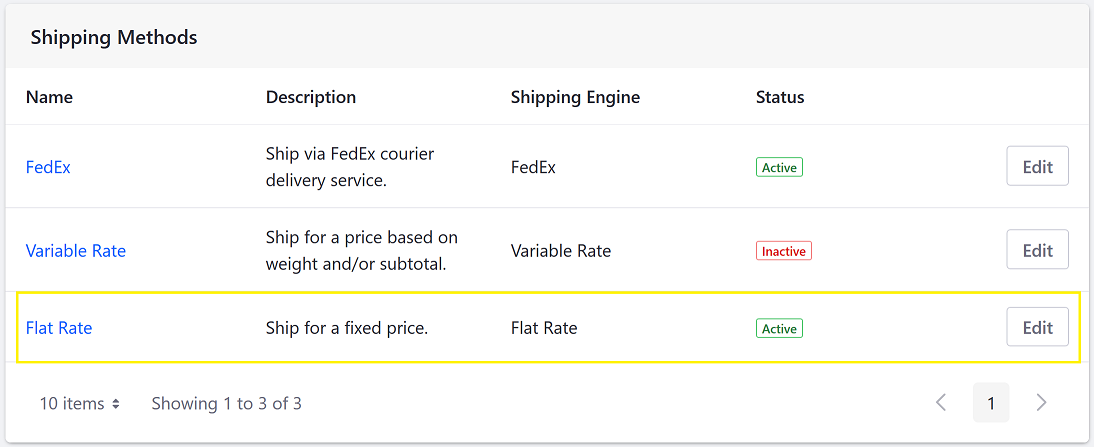
-
Click Edit.
-
Switch the Active toggle to YES.
-
Click the Shipping Options tab.
-
Click the Add (
 ) button to add a new Shipping option:
) button to add a new Shipping option: -
Enter the following:
- Name: 7-Day Shipping
- Amount: 3.95
- Priority: 0.0
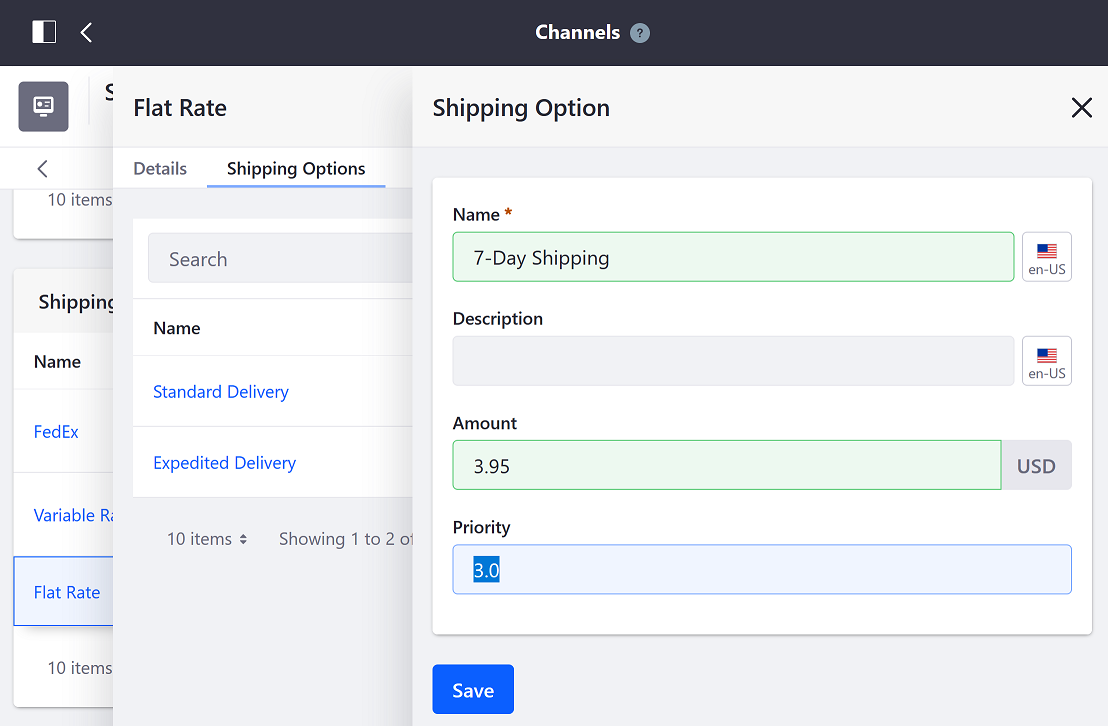
-
Click Save.
-
Close the window.
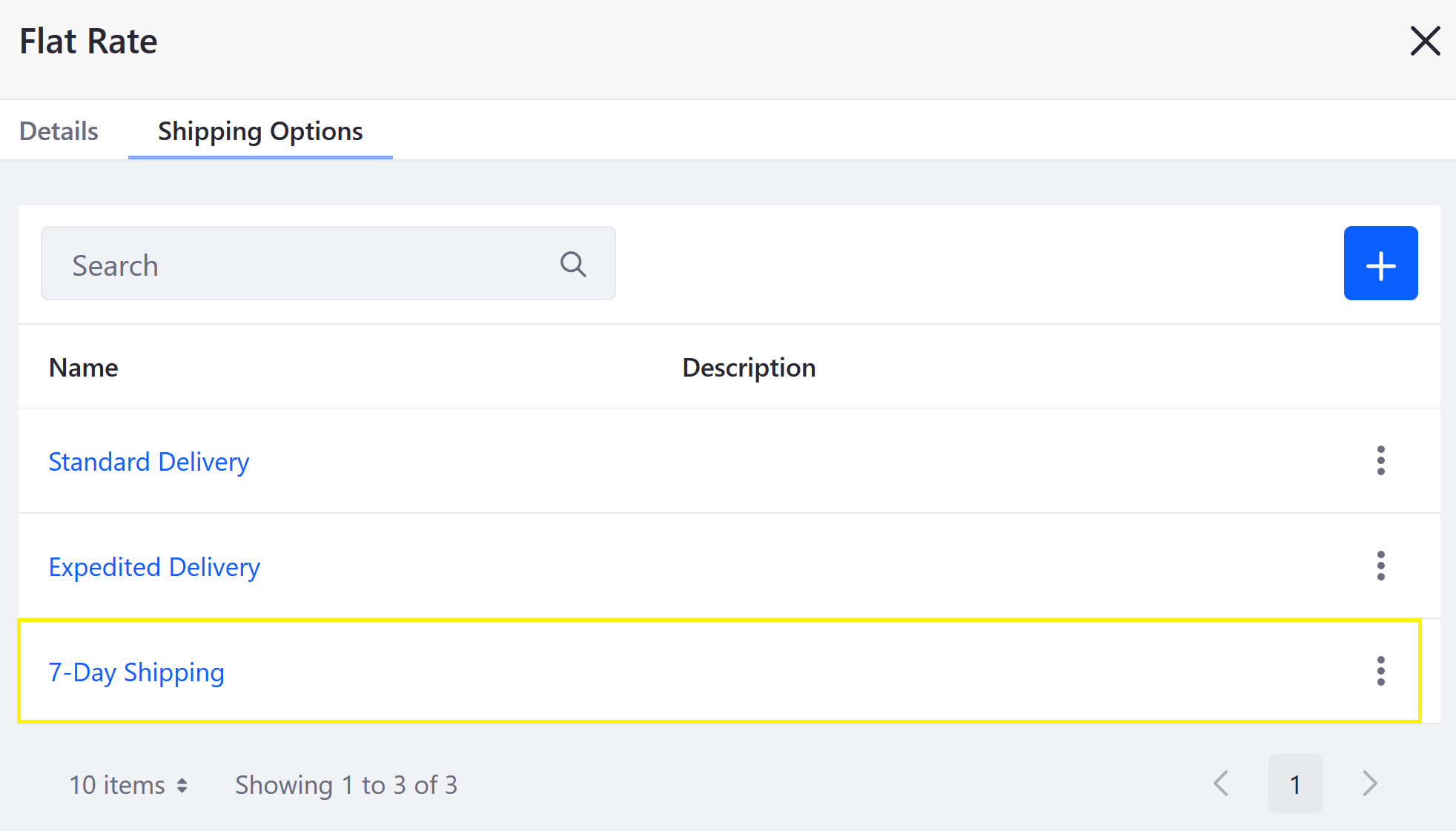
A new shipping method option has been added.
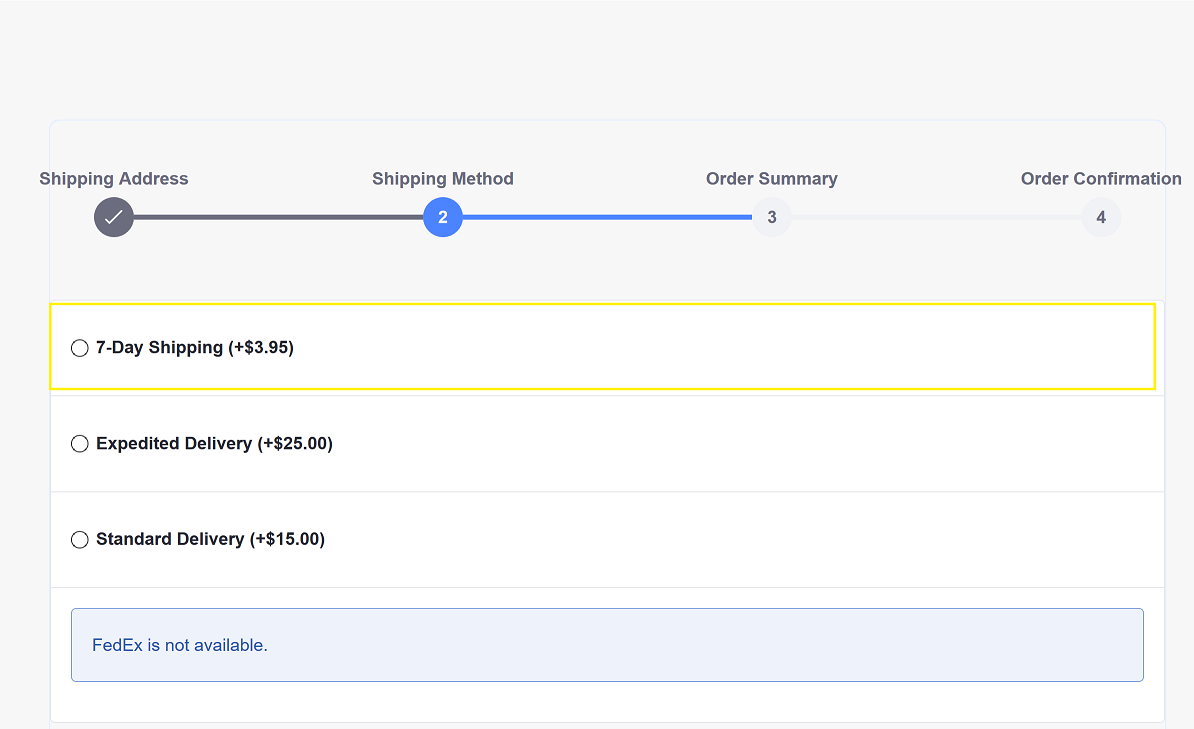
Commerce 2.0 and Below
To add a new Flat Rate Shipping Option:
- Navigate to Site Administration → Commerce → Settings.
- Click the Shipping Methods tab.
- Click Flat Rate.
- Click the Shipping Options tab. (If using the Minium accelerator, the Standard Delivery and Expedited Delivery are created by default.)
- Click the Add (
 ) button to add a new Shipping option:
) button to add a new Shipping option: - Enter the following:
- Name: 7-Day Shipping
- Amount: 3.95
- Priority: 0.0
- Click Save.
The new Shipping Option has been added and is available during the checkout process.