Configuring Countries and Regions
By default, Liferay includes over 240 countries, but you can add countries if needed. When adding or editing countries, you can add states, provinces, or other administrative regions for use with shipping addresses. Also, you can determine which countries are available for each channel or deactivate countries altogether.
Adding Countries
-
Open the Global Menu (
 ), go to the Commerce tab, and click Countries.
), go to the Commerce tab, and click Countries. -
Click Add (
 ).
). -
Enter these details for the country.
Field Description Name Country name Billing Allowed Enable/Disable the country in the Country drop-down for billing address Shipping Allowed Enable/Disable the country in the Country drop-down for shipping address Two-Letter ISO Code Two letter ISO code per ISO-3166-2 standard Three-Letter ISO Code Three letter ISO code per ISO-3166-2 standard Number Numeric code per ISO-3166-2 standard Subject to VAT Determine if the country is subject to VAT Position Determine the country’s sort order in the Country drop-down Active Enable/Disable the country 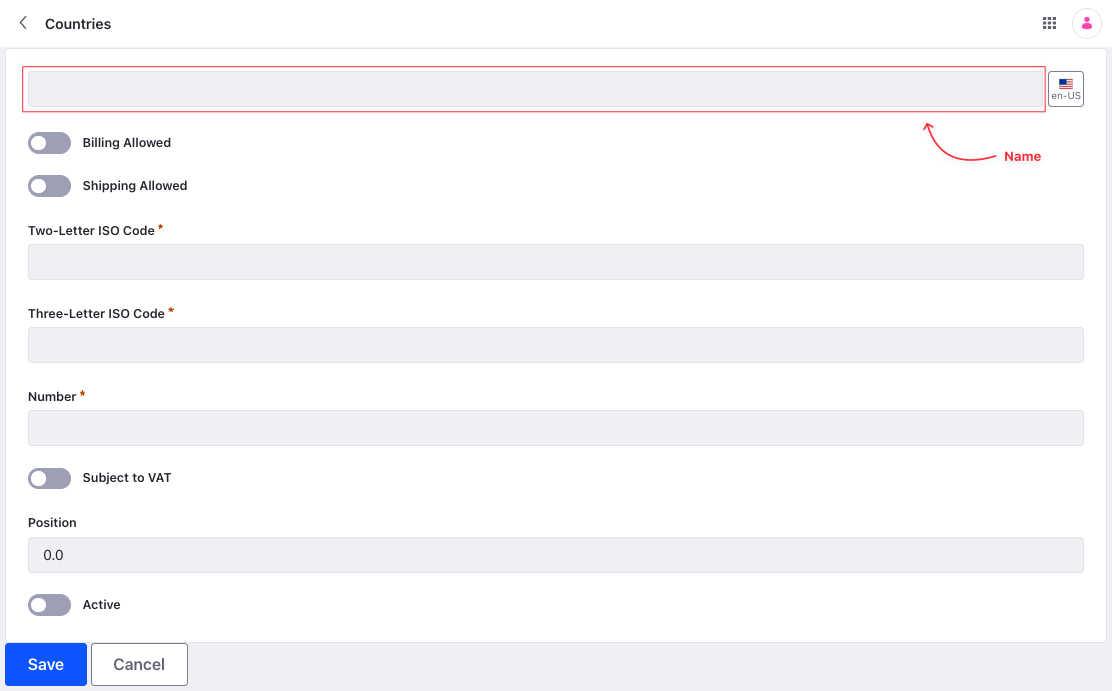
-
Click Save.
Adding Regions
You can add details to countries in Liferay. To do this,
-
Open the Global Menu (
 ), go to the Commerce tab, and click Countries.
), go to the Commerce tab, and click Countries. -
Begin editing a country and go to the Regions tab.
-
Click the Add button (
 ).
). -
Enter these details:
Field Description Name Region’s name Code ISO-3166-2 code for identifying the region Position Determines the region’s priority in the Regions drop-down menu on the Shipping Address page This example adds the Leinster region to Ireland.
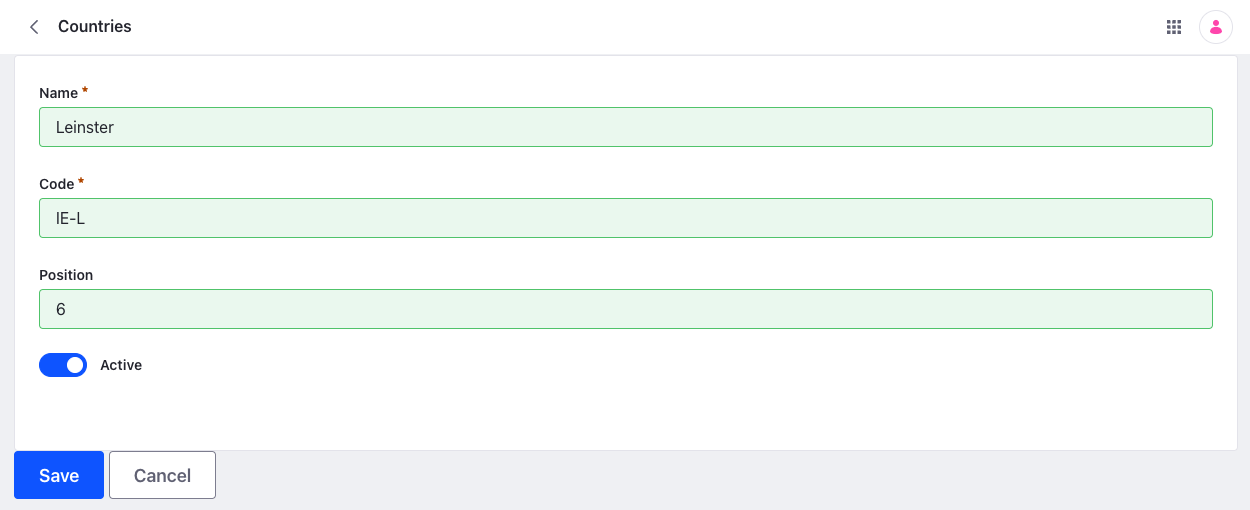
-
Toggle Active.
-
Click Save.
The region is now available for the country when entering a shipping address.
In this example, Leinster appears in the list of regions for Ireland on the Shipping Address page.
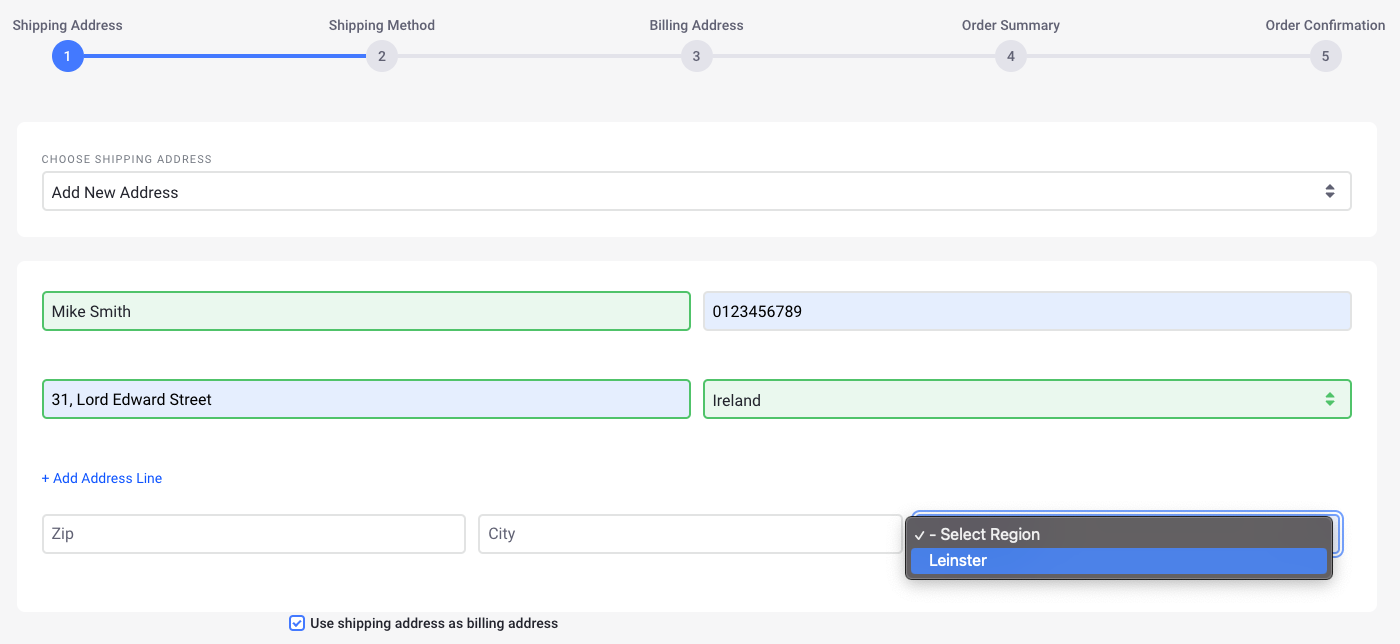
Filtering Channels for Countries
You may want to restrict some countries in different channels. To do this,
-
Open the Global Menu (
 ), go to the Commerce tab, and click Countries.
), go to the Commerce tab, and click Countries. -
Edit a country and go to the Channels tab.
-
Toggle Enable filter channels.
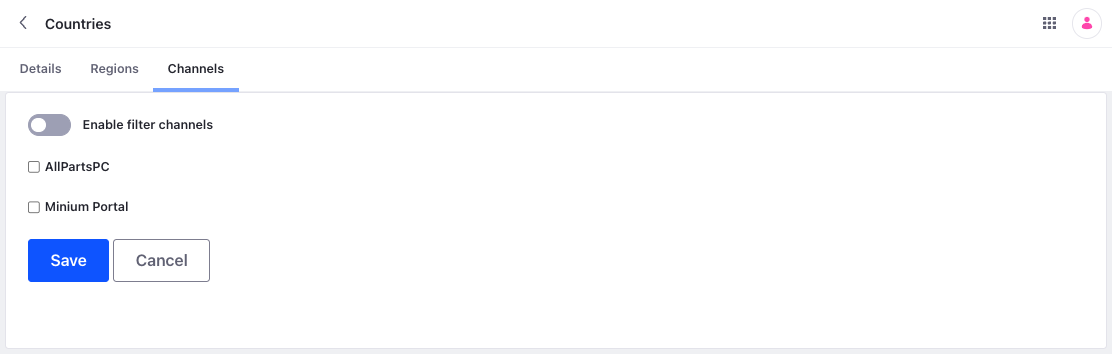
-
Select the channels for which the country is unavailable during checkout.
-
Click Save.
During checkout, the country does not appear in the Country drop-down for the selected channels.
Deactivating a Country for Billing or Shipping
For some stores, you may need to deactivate a country for shipping or billing purposes. To do this,
-
Open the Global Menu (
 ), go to the Commerce tab, and click Countries.
), go to the Commerce tab, and click Countries. -
Edit a country.
-
Toggle Billing Allowed to disable it for billing.
-
Toggle Shipping Allowed to disable it for shipping.
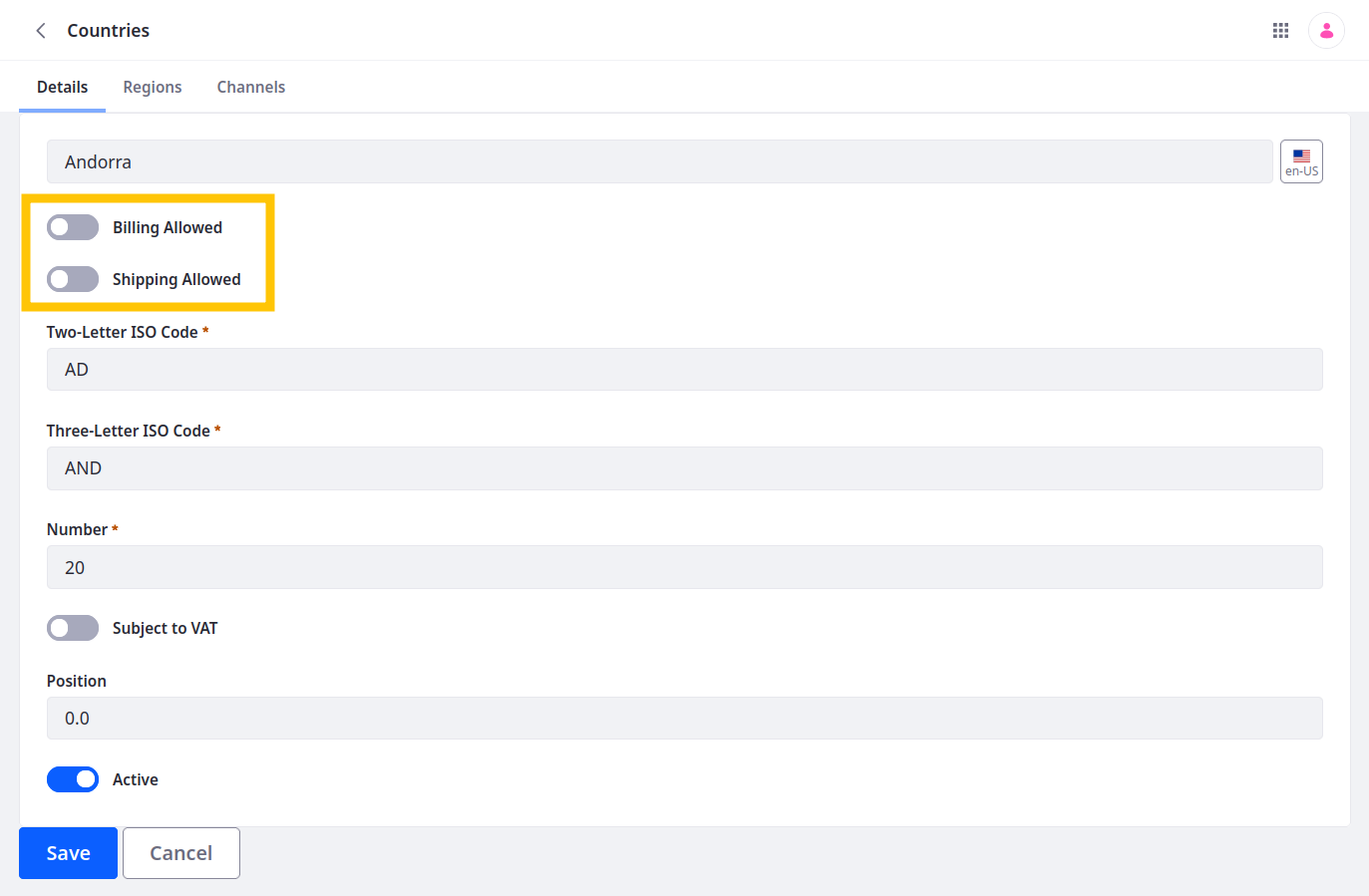
-
Click Save.
The country is no longer available for billing and shipping. To completely remove a country as an option, toggle Active to disable it.