Using Price Modifiers
Price modifiers target the prices set in a price list and modify them based on the criteria configured. Price modifiers can target catalogs, product groups, categories, and products. You can use modifiers to replace the amount, modify it by a percentage, or modify it by a fixed value.
Adding Price Modifiers to a Price List
-
Open the Global Menu (
 ) and navigate to Commerce → Price Lists.
) and navigate to Commerce → Price Lists. -
Select the Price List you want to configure, and go to the Price Modifiers tab.
-
Click Add (
 ).
). -
Enter a Name for the modifier.
-
Determine a Target for the price modifier:
- Catalog: Apply the modifier to all products in the current catalog.
- Categories: Apply the modifier to all products within a specific category.
- Products: Apply the modifier to products individually.
- Product Groups: Apply the modifier to all products within specific product groups.
-
Determine the type of modifier used:
- Percentage: Modify targeted prices by a certain percentage.
- Fixed Amount: Modify targeted prices by a fixed amount.
- Replace: Override targeted prices with a fixed value.
-
Click on Submit when finished.
Once created, you can finish configuring the modifier by clicking on it in the Price Modifiers tab.
Available configuration options vary depending on the selected target for your modifier.
Configuring a Modifier’s General Information
Follow these steps to configure a Price Modifier’s general details:
-
Click on the Price Modifier you want to edit, and go to the Info tab.
-
Enter an Amount to use for the selected type of modifier.
-
Optionally, manually enter the price modifier’s Priority, which is used as a tie breaker in the case of multiple matches.
-
Slide the Active toggle to YES.
-
Optionally, you can schedule when the price modifier takes effect, as well as if and when it expires.
-
Click on Save when finished.
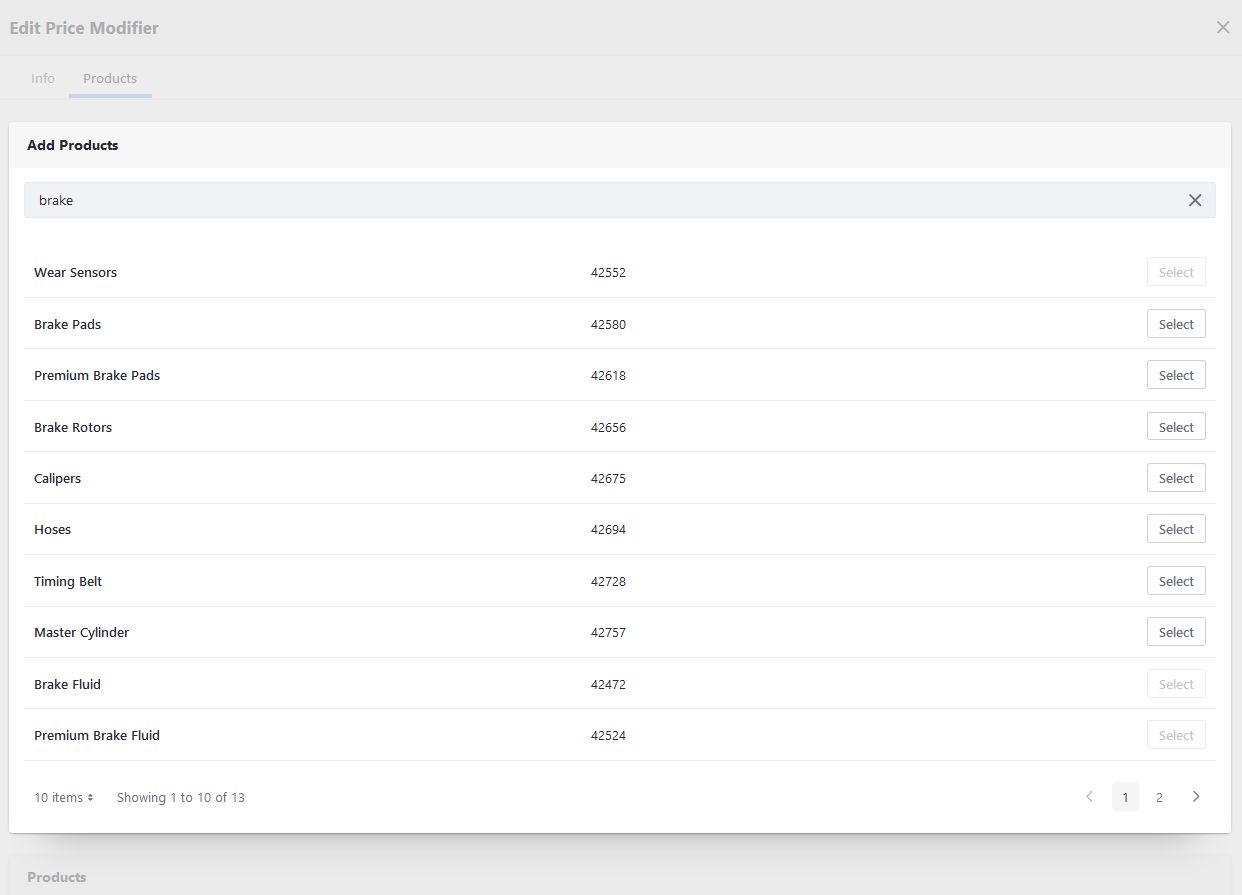
Configuring a Modifier’s Target
Once you’ve determined a price modifier’s general details, additional configuration options are available based on the modifier’s target. Each modifier can target products, product groups, or categories.
Follow these steps to configure a price modifier’s target:
-
Click on the Price List you want to configure, and go to the Price Modifiers tab.
-
Click on the additional editing tab (e.g., Categories, Products, or Product Groups).
-
Use the provided search bar to locate the desired target for the modifier, and then click on Select to make them subject to the price modifier.
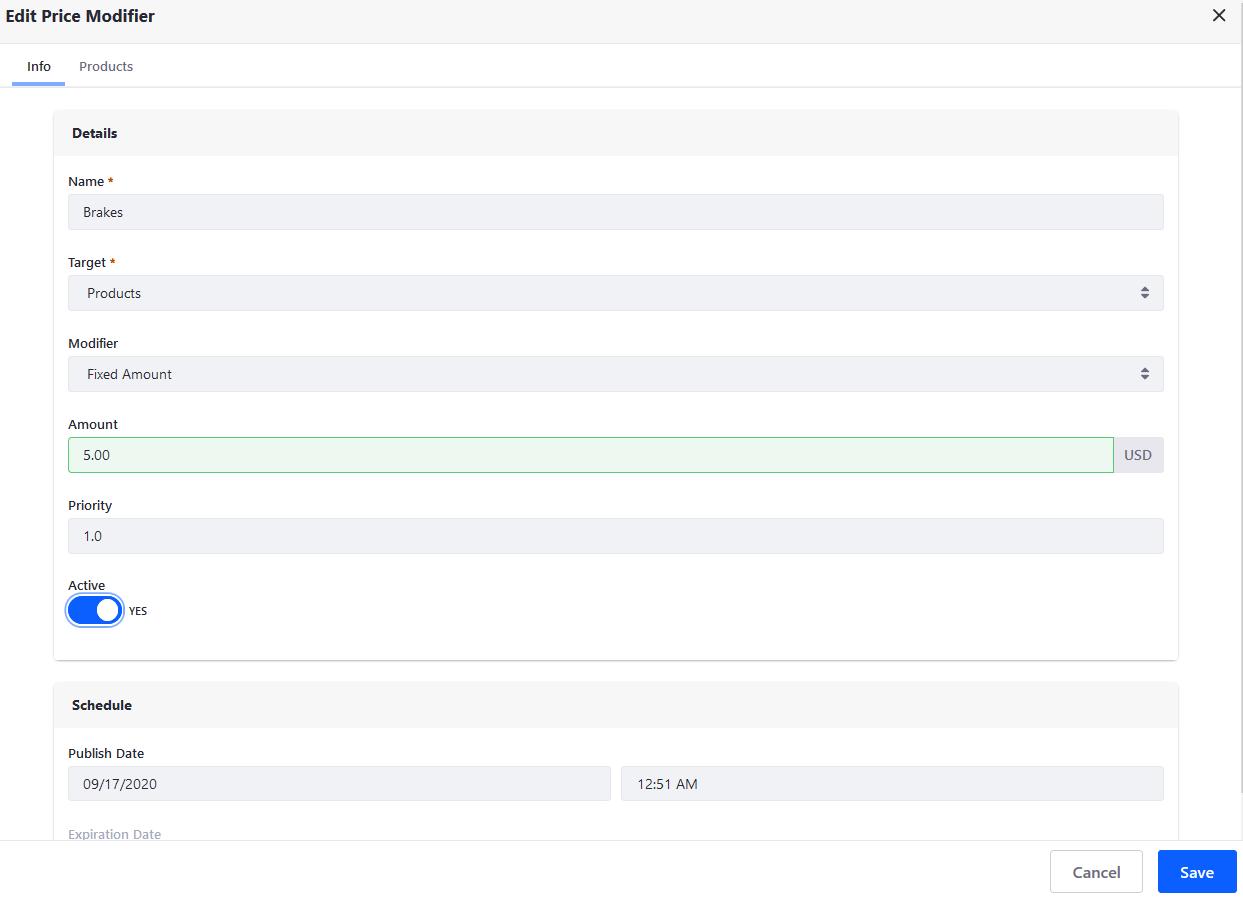
-
After selecting the desired targets, return to the Info tab, and click on Save.