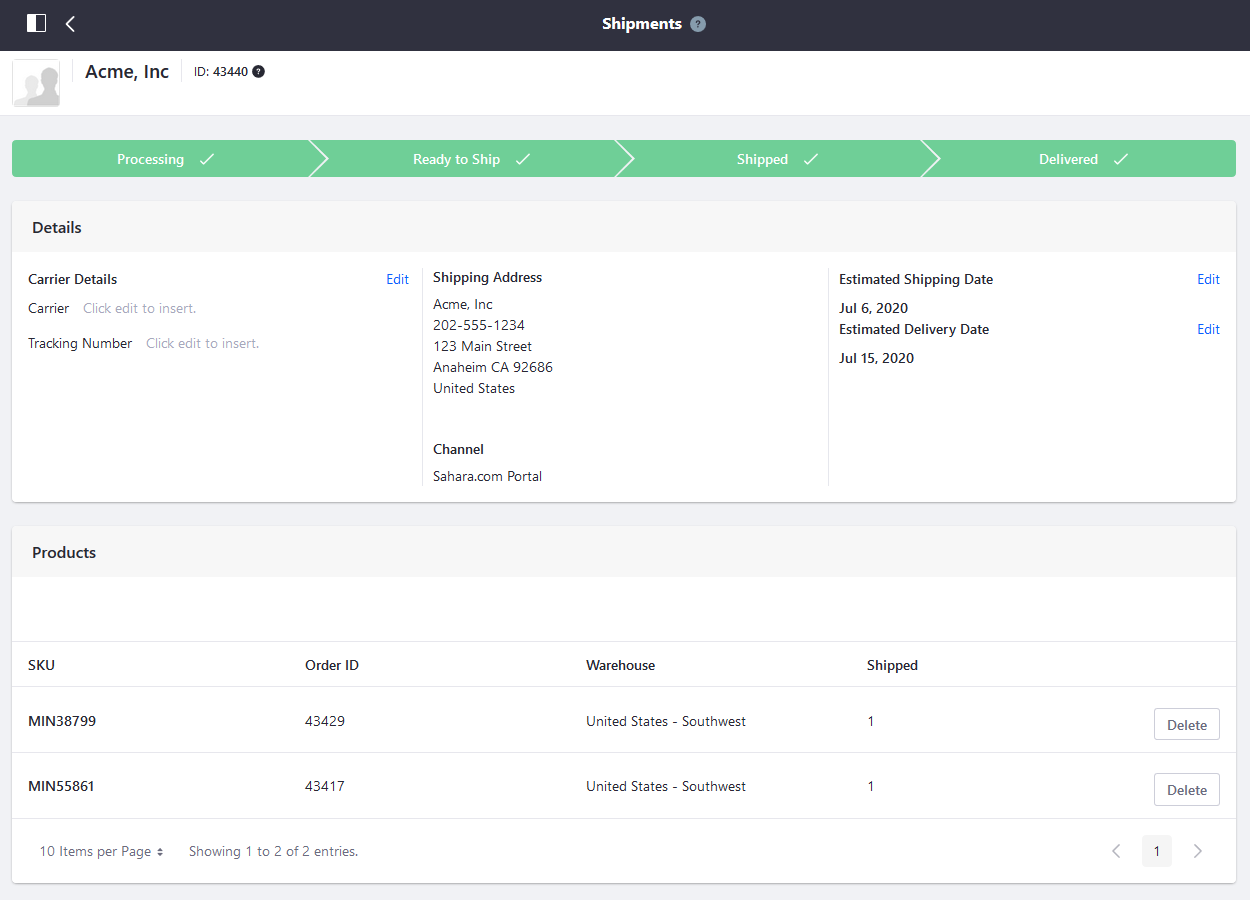Shipments Management Reference Guide
This guide documents all the features in Shipments Management menu. To access Shipments Management, navigate to the Global Applications → Shipments.

| Field | Description |
|---|---|
| Shipment ID | The shipment ID is auto-generated and is distinct from the Order ID. |
| Account | This is the account that placed the order. |
| Channel | This is the channel (store site) where the order was placed. |
| Shipment Address | This is the account’s shipping address. |
| Tracking Number | This is the auto-generated track number created by the carrier (UPS, DHL, the postal service, and so on) |
| Create Date | This is the date the shipment was created. |
| Estimated Shipping Date | This is the estimated date the order will be shipped. |
| Estimated Delivery Date | This is the estimated delivery date. |
Processing Tab
Details
The Details section allows users to enter key information about the shipment.
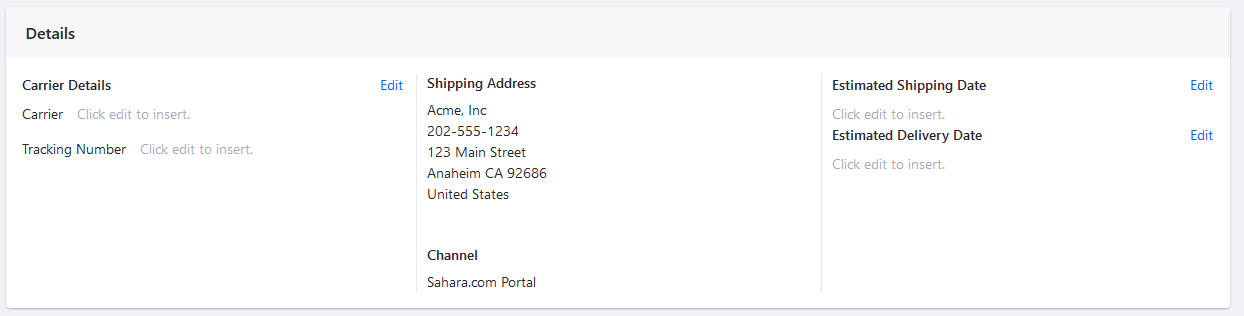
Products
The Products section tracks all the products to be included in this shipment.
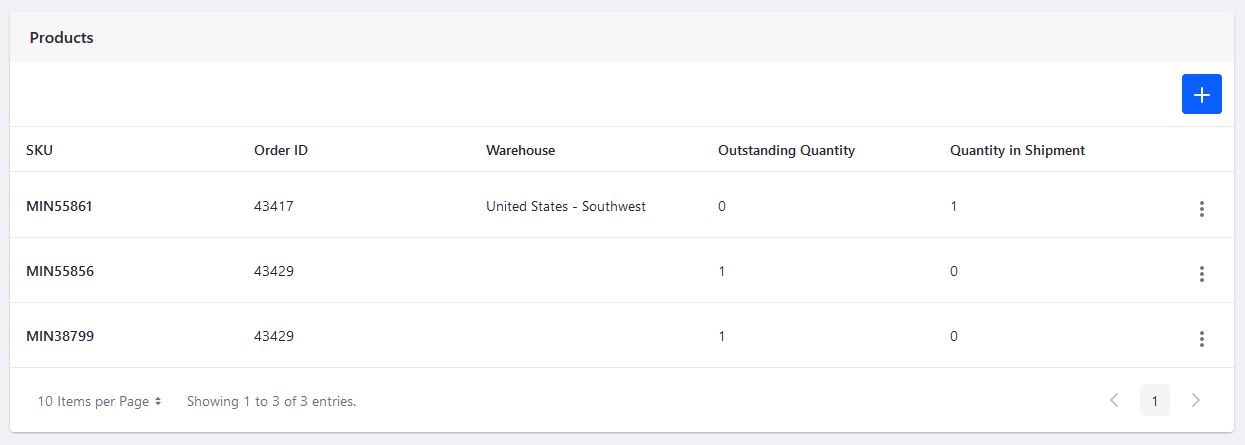
| Field | Description |
|---|---|
| SKU | This is the product SKU. |
| Order ID | This is the Order ID associated with this shipment. You can fulfill multiple orders in the same shipment as long as these are all from the same account. |
| Warehouse | This is the warehouse where the order will be drawn from. |
| Outstanding Quantity | The Outstanding Quantity refers the required quantity yet to be included in the shipment. |
| Quantity in Shipment | This quantity refers to how many items are included in the shipment; this is subtracted from the Outstanding Quantity. |
Clicking the (![]() ) icon allows users to select the items.
) icon allows users to select the items.
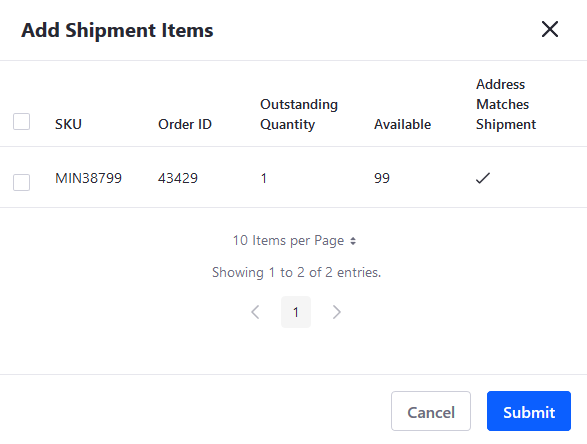
Clicking the 3-dot icon (![]() ) allows users to choose the warehouse where the inventory will be drawn from.
) allows users to choose the warehouse where the inventory will be drawn from.
Next to the corresponding warehouse, users can enter a quantity in the field or use the arrows to increment up or down. Clicking the Save button applies the changes.
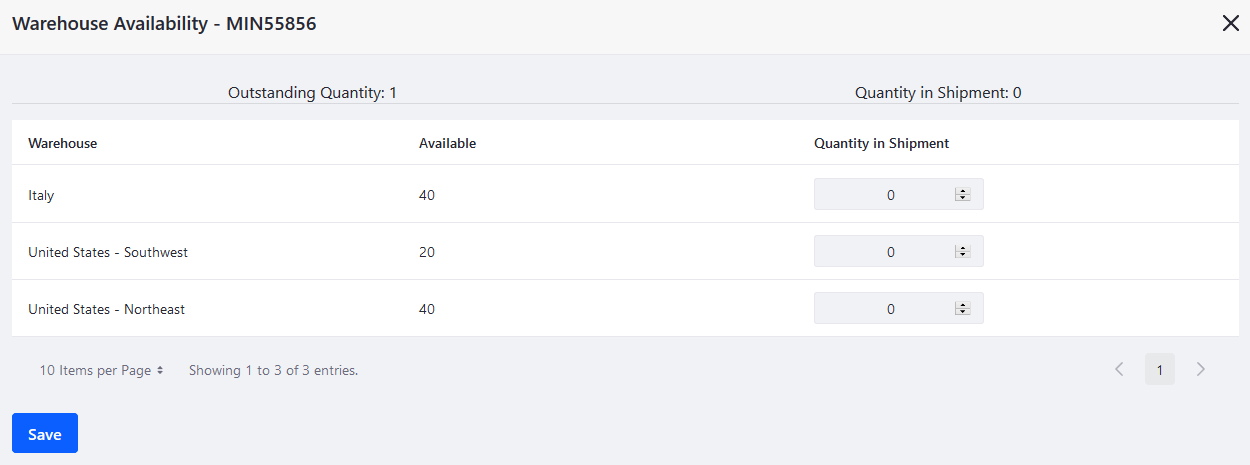
Lastly, clicking Finish Processing advances to the next phase in shipment processing. There is a validation check when clicking Finish Processing: if the Quantity in Shipment value for any SKU is 0, the following error message is displayed: Error: Please select a valid warehouse and quantity for all shipment items.
Ready to Ship Tab
On this tab, the Details section remains the same. Users can still modify the Carrier Details and the Estimated Shipping and Delivery Dates.
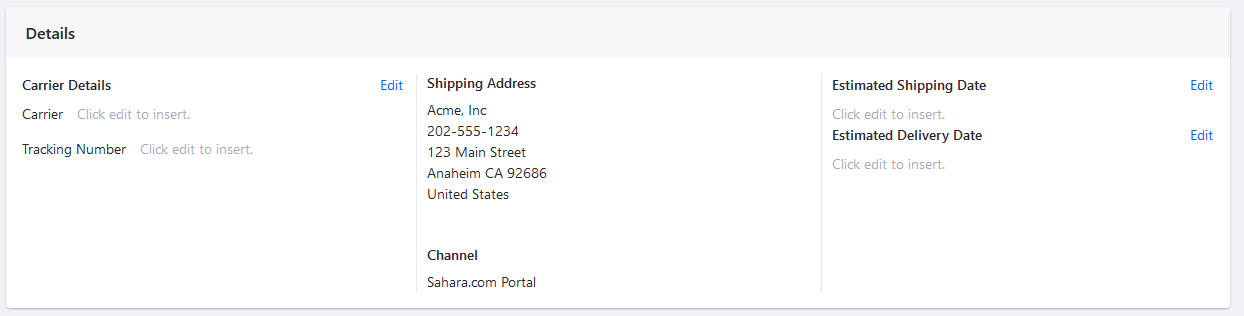
There is a small change in the Products section. Here, users can delete an item from the shipment for various business reasons before the order is shipped.
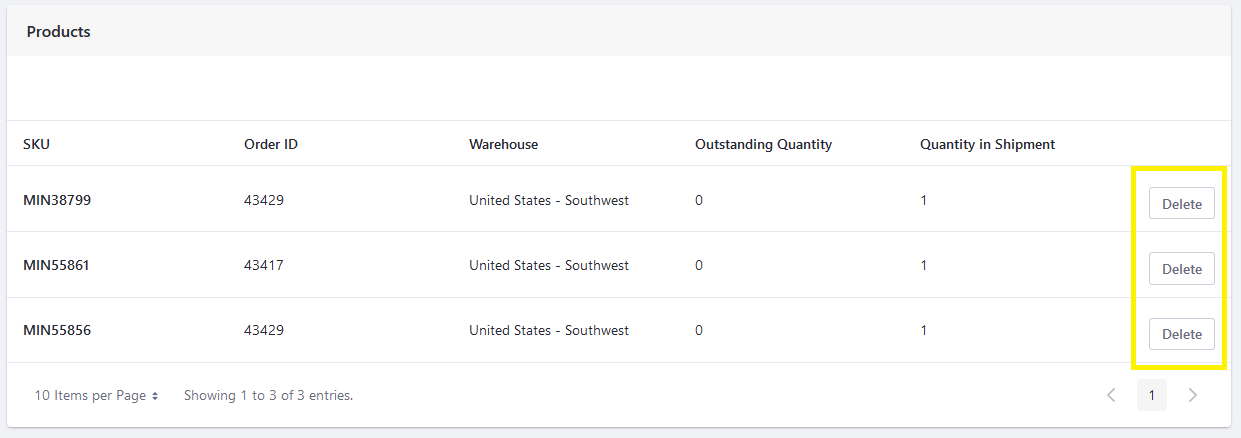
Shipped Tab
The Shipped tab is where users can view the current status of the shipment. Users can always modify the Carrier Details and the Estimated Shipping and Delivery Dates.
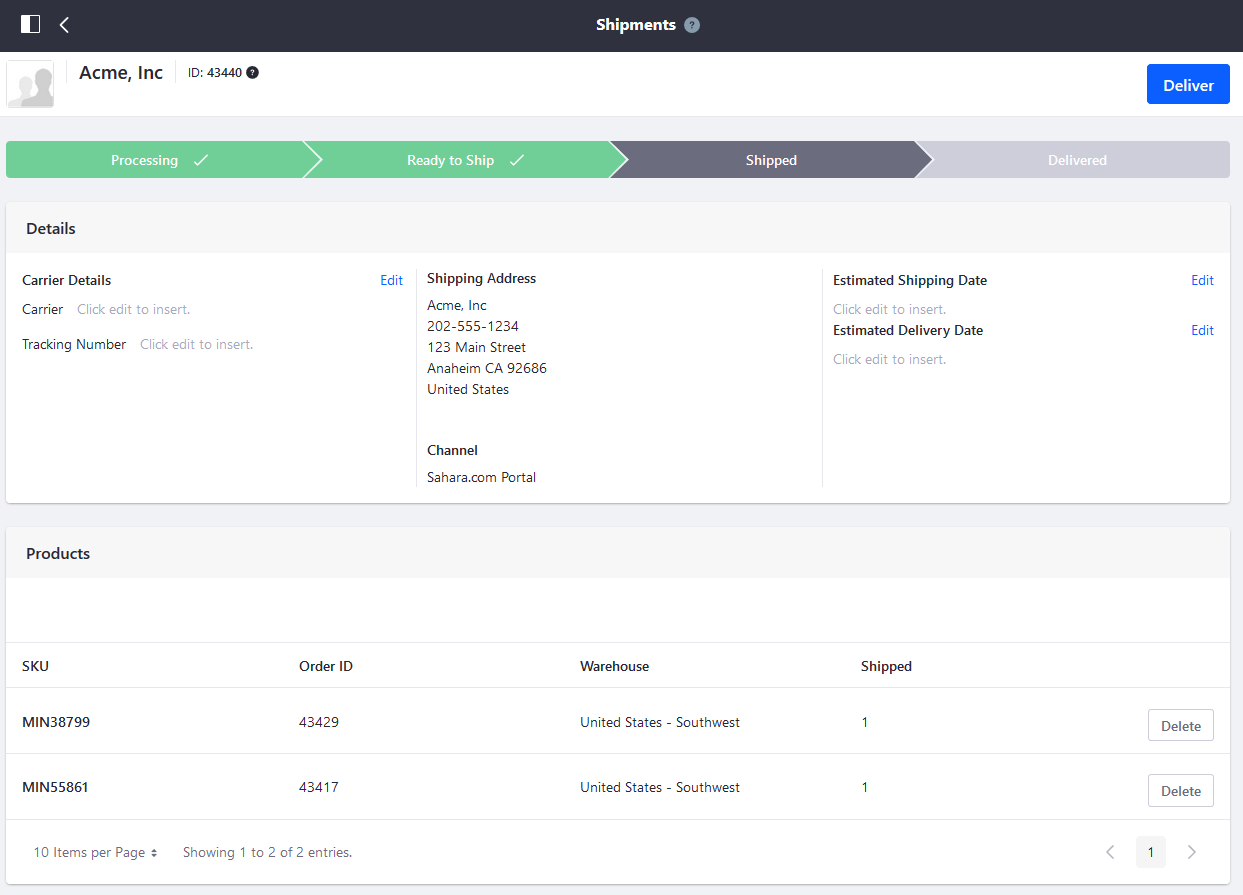
| Field | Description |
|---|---|
| SKU | This is the product SKU |
| Order ID | This is the Order ID associated with this shipment. |
| Shipped | This is the quantity included in the shipment. |
Delivered Tab
The Delivered tab displays the same information as the Shipped tab.