Using Wish Lists
Liferay Commerce comes with wish lists out-of-the-box. Wish lists make it easy to save products for purchase later.
Adding Products to a Wish List
All users have a default wish list automatically created for them. There are two ways for users to add a product to a wishlist: clicking the heart button when previewing a product and clicking the heart button when viewing a Product’s Details page.
To add products to the default wish list, go to your storefront and click the heart button at the top right of the product.
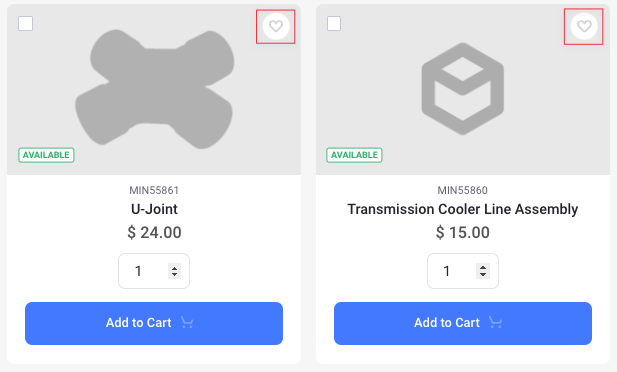
To add products to a new wish list, you must set it as the default wish list.
You can also click the product to view the Product Details page and click on the heart button.
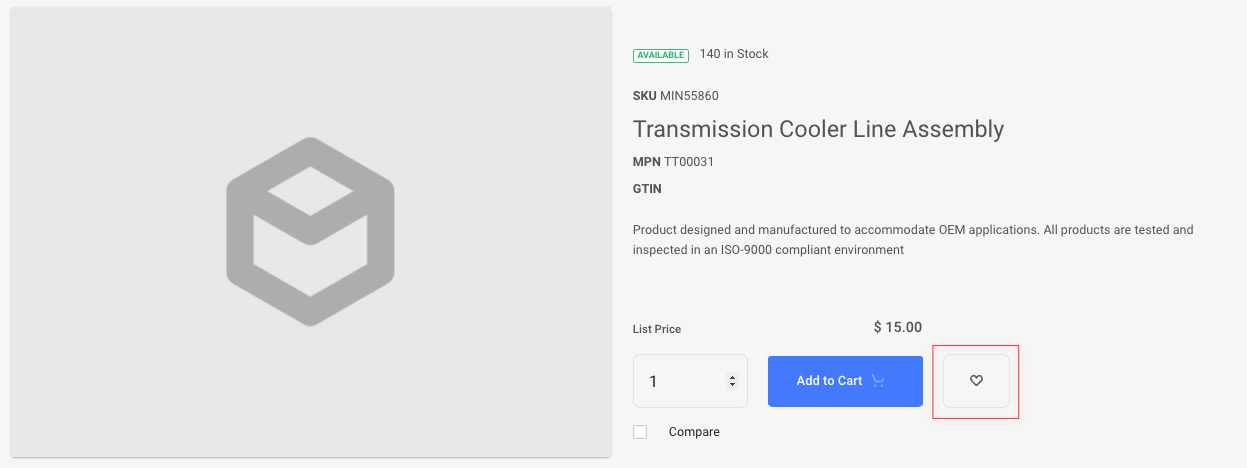
Wish List and Wish List Content Widgets
There are two widgets associated with wish lists. The first one is the Wish Lists widget that displays a list of all the wish lists available. The second one is the Wish List Content widget that displays the contents of the active wish list.
If you are using the Minium or Speedwell accelerator, you have access to the My Lists entry in the user menu. This page already has both these widgets in place.
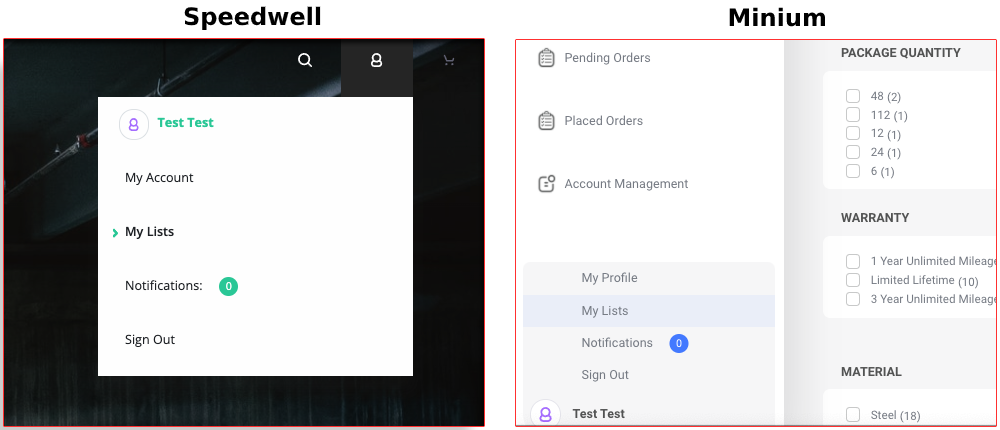
Adding a Wish List Widget to your Page
Follow these steps to add the Wish Lists widget to a Widget Page.
-
Click the Add (
 ) button from the top menu.important
) button from the top menu.importantIf you are using a Content Page, there are two different ways to add a widget.
-
Click the Edit (
 ) button from the top menu and click the Add (
) button from the top menu and click the Add ( ) button on the right side. The rest of the steps are the same as above.
) button on the right side. The rest of the steps are the same as above. -
Open the Product Menu (
 ) and select Site Builder → Pages. Navigate to the desired page and click Actions (
) and select Site Builder → Pages. Navigate to the desired page and click Actions ( ) → Edit. The rest of the steps are the same as above.
) → Edit. The rest of the steps are the same as above.
-
-
In the Widgets section, search for the Wish Lists widget.
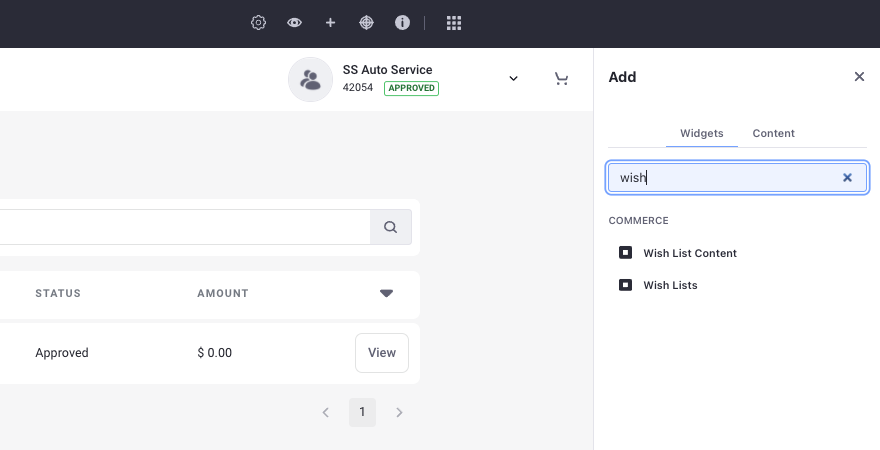
-
Drag and drop the widget to the desired area in your storefront.

Creating a New Wish List
To create a new wish list, click the Add button at the top right of the Wish List widget. When you have multiple wish lists, click one to make it the active wish list.
You can follow the same steps for the Wish List Content widget. Search for it in the Widgets section and add it to the desired area in your storefront.
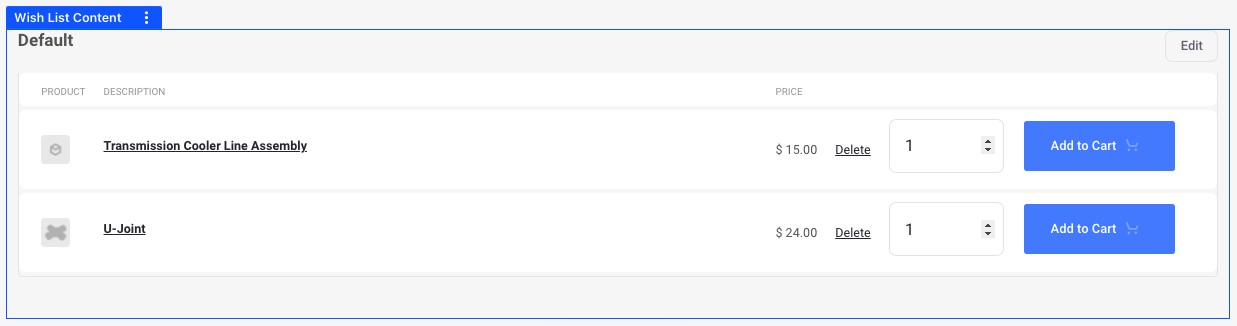
Working with the Wish List Content Widget
Inside the Wish List Content widget, you can view the products present in your wish list, delete them, change their quantities, and add them to your cart.
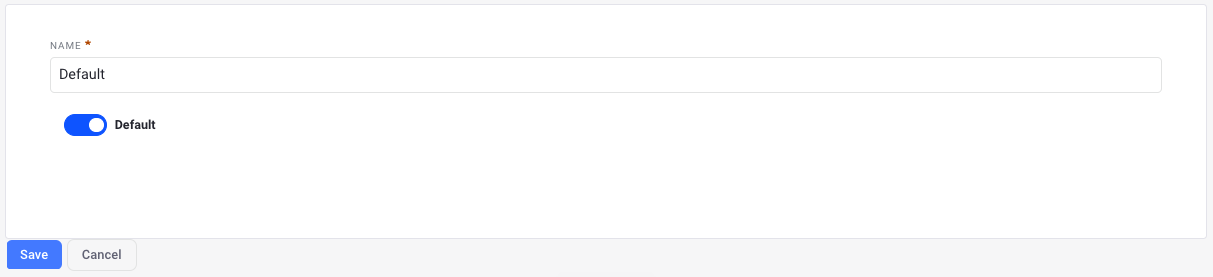
Click the Edit button at the top right to edit a wish list on the Wish List Content widget. While editing, you can update the wishlist name and toggle if the wishlist is the default wishlist.
Only wish lists that are not configured to be the default can be deleted. If a user does not have a default wish list configured, a new default wish list is created when the user adds an item to a wish list.