Enabling Commerce Products as Related Assets
Commerce Products can be connected to other assets in Liferay Commerce by using the Related Assets relationship.
Liferay DXP 7.4+ does not support Commerce Products as Related Assets.
Configure the Asset Browser to Search the Database
- Navigate to
[Liferay Home]\osgi\marketplace\. For more information aboutLiferay Homefolder, see Liferay Home. - Find the
Liferay Web Experience - Liferay Asset - Impl.lpkgthen open it with an archive manager. - In the archive manager window, open the
com.liferay.asset.browser.web.jar. - Using a text editor, open the
portlet.propertiesfile. - Set
search.with.database=trueand update the jar. - Restart the application server.
Performing a search reindex may be necessary for Commerce Products to appear as a Related Asset option when editing content.
Execute a Reindex
Execute a reindex to ensure that the Related Assets are populated in the filter.
- Navigate to the Control Panel → Configuration → Search.
- Click Reindex next to All Search Indexes.
Verify the Availability of Commerce Products
Commerce Products are available on all Liferay DXP sites by default, so you must change the Filter to Global.
Click on Site Administration → Content → Web Content.
Click the (
 ) icon then Basic Web Content.
) icon then Basic Web Content.Scroll down to the Related Assets section.
Click Select.
Click Commerce Product.
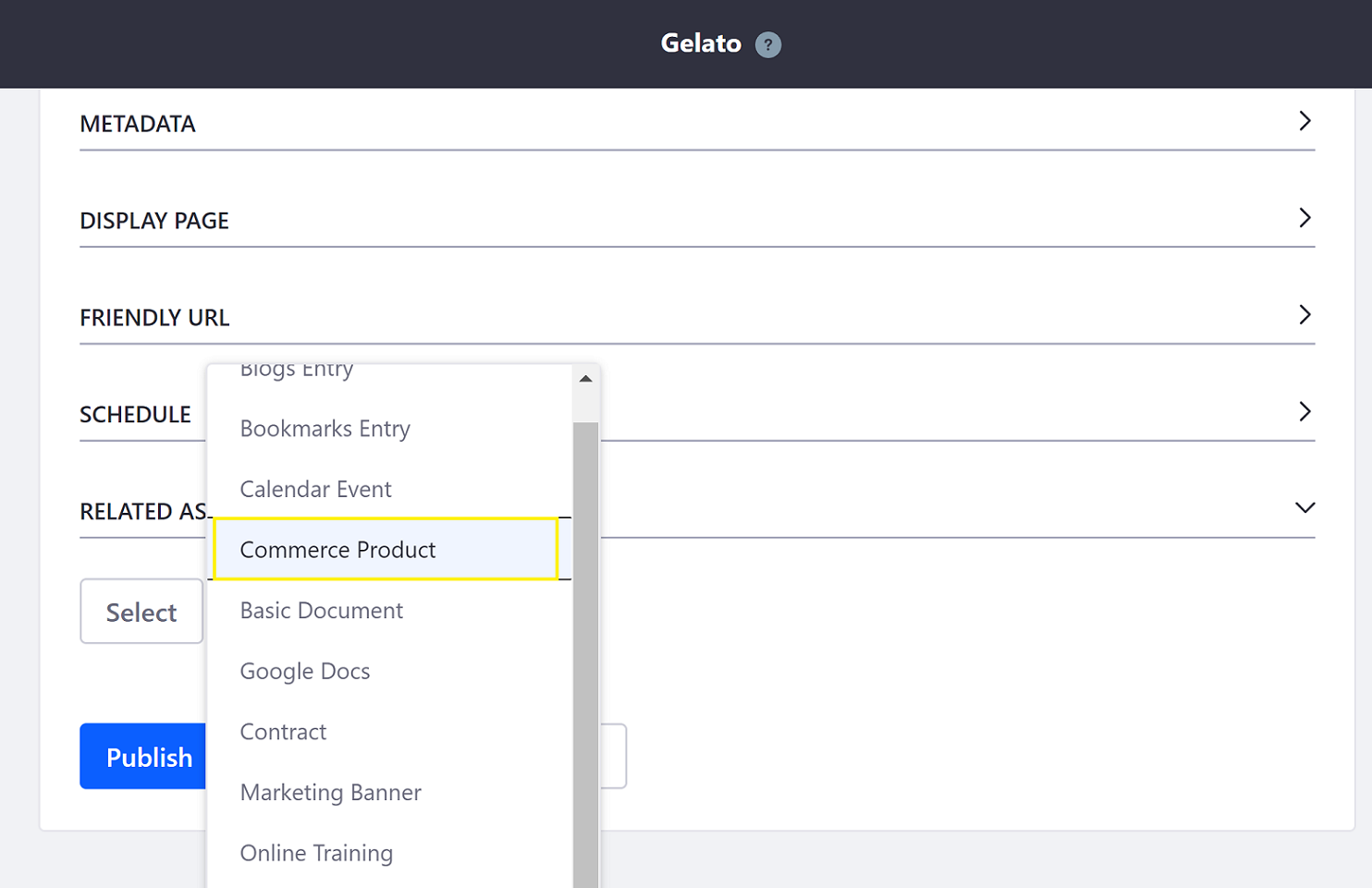
Click Filter and Order then Global.
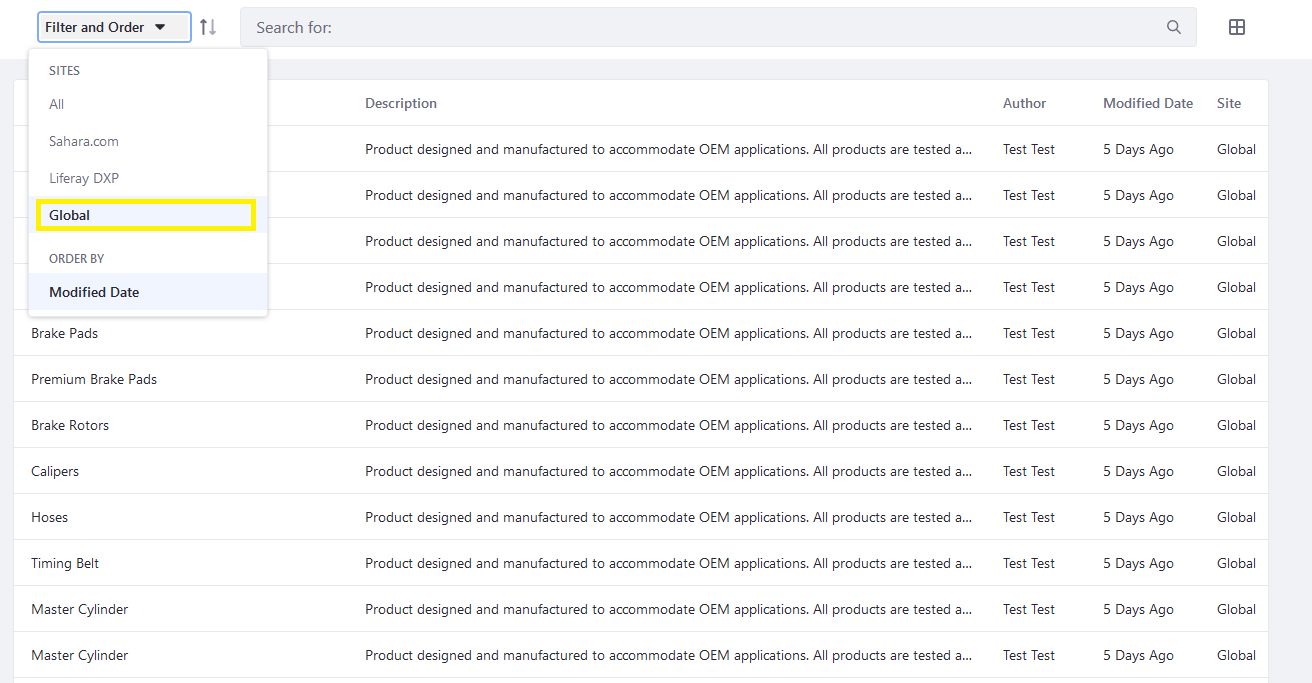
Click the product.
Commerce Products are now available as Related Assets.