Creating Category Display Pages
You can link Categories to Widget Pages to create and manage pages at scale in Liferay Commerce. Rather than managing one page for every category, you can define a single template to be used across all categories with Category Display pages. Once the pages are created, users can make use of built-in or custom widgets and fragments to display details pertaining to a specific category. This is useful when you have many categories in your store and want to manage them efficiently.
Creating a Default Category Display Page
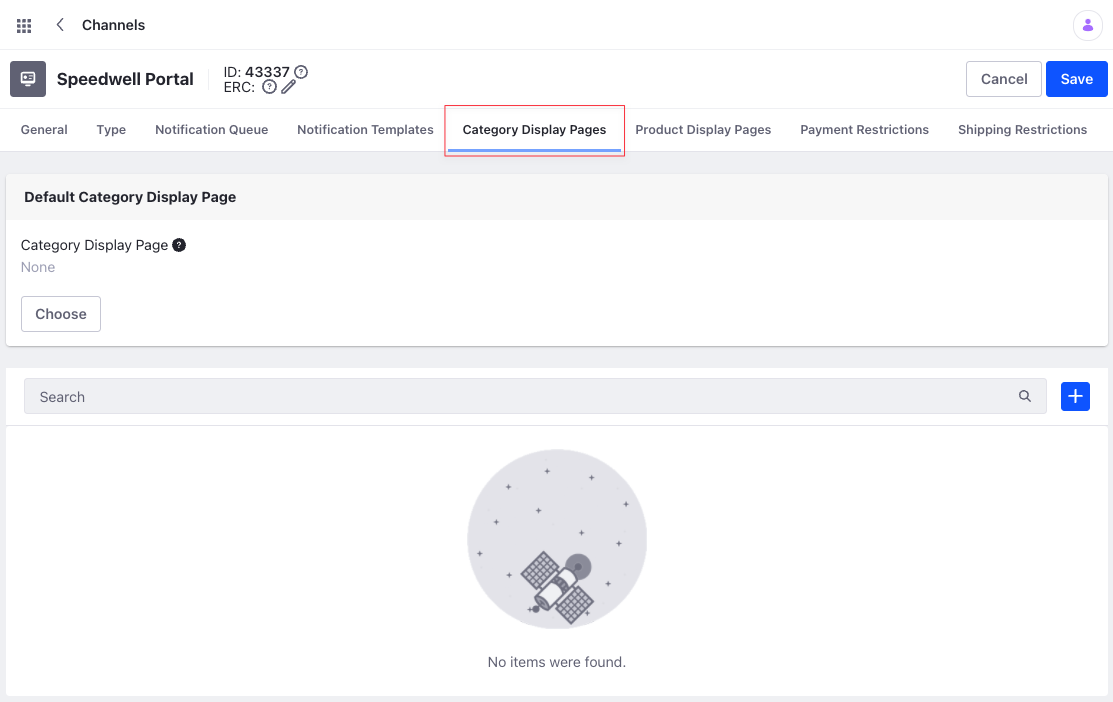
To create a default category page for your store, follow these steps:
-
Create a new Widget Page in your store, and add the Category Content widget to it, along with any other desired page elements.
-
Click the Global Menu (
 ), → the Commerce tab → Store Management → Channels.
), → the Commerce tab → Store Management → Channels. -
Select the desired Channel and click on the Category Display Pages tab. Under the Default Category Display Page section, click Choose and select the page you created.
This page is used as the default page for all Categories in your store.
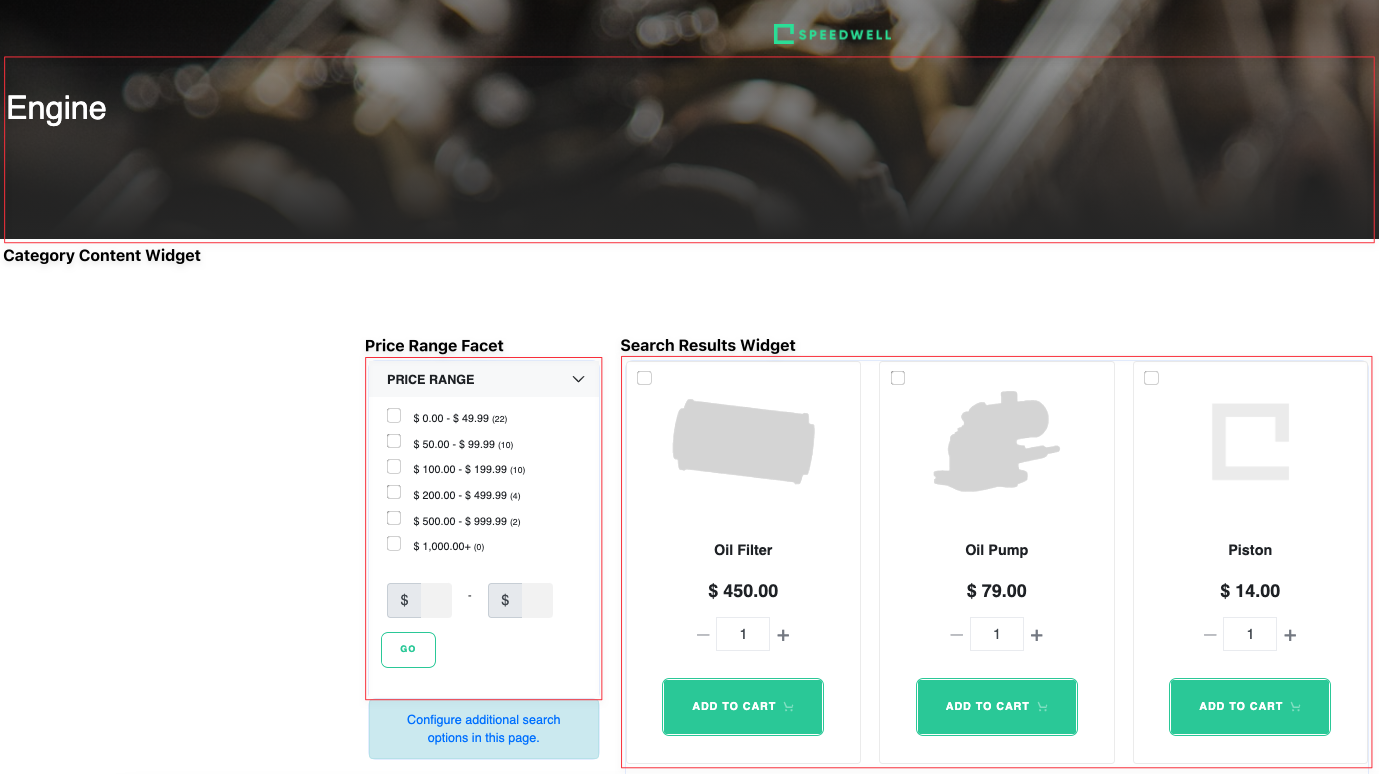
For Liferay DXP 7.3 and earlier, the Default Category Display Page selection under Channel Settings is not available. To set a Category Display page, users must create a Widget page and add the Category Content widget to it, along with any other desired Page elements. This is then recognized as the default Category Display page.
Creating a Category Display Page for a Specific Category
In some cases, you may want to display a specific category of products on a page. This can be useful to display products with promotions or offers. To map a specific Category to a Page, follow these steps:
-
Create a new Widget Page in your store and add the Category Content widget to it along with any other desired Page elements.
-
Open the Global Menu (
 ) → Commerce tab → Store Management → Channels.
) → Commerce tab → Store Management → Channels. -
Select the desired Channel, click on the Category Display Pages tab, and click the Add button (
 ).
).
-
Click Select under Select Categories and choose the category you want to link to your new Site page.

-
Click Choose under Category Display Page, select your new Site page, and click Save.
-
Click Save when finished.
The default Category Display page must contain the Category Content widget to display each category differently. If there are multiple pages with the Category Content widget, Liferay defaults to the first one in the layout list.
This establishes a relationship between the category and the selected Page. Each time a user clicks on the specific category, they are redirected to the new category display page. To view and manage your category display pages, use the Category Display Pages tab under Channel Settings.