Multi-Factor Authentication
Multi-factor authentication (MFA) is required for all Analytics Cloud users. This additional layer of security helps to protect users from cyberattacks such as phishing and man-in-the-middle (MITM) attacks.
Setting up Multi-Factor Authentication
-
Login to analytics.liferay.com with your liferay.com account email address.
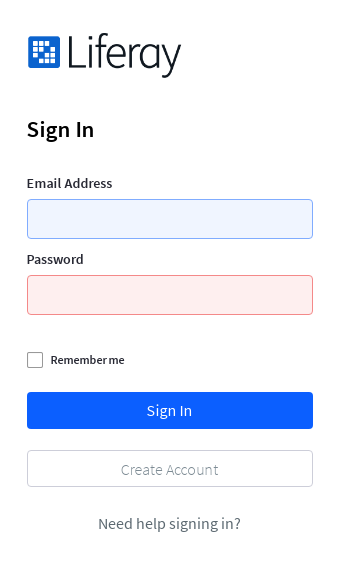
-
Choose from one of the five MFA options. For example, select SMS Authentication to receive a code by text message.
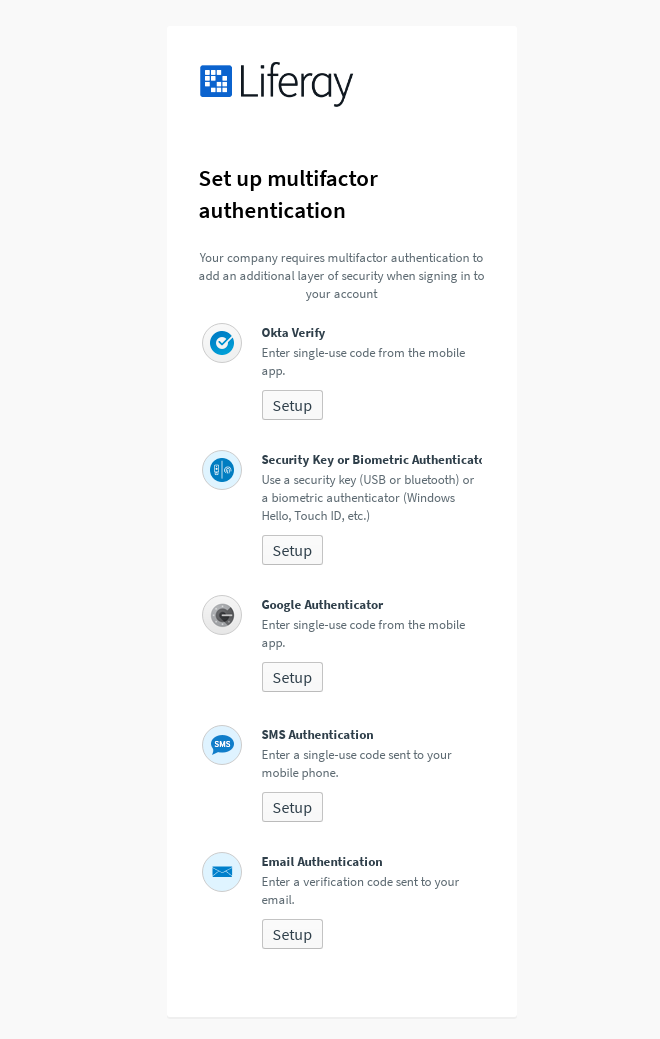
Note, if you choose to change to a different authentication type after setup, please contact support.
-
Click the Send Code button and wait to receive your code. Note, you may need to check your spam folder if using the Email Authentication option.
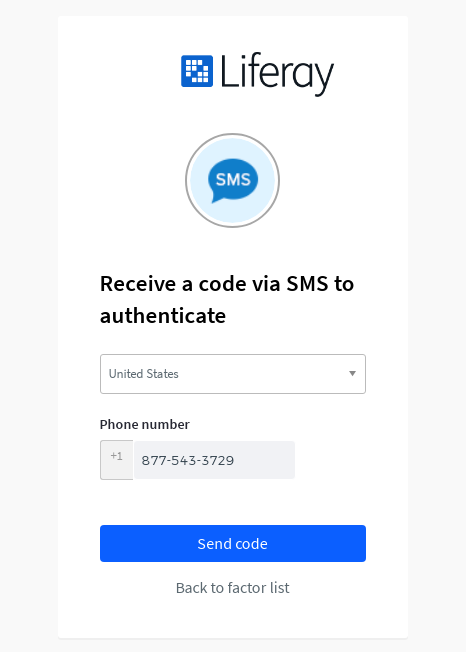
-
Input the verification code and click the Verify button. Click the Re-send code button if you fail to receive the verification code.
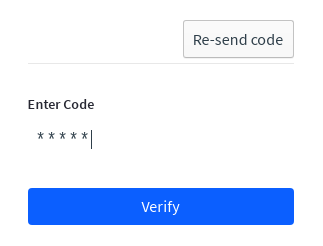
-
Check the box if you choose to prevent MFA from expiring for the next 30 days.
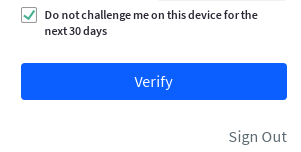
-
Click Finish to complete the authentication process.
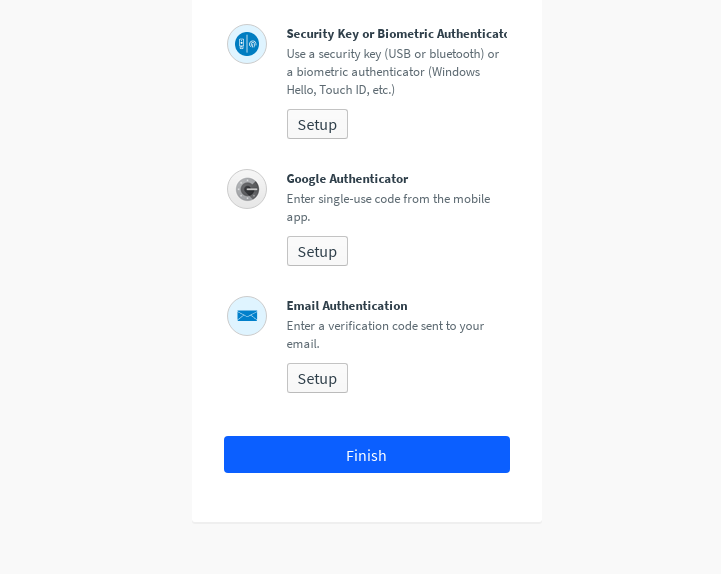
-
Upon authentication, the Analytics Cloud start page appears. From here, you can Connect Liferay DXP to Analytics Cloud.
Help with MFA
Secure login is a critical feature to protect our users and customer data. If you encounter an issue with MFA, we’re here to help.
Contact support through help.liferay.com.