問題
-
既成のクラシックテーマを適用した場合、デフォルトで検索ボックスが表示されません。 Search Pagesの設定に続き、Global Templatesに記載されているSearch Templateを使用した「Search Page」を作成し、目的地を設定することでSearchボックスを表示させることが可能です。
しかし、 Theme 、それを同じサイトやページに適用すると、Search boxが消えてしまうのです。
Environment
- Liferay DXP 7.0+
解決策
-
1) Global "Search" Page Template (more info here: https://help.liferay.com/hc/en-us/articles/360028821052-Configuring-Search-Pages#manual-search-page-configuration)
2) その設定で、ページ を hidden from Navigation Menu
3) 次に、テーマの portal_normal.ftlで以下のコードを使用します:
<#assign preferences = freeMarkerPortletPreferences.getPreferences({"portletSetupPortletDecoratorId": "barebone", "destination": "/いくつか注意点があります:mycustompage"}) />
<div class="autofit-col autofit-col-expand">
<div class="justify-content-md-end mr-4 navbar-form" role="search">
<@liferay_portlet["runtime"]
defaultPreferences="${preferences}"
portletName="com_liferay_portal_search_web_search_bar_portlet_SearchBarPortlet"
instanceId="FOOTER${plid}"
/>
</div>
</div>
-宛先ページ
- ポートレットに一意のinstanceIdを与えます(この場合、フッターID に基づいていますが、動的に一意の値を得るのに役立つ他の変数を自由に使ってください)
- ポートレット名com_liferay_portal_search_web_search_bar_portlet_SearchBarPortlet<@liferay.search_bar />taglib