If you are migrating your OpenSSO configuration from one environment to another, you don't need to migrate the settings manually.
Resolution
- Login to your Liferay DXP environment.
- Navigate to Control Panel > Configuration > System Settings
- Search for OpenSSO and open the OpenSSO entry.
- Modify or just save the OpenSSO entry as required, also enable this feature by ticking the Enable checkbox.
- Save the changes.
- Click the properties and click Export (right pane) next to OpenSSO only.
-
This will export the SSO configuration as a file:
com.liferay.portal.security.sso.opensso.configuration.OpenSSOConfiguration.config -
Modify this as required for your final configuration and copy this file to:
$LIFERAY_HOME/osgi/configs/com.liferay.portal.security.sso.opensso.configuration.OpenSSOConfiguration-default.config - Verify that your changes have loaded in OSGi as required.
This will allow you to manage the OpenSSO configuration via your environment automation tools.