Liferay Digital Experience Platform(DXP)のサブスクリプションを購入すると、Liferay DXPでの開発を容易にするために設計されたEclipseプラグインのセットであるLiferay Developer Studioを利用することができます。
本記事では、Liferay Developer Studioに含まれる機能とその導入手順、Plugins SDKを使ったWorkplaceとポートレットの作成方法について解説します。
含まれる機能
Liferay Developer Studio 3.3.0-GA1
- エクリプス酸素
- Liferay IDE 3.3.1-ga2
- ジェーピーエム
- ブレード
- Liferay Workspace
- Liferay DXP 7.1
装着の手順
- バンドルをダウンロードしてください。
- お使いのプラットフォームのインストーラーを実行します。
- Javaランタイムを選択します。
- Developer Studioをインストールするディレクトリを選択します。
- Developer Studioのみをインストールするかどうかを選択します。
このオプションを選択した場合、ステップ6~10はスキップされます。
- liferay.com メールアドレスとパスワードを追加してください。
- アクティベーション・キーを閲覧します。
- プロキシを設定するかどうかを選択します (注意:プロキシの設定はホームフォルダ下の
.gradle/gradle.propertiesファイルに保存されます)。 - インストールを終了します。
- 終了すると、以下のものがインストールされます。
- Blade CLI(システムパスにインストールされています。)
- Liferay Workspace 初期化ディレクトリ(
$install_dir/liferay-workspaceの下)。 - Developer Studioアプリケーション
解像度
Developer StudioでLiferayワークスペースを作成する
- クリック ファイル > 新規 > Liferay Workspace プロジェクト
- ワークスペース名 LiferayWorkspace
- Download Liferay Bundle にチェックを入れます。
- Finish をクリックします。
- 処理が完了すると、Liferay Workspaceフォルダの中にbundlesフォルダがあり、そこにプロジェクトがデプロイされるようになります。
注:現在のパースペクティブが異なる場合、Liferay Workspaceに切り替えるよう促すポップアップダイアログが表示されます。
- モジュールプロジェクトを作成します。 ファイル > 新規 > Liferay Module Projectへアクセスします。
- プロジェクト名: testModuleInLS
- プロジェクトテンプレート:(mvcportletがデフォルト)を選択します。
- 次へ」をクリックします。
- 次のように入力します:
- コンポーネントクラス名です:
Testmoduleinlsmvcportlet - パッケージ名:
com.example
- コンポーネントクラス名です:
- 以下のプロパティを追加します:
- プロパティキーの追加をクリックします。
- プロパティ名と値を入力する
- 終了をクリックする
- モジュールの確認
- Workspaceフォルダの中にmodulesフォルダがあり、そこにすべてのモジュールが配置されています。
- プロジェクト展開
- プロジェクトをデプロイするには、プロジェクトのルートをクリックし、プロジェクトエクスプローラーからサーバービューのLiferayランタイム環境上にドラッグします。 を探します:
STARTED testmoduleinls_1.0.0
- プロジェクトをデプロイするには、プロジェクトのルートをクリックし、プロジェクトエクスプローラーからサーバービューのLiferayランタイム環境上にドラッグします。 を探します:
プラグインSDKでポートレットを作成する
Plugins SDKを使ったポートレット作成は簡単です。 Plugins SDKフォルダの中にportletsフォルダがあり、そこにポートレットプロジェクトが存在します。 ポートレットの名前が決まったら、Developer Studioを使ってプロジェクトの作成を開始します。
Developer Studioで:
-
ファイル > 新規...にアクセスします。 > Liferay Plugin プロジェクト
- プロジェクト名: my-hell0-world
- 表示名: My Hello World
- ビルドタイプ(plugins-sdk)を選択します。
- プラグインの種類を選択する(ポートレットがデフォルト)
- 次へをクリックします。
- プロジェクトのフレームワークを選択する。
- 終了をクリックする
-
追加ステップです!
SDKの場所をインポートしていない場合は、 次ページ をクリックし、インポートしてください。 その後、 Finishをクリックします。