By default, the Liferay platform always uses its own authentication system that checks and validates the user password in its own database. Even if you enable LDAP settings and set it as required, the Liferay platform will always check and validate the user password in its own database before delegating it to the LDAP server.
In some cases—such as a custom application that imports users to the Liferay platform without a password—you may wish to disable this internal checking and set it to only check in the LDAP server.
Resolution
To turn off this check, use the following instructions.
For Liferay Portal 6.1 EE GA2 and Below
Add the following properties in the portal-ext.properties file:
ldap.auth.enabled=true ldap.auth.required=true auth.pipeline.enable.liferay.check=false
The first two properties can also be set in the UI. Just go to:
- Control Panel -> Portal Settings -> Authentication -> LDAP
- Check both the Enabled and Required checkboxes
For Liferay Portal 6.1 EE GA3 and Above
This behavior changed for Portal 6.1 EE GA3 and above with the introduction of LPS-28709. If the user successfully authenticates against LDAP, then the Liferay platform authentication will be skipped. Therefore, the user does not need to set auth.pipeline.enable.liferay.check=false.
Adding the following two properties will be sufficient:
ldap.auth.enabled=true ldap.auth.required=true
These settings can be changed through the UI as well.
Additional Information
If a user changes their password on LDAP, there is the possibility that they can still login using their old password.
Here are two possible resolutions for this:
-
Add
ldap.auth.required=trueintoportal-ext.propertiesor check the Required checkbox for LDAP Authentication by navigating to Control Panel → Portal Settings → Authentication → LDAP - Some LDAP servers have a grace period/count for when passwords are changed. This means that a user can log in with an old or expired password for a set period of time or a set number of instances after changing their password. For example, Novell eDirectory allows for "grace logins" by default (the default value is six). If this is the case, consider changing or disabling the grace period on the LDAP server side.