Resolution
Create Facebook Developer Account
- Sign into facebook. using the regular facebook account.
- Navigate to developers.facebook.com
- Click the "Register Now" button in the top right corner of the screen.
- Follow the prompts until you have a developer's account
Configure Virtual Host
- Navigating to C:\Windows\System32\drivers\etc
- appending "127.0.0.1 [host name].com" to the hosts file.
For this article, we will use lportal.com.
At this point, we are ready to set up Facebook authentication.
Create Facebook Application
- Go to developers.facebook.com and log in with you developer account.
- In the horizontal menu at the top of the screen, click the "Apps" option.
- Click "Create New App."
- In the pop-up that apears, give the app a name and select any category for the app.
- Fill in the captcha security check
- At this point, you will be taken to a screen that shows the configuration options for your new app. Congratulations, your app is created!
- In the box entitled "Basic Info," make sure "Sandbox Mode" is disabled.
- Check "Website with Facebook Login" and type "http://lportal.com:8080" when asked for a URL.
- Click "Save Changes."
Configure Liferay
- Start a Liferay 6.1 bundle.
- Navigate to http://lportal.com:8080.
- As the administrator, go to Control Panel/Portal Settings/Authentication and click "Facebook" in the horizontal menu.
- Check the "Enabled" checkbox.
- Input the following into the fields:
Sign In
- Log out as the administrator
- Click the top right if necessary to access the sign in portlet. Click "Facebook."
- In the pop-up, input the facebook credentials of the regular account.
- You will be asked to allow the app you created as a facebook developer to have access to your account. Allow it.