As part of the Liferay Portal 6.1 release, anyone can download the created package that has a convenient script to install Liferay platform artifacts to their local repository or to a remote repository. This package doesn’t release EE versions of the artifacts to Maven Central repository.
Please download the package from the Support Website.
Resolution
In the root of the package you’ll find build.properties. This file defines the remote repository location, repository id and optional gpg signing key and password. You can override settings in this file similarly to those in plugins sdk by creating a build.USERNAME.properties file and overriding the properties you want. If you are just deploying to you local repository there’s no need to override any settings.
Before you begin you should make sure you have mvn in your path. For remote deployment you should also increase the available memory for maven otherwise you might get a OutOfMemoryError. For windows you can use following in your cmd prompt or set MAVEN_OPTS environment variable.
set MAVEN_OPTS=-Xmx512m -XX:MaxPermSize=128m
For Unix-like systems such as Linux and Mac OS X use
export MAVEN_OPTS="-Xmx512m -XX:MaxPermSize=128m"
To deploy to your local maven repository you can just run:
ant install
To deploy to a remote repository such as Sonatype Nexus you need to set credential required to deploy to the repository in ${USER_HOME}/.m2/settings.xml like this:
<?xml version="1.0"?>
<settings>
<servers>
<server>
<id>liferay</id>
<username>admin</username>
<password>password</password>
</server>
</servers>
</settings>
Then you need to add the repository id and repository location to your build.USERNAME.properties like this:
lp.maven.repository.id=liferay lp.maven.repository.url=http://localhost/nexus/content/repositories/liferay-release
Notice that the repository id must match the one in your settings.xml so that correct credentials are picked up. You can also set gpg.keyname and gpg.passphrase if you want the artifacts signed. Please refer to the following blog post on How to Generate PGP Signatures with Maven.
Now you can deploy it just by running:
ant deploy
Now you have following Liferay platform artifacts at your disposal. Their groupId is com.liferay.portal and artifactId is one listed below and version is the Liferay platform release number such as 6.1.0 for 6.1 GA1 and 6.1.10 for 6.1 EE1.
- portal-client
- portal-impl
- portal-service
- portal-web
- support-tomcat
- util-bridges
- util-java
- util-taglib
Additional Information
For more information on how Maven is supported, see our page on Fix Delivery Methods.