This article describes how to set up a SharePoint repository to be used with the Documents and Media portlet of Liferay Portal.
For versions of the SharePoint Connector Application prior to version 2.0.5, the sections for Example Repository Setup: Sharepoint from our Using External Repositories article on dev.liferay.com may be used. For versions of the Sharepoint Connection Application after version 2.0.5, the following set of instructions may be used.
Resolution
Sharepoint Connector EE Application
For Sharepoint Connector EE 2.0.5, the Repository Type Sharepoint the designed Repository Type only becomes available once the Sharepoint Connector version 2.0.5 has been deployed.
- Login to Sharepoint with Username and Password (e.g. Administrator/password)
- Open Internet Explorer and connect to localhost
- Select template Document Workspace, press OK, and OK again
- Click Lists (to the left), click Create > Libraries > Document library
- Name it Documents, click Create
- Enable basic authentication in Internet Information Services (IIS)
- You must be a member of the Administrators group on the server on which you are configuring IIS.
- On the Start menu, point to All Programs, click Administrative Tools, and then click Internet Information Services (IIS) Manager to start the IIS Management Console.
- Expand Sites on the console tree and click the Sharepoint - 80 Web site
- In Features View, double-click Authentication.
- On the Authentication page, select Basic Authentication.
- In the Actions pane, click Enable to use Basic authentication with the default settings.
- In the Actions pane, click Edit to enter a realm name.
- In the Edit Basic Authentication Settings dialog box, make sure the Default domain and Realm empty and click OK.
- Enable versioning in Sharepoint
- In a browser, open
http://$HOST_NAME/Documents/Forms/AllItems.aspx - On the ribbons, click Library Tools -> Library
- On the toolbar click Library Settings
- Click General Settings -> Versioning settings
- In Document Version History select Create major and minor (draft) versions
- In Require Check Out select Yes
- In a browser, open
- Configure portal for Sharepoint
- Deploy Sharepoint Application
- Add
session.store.password=truetoportal-ext.properties - Restart portal
- Go to Control panel -> Portal Settings -> Authentication
- Under How do users authenticate, choose By Screen Name
- Go to My account and change the screen name to Administrator
- Change your password to password
- Sign out
- Login again with Administrator (pwd: password)
- Go to Site Administration -> Content -> Documents and Media
- Click Add Repository
- Name: sharepoint
- Repository type: "Sharepoint"
- Site
URL: $HOST_NAME - Library name:
$LIBRARY_NAME