This article explains an issue that arises even after applying a fix for
LPS-34514 (this LPS ensures that the option "Site Members" is only shown in the role selection box if the user really had the permission to "View" the "Site Member" role). While this fix is correct, the best fix would be that this permission should be given to all users by default.
Resolution
Scenario
- Add a Documents and Media portlet on a private page
- As Test user / Site admin, make sure the View permission is set up so that the document is viewable to anyone.
- As a site member, upload a document.
- Site member role is no longer there because of LPS-34514 (as expected)
- View is not checked after publishing (different from Site Admin)
- Other site members cannot see this document.
Additional Tests
- If we check View permission for guest manually, other site members can see this document, but if we happen to have a site scoped Documents and Media portlet in a public page, guests will see this document too, even if we upload it on a private page.
- With this, it is still possible to make the document visible to site members, but this permissioning can only be done by the Site or Portal admin. This means that a site or portal admin has to edit the permissions for every document to make it visible to other site members- which is very inconvenient for a collaboration site.
To Resolve this Issue
- As a Portal Admin go to Control Panel > Roles
- Look for the "Site Member" role and in the Actions dropdown select "Permission"
- Check the checkbox for row "User" and column "View"