Oracle Glassfish 4にLiferay Portal 6.2 warをインストールする方法について説明します。
解像度
必要なファイル
- GlassFish4サーバーのzipファイルをダウンロードします。 GlassFish Server Open Source Edition4.0のダウンロード 0>ページで入手できます。
- Liferayのカスタマーポータルページから入手できるLiferay Portal 6.2 warをダウンロードします。
- 依存関係:
hsql.jarjta.jarjtds.jarjunit.jarjutf7.jarmail.jarmysql.jarpersistence.jarportal-service.jarportlet.jarpostgresql.jarscript-10.jarservlet-api.jar
ドメインの設定
- GlassFish 4 サーバーの zip ファイルを解凍します。 GlassFish 4 home is found
¦Glassfish4¦Glassfish. このフォルダーは${GlassFish HOME}という名前になります。 -
に移動する ${GlassFish HOME}㊟㊟㊟. このフォルダーにすべての依存関係を追加します。 -
domain.xmlを修正し、ファイルエンコーディング、タイムゾーン、プロトコルスタックを設定し、デフォルトで使用可能なメモリ量を増やします。${GlassFish HOME}¦domain1¦configに移動し、domain.xmlファイルを開く。 を挿入してください:-Dfile.encoding=UTF-8 -Djava.net.preferIPv4Stack=true -Dorg.apache.catalina.loader.WebappClassLoader.ENABLE_CLEAR_REFERENCES=false -Duser.timezone=GMT -Xmx1024m -XX:MaxPermSize=512m
- domain.xmlファイルには、複数のJVMオプションのリストが存在する場合があります。 例えば、デフォルトでは、domain.xmlには、2つのJVMオプションのリストが含まれています。 要素の要素の中に1つ、要素の要素の中にもう1つのリストがあります。 JVMオプションの両方のリストで、既存のオプションを上記で指定した新しい値で置き換えます。
-
㊤docroot㊦index.htmlファイルを削除してください。
Liferay Portalのインストール
- アプリケーションサーバーを起動します。
- http://localhost:4848に移動します。
- 左のナビゲーションツリーで「 アプリケーション」 をクリックします。
- デプロイをクリックします。
-
Packaged File to Be Uploaded to Serverの下にある Choose File をクリックし、Liferay Portal
.warのファイルの場所を参照する。 - Context Root」フィールドに
"/"を入力します。 - アプリケーション名」フィールドに名前を入力します。
- クリック OK
- http://localhost:8080に移動します。
追加情報
公式ドキュメンテーションガイドはこちらをご覧ください: Glassfish 4へのLiferayのインストール