本記事では、Liferay Portal 6.2でreCAPTCHA version 2を設定する方法を概説します。 Googleはsunsetting reCAPTCHA v1で、2018年3月現在、すべてのv1 APIコールが動作しなくなっています。
この「End of Life」の発表を受けて、Liferay Portal 6.2 EEは LPS-55941 (LPE-16253) でアップデートされ、reCAPTCHA version 2を搭載しました。 Liferay Digital Enterpriseでは、すでにreCAPTCHA v2を利用しています。
解決策
Liferay Portal 6.2 EEでreCAPTCHA v2を活用するために
-
Fix Pack Portal-164のインストール
-
サーバーを停止し、fixpack portal-164以降をインストールします。 サーバーを再起動しないでください。
-
本番サイトの場合、Googleに特定のドメインの公開鍵と秘密鍵をリクエストします。 https://www.google.com/recaptcha/admin#list
-
本番環境でない場合は、GoogleのreCAPTCHAサポートサイトにアクセスしてテストキーを受け取ってください: https://developers.google.com/recaptcha/docs/faq
-
既存の
portal-ext.propertiesファイルをバックアップします。 -
手順2または3のreCAPTCHAエンジンとGoogle提供のキーを利用するためにportal-ext.propertiesを修正する(captcha.engine.recaptcha.url.*プロパティはアップグレードの一部として修正され、参考のために以下に含まれています)。 これらのプロパティは、ユーザーによる設定を必要としません)。
# Set the engine used to generate captchas. reCAPTCHA uses an external # service that must be configured independently but provides an audible # alternative which makes the captcha accessible to the visually impaired. # See https://www.google.com/recaptcha/admin/create for details. # captcha.engine.impl=com.liferay.portal.captcha.recaptcha.ReCaptchaImpl # # reCAPTCHA # captcha.engine.recaptcha.key.private={enter-your-private-key-here} captcha.engine.recaptcha.key.public={enter-your-public-key-here} captcha.engine.recaptcha.url.script=https://www.google.com/recaptcha/api.js captcha.engine.recaptcha.url.noscript=https://www.google.com/recaptcha/api/fallback?k= captcha.engine.recaptcha.url.verify=https://www.google.com/recaptcha/api/siteverify - アカウント作成、パスワードリセット、メッセージボードのアクティビティにcaptchaが必要な場合は、portal-extを変更して必要なcaptchaチェックを構成します。 デフォルトのポータルプロパティを以下に示しますが、ニーズに合わせて変更してください:
# # Set the maximum number of captcha checks per portlet session. Set this # value to 0 to always check. Set this value to a number less than 0 to # never check. Unauthenticated users will always be checked on every request # if captcha checks is enabled. # captcha.max.challenges=1 # # Set whether or not to use captcha checks for the following actions. # captcha.check.portal.create_account=true captcha.check.portal.send_password=true captcha.check.portlet.message_boards.edit_category=false captcha.check.portlet.message_boards.edit_message=false
-
portal-extファイルを保存し、サーバーを再起動します。 -
fixpackのインストール後、初めてreCAPTCHAリクエストに対応する場合は、ブラウザのキャッシュをクリアして、リクエストが正しく機能するようにする必要があります。
注)Fix Pack Portal-164をアンインストールする必要がある場合は、portal-extの旧バージョンの復元も必要です。 v1のreCAPTCHAキーは、reCAPTCHAリクエストが正しく機能するために、手順6で追加したv2のreCAPTCHAキーと置き換える必要があります。