A supported use case for using Ext Plugins in Liferay DXP is modifying Liferay DXP's web.xml file. Before beginning, make sure you've reviewed the generalized Customization with Ext Plugins tutorial.
As an example, you'll create a sample Ext plugin that modifies your Liferay DXP's existing web.xml file(e.g., in the /tomcat-[version]/webapps/ROOT/WEB-INF folder). You'll modify the session timeout configuration, which is set to 30 (minutes) by default:
<session-config>
<session-timeout>30</session-timeout>
<cookie-config>
<http-only>true</http-only>
</cookie-config>
</session-config>
The Ext plugin will update the session timeout to one minute.
-
Navigate into your Plugins SDK's
/extfolder and run the following command:create.[bat|sh] modify-session-timeout "Modify Session Timeout"Your Ext plugin is generated and now resides in the Plugins SDK's
/extfolder with the name you assigned followed by-ext(e.g.,modify-session-timeout-ext). -
In the
docroot/WEB-INF/ext-web/docroot/WEB-INFfolder, open theweb.xmlfile, which was generated for you by default. -
Insert the following logic between the
<web-app>tags:<session-config> <session-timeout>1</session-timeout> <cookie-config> <http-only>true</http-only> </cookie-config> </session-config>
Notice that the <session-timeout> tag has been updated to 1.
That's it! Now when your Ext plugin is deployed, your Liferay DXP installation will timeout after one minute of inactivity. Follow the instructions in the Deploy the Plugin section for help deploying the Ext plugin to your server.