Following are 2 known issues that have been discovered for the graphical view of Kaleo Workflow Designer. The default “Single Approver” workflow definition is used when explaining solutions to the related known issues.
Resolution
Issue 1
Editing one workflow definition in the graphical view will append the “” field to the workflow definition.
If you check the definition file of the default “Single Approver” workflow definition that is included in the Kaleo Workflow EE plugin at …\kaleo-web\WEB-INF\classes\META-INF\definitions\single-approver-definition.xml, you can see that the “Review Notification” field is defined like the following:
notification>Review Notificationfreemarker
email
user-notification
onAssignment
As you can see above, the workflow definition file does not contain any “” field. However, if such a workflow definition is saved into the portal database, it will work as if you have defined ““ in the workflow definition by default. This means that notifications of the workflow tasks will be sent to the users that the related tasks are assigned to.
However, the graphical view does not work like this. When it detects that this field is missing, it automatically appends the “” field to the workflow definition, thus notifications of the workflow tasks will be sent to the users who created the tasks.
This appending process only exists in the graphical view and it does not occur in the “Source (Kaleo XML)” view. However, when editing a workflow definition, the graphical view is opened right away and it modifies the workflow definition immediately, and users will not see the actual workflow definition that is saved into the portal database.
To avoid this issue, when defining your own workflow definition, make sure to add the “” field as follows:
notification>Review Notificationfreemarker
email
user-notificationonAssignment
Issue 2
Editing one workflow definition in the graphical view will remove the first “” field from the workflow definition.
As you can see in Issue 1, the workflow definition file contains 2 “” fields. The “email” field defines to send notifications of the workflow tasks to the related users per email and the “user-notification” field defines to send notifications of the workflow tasks to the related users per the Notifications EE portlet.
However, currently the graphical view cannot handle 2 values being defined for the “” field at the same time, so it removes the first “” field whenever the users edit the workflow definitions in the graphical view. Thus in this case, the “email” field is removed from the workflow definition and the edited “Single Approver” workflow definition will not send notification emails to the related users.nbsp
To avoid this issue, after designing your own workflow definition, make sure to check the defined workflow definition in the “Source (Kaleo XML)” view before saving it.
Additional Information
Another way to avoid the two mentioned known issues is to make use of the “Upload Definition” button instead of using the “Add New Definition” button, thus the selected workflow definition file is directly uploaded to the portal database without any modification.