アクセント付きの.CSVファイルにエクスポートしたデータがMS Excelに正しくインポートされない
knowledge-article-header-disclaimer-how-to
knowledge-article-header-disclaimer
legacy-article
learn-legacy-article-disclaimer-text
問題
- Liferayに保存されている連絡先のデータを.CSVファイルにエクスポートした後、その.CSVファイルをMicrosoft Excelにインポートしようとすると、アクセントを含む文字や単語(例: á, é, í, ó, ú)がある場合、これらの文字が他の記号や文字に置き換えられてしまうことがわかりました。
環境への配慮
- この問題はMicrosoft Excelでのみ再現可能で、LibreOffice Calcでは再現できませんでした。
決議
- これは、LiferayがUTF-8エンコーディングを使用してエントリを.CSVファイルにエクスポートするために発生します。 しかし、Microsoft ExcelはデフォルトではUTF-8エンコーディングを使用して.CSVファイルをインポートしないため、アクセント付きの文字が正しく表示されません。
- 以下の手順では、アクセント付きの文字が正しく表示されるようにデータをインポートする方法を提供します。
- Microsoft Excelを開く
- ファイルの選択 -> 新規
- データ] タブを選択します。
- テキストから」を選択し、.CSVファイルを選択します。
- "Delimited "を選択
- ファイルの送信元」は「65001:Unicode(UTF-8)」を選択してください。
- 次へ」を選択
- カンマ」を選択
- 完了 "を選択します。
did-this-article-resolve-your-issue