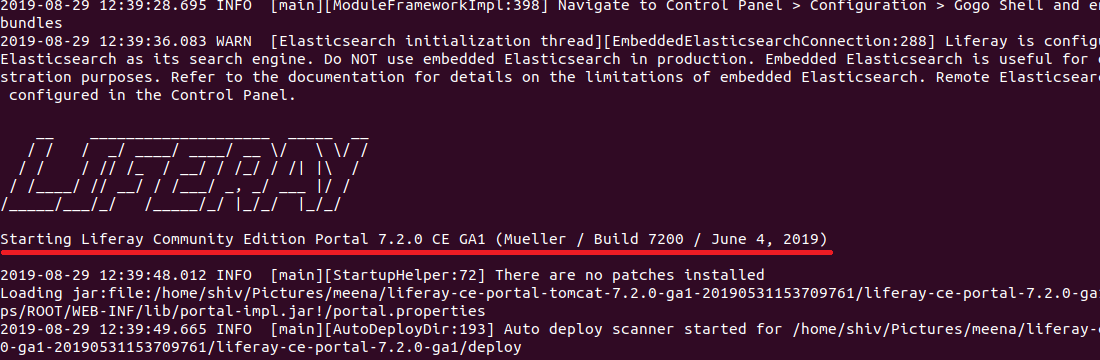How to find whether the Liferay bundle is Community Edition or Enterprise Edition

Written By
Sivakumar Perumal
How To articles are not official guidelines or officially
supporteddocumentation. They are community-contributed content and may
not alwaysreflect the latest updates to Liferay DXP. We welcome your
feedback toimprove How to articles!
While we make every effort to ensure this Knowledge Base is accurate,
itmay not always reflect the most recent updates or official
guidelines.We appreciate your understanding and encourage you to reach
out with anyfeedback or concerns.
Legacy Article
You are viewing an article from our legacy
"FastTrack"publication program, made available for
informational purposes. Articlesin this program were published without a
requirement for independentediting or verification and are provided
"as is" withoutguarantee.
Before using any information from this article, independently verify
itssuitability for your situation and project.
Issue
- How to find whether the Liferay bundle is Community Edition or Enterprise Edition
Environment
- Liferay Portal 6.x
- Liferay DXP 7.x
Did this article resolve your issue ?