Issue
- When I set up a workflow for an asset (e.g.: Single Approver workflow for Web Content Articles) and I create a new Web Content Article, the approver receives an email notification but the email has no subject.
Environment
- Liferay DXP 7.0+
Resolution
In order to add a subject to the email which is sent when the workflow action is triggered, please follow the steps below:
- Per your version:
- In DXP 7.0 go to Control Panel > Configuration > Kaleo Designer
- In DXP 7.1 go to Control Panel > Configuration > Workflow
- In DXP 7.2 go to Control Panel > Workflow > Process Builder /
- In DXP 7.3 go to Menu > Applications > Workflow > Process Builder
- Edit the workflow in question (e.g.: Single Approver)
- In the Diagram view, click the Task node
- The Properties tab opens
- Open the Notifications field
- Specify the subject in the Description field of the notification
- Click Save in the Notifications pop-up
- Click Update to save the modifications
Now you have setup a subject for the email to be sent as notification.