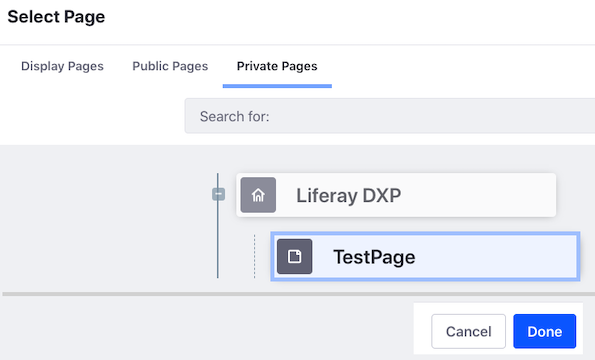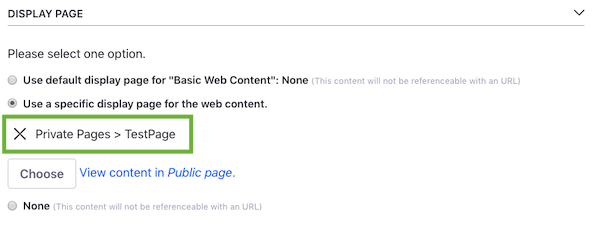Issue
- How can I make a Public or Private Page a Display Page?
- I cannot select a specific Display Page for Web Content
- The Display Page I want to use is grayed out / ghosted
Images to demonstrate from Web Content UI
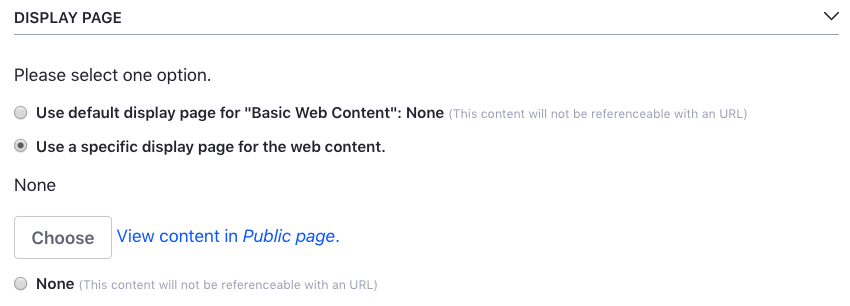
Having pressed Choose, we find the Done button is not clickable for the desired page.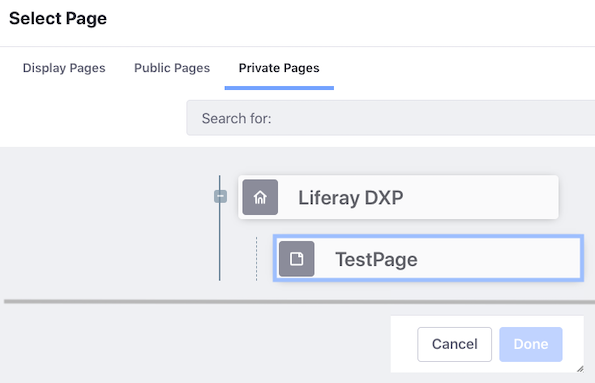
Environment
- DXP 7.2 DXP 7.1 DXP 7.0
Resolution
The solution is to add an Asset Publisher to the page and make it the default.
1. In the UI navigate to the Public or Private Page you wish to use as the Display Page
2. Add an Asset Publisher to the page
3. Click the Asset Publisher's Kebab button (3 dots) > Configuration > Display Settings (Heading) > then checkmark this option:

4. Navigate to Control Panel > Content > Web Content
5. Now when creating a new Web Content the relevant page will be selectable as a Display Page