Unable to initialize Elasticsearch cluster, health status is in RED
How To articles are not official guidelines or officially supported documentation. They are community-contributed content and may not always reflect the latest updates to Liferay DXP. We welcome your feedback to improve How To articles!
While we make every effort to ensure this Knowledge Base is accurate, it may not always reflect the most recent updates or official guidelines.We appreciate your understanding and encourage you to reach out with any feedback or concerns.
Legacy Article
You are viewing an article from our legacy "FastTrack"
publication program, made available for informational purposes. Articles
in this program were published without a requirement for independent
editing or verification and are provided"as is" without
guarantee.
Before using any information from this article, independently verify its
suitability for your situation and project.
Issue
- When the search cluster is in RED, this results in the Liferay service (DXP) not starting or starting without search capability. A RED status usually means that the search cluster has an inconsistent status because of a data lost or data corruption.
- You can see the following error in the Liferay service startup log:
[dxp] ERROR [main][PortalInstances:271] java.lang.IllegalStateException: Unable to initialize Elasticsearch cluster: {_clusterHealthStatus=RED, _healthStatusMessage='{"cluster_name":"liferay_cluster","status":"red","timed_out":true,"number_of_nodes":3,"number_of_data_nodes":3,"active_primary_shards":22,"active_shards":728,"relocating_shards":0,"initializing_shards":0,"unassigned_shards":8,"delayed_unassigned_shards":0,"number_of_pending_tasks":0,"number_of_in_flight_fetch":0,"task_max_waiting_in_queue_millis":0,"active_shards_percent_as_number":90.29629629629629}'}
Did this article resolve your issue ?