Liferay 7.3 の App Builder によるローコード アプリケーションの作成
How To articles are not official guidelines or officially supported documentation. They are community-contributed content and may not always reflect the latest updates to Liferay DXP. We welcome your feedback to improve How To articles!
While we make every effort to ensure this Knowledge Base is accurate, it may not always reflect the most recent updates or official guidelines.We appreciate your understanding and encourage you to reach out with any feedback or concerns.
legacy-article
learn-legacy-article-disclaimer-text
ご覧のページは、お客様の利便性のために一部機械翻訳されています。また、ドキュメントは頻繁に更新が加えられており、翻訳は未完成の部分が含まれることをご了承ください。最新情報は都度公開されておりますため、必ず英語版をご参照ください。翻訳に問題がある場合は、こちら までご連絡ください。
問題
標準 'App Builder' アプリケーションを使用して、コードを 1 行も書かずに、専用のユーザー インターフェイスとデータ分離を備えた機能的なビジネス アプリケーションを作成する方法。
環境
解像度
アプリ ビルダーで作成されたすべてのアプリは、アプリ ビルダー UI で定義された 3 つのコンポーネントで構成されます。
オブジェクト、フォーム ビュー、およびテーブル ビュー
オブジェクトに基づいてアプリケーションを作成するには、次の 4 つの手順を実行します。
オブジェクトを作成する 少なくとも 1 つのフォーム ビューを作成する 少なくとも 1 つのテーブル ビューを作成する
アプリケーションをデプロイします。
ここでは、App Builder を使用して 2 つの簡単なフィードバック/レビュー アプリケーションを作成し、カスタム オブジェクト「従業員フィードバック リクエスト」に基づいて作成した手順を示します。
カスタム オブジェクトの作成
フォームビューの作成
アプリケーション → アプリケーションビルダー → オブジェクト [フォーム ビュー] タブから、[追加] ボタンをクリックします。 フォームビルダーが表示されます。 フォーム ビューに「従業員フィードバック フォーム」という名前を付けます。
スクリーンショットのレイアウトを使用して、以下を追加します。
Name という名前の必須テキスト フィールド
連絡先番号とラベル付けされた必須の番号フィールド。
DOB というラベルの付いた必須の日付フィールド
部門とラベル付けされたリストフィールドからの必須の選択
複数行を許可するフィードバックというラベルの必須テキスト フィールド
フォーム ビューを保存する
テーブルビューの作成
「従業員フィードバック リクエスト」オブジェクトを開く [テーブル ビュー] タブから、[追加] ボタンをクリックします。 テーブルビルダーが表示されます。 テーブルビューに「Employee Submission Records」という名前を付けます Feedback フィールドと DOB フィールドを除くすべての使用可能なフィールドをテーブル キャンバスにドラッグします。 テーブル ビューを保存する
別のテーブル ビューを作成します。
アプリケーションのデプロイ
いくつかの展開オプションがあります。 ウィジェット 、 スタンドアロン 、および 製品 メニュー
Employee Feedback Request には、展開する 2 つのアプリがあります。従業員の詳細をフィードバックとともに追加し、それらのデータをページに入力するためのウィジェット アプリケーションと、従業員のフィードバックが表示される製品メニューの Manager Review アプリケーションです。
Employee Feedback Request を開きます (Applications → App Builder → Objects)。 [アプリ] タブから、[追加] ボタン (追加) をクリックします。
アプリに Employee Records という名前を付けます
フォーム ビュー、テーブル ビューを選択し、アプリの展開オプションを構成します。
Employee Records アプリケーションの場合は、[ウィジェット] を選択して [デプロイ] をクリックします。 Employee Records ウィジェット アプリケーションをページに展開してすぐに利用できるようになりました
同じ手順に従って、Manager Records という名前の 2 つ目のアプリを作成します。今回は、アプリを製品メニューにデプロイすることを選択します (アプリケーション メニューに追加するには、デフォルトの選択のままにしておきます)。
アプリケーション メニューのマネージャー レコード エントリは次のとおりです。
did-this-article-resolve-your-issue