問題
- 新しい Web コンテンツの作成時にエディターで画像拡張子 .webp を追加できない
Environment
- DXP7.0以上
解決策
-
ドキュメントとメディアで .webp 拡張子をアップロードして操作するには、次の 3 つの場所にこのタイプを追加するだけです。
1. システム設定 > ドキュメントとメディア > アイテム セレクタ ビュー を有効な拡張子として .webp を追加すると、これらの設定により、このタイプの画像を選択してアップロードできます
2. portal-ext.properties で、次のプロパティ dl.file.entry.preview.image.mime.types を追加します。これらの画像タイプをプレビュー ダイアログに表示するには、これらのプロパティが必要です。これにより、アップロード後に再度選択できるようになります。dl.file.entry.preview.image.mime.types=\ image/bmp,\ image/gif,\ image/jpeg,\ image/pjpeg,\ image/png,\ image/tiff,\ image/x-citrix-jpeg,\ image/x-citrix-png,\ image/x-ms-bmp,\ image/x-png,\ image/x-tiff,\ image/webp
3. システム設定 > アダプティブ メディア > イメージに移動し、サポートされている MIME タイプ image/webp として追加して、アダプティブ メディアがそれらを処理および操作する有効なタイプとして認識できるようにします (アダプティブ メディアがまだ存在しないため、DXP 7.0 では必要ありません)。