How to change the screen name and email-id of the Liferay's default admin user
Written By
Sivakumar Perumal
How To articles are not official guidelines or officially
supporteddocumentation. They are community-contributed content and may
not alwaysreflect the latest updates to Liferay DXP. We welcome your
feedback toimprove How to articles!
While we make every effort to ensure this Knowledge Base is accurate,
itmay not always reflect the most recent updates or official
guidelines.We appreciate your understanding and encourage you to reach
out with anyfeedback or concerns.
Legacy Article
You are viewing an article from our legacy
"FastTrack"publication program, made available for
informational purposes. Articlesin this program were published without a
requirement for independentediting or verification and are provided
"as is" withoutguarantee.
Before using any information from this article, independently verify
itssuitability for your situation and project.
Issue
- How to change the screen name and email-id of the Liferays default admin user
Resolution
-
The respective admin user can change his/her screen name by logging into the portal, however, it requires the Liferay DXP/Portal configured with the valid mail server to send the email verification code to the new email-id as it will be applied to your account once it is verified.
-
Another way would be following the below steps as the setup wizard creates a
portal-setup-wizard.propertiesfile which stores the settings that you entered.
- Stop the application server
- Take the backup of
portal-setup-wizard.properties from $LIFERAY_HOME and rename the actual file name toportal-setup-wizard-backup.propertiesor delete it.
- Start the application server and do the basic configuration again by entering the new email address and then click
Finish Configuration
Did this article resolve your issue ?