問題
- カスタムイベントを作成したいのですが、公式ドキュメントを確認したところ手順がわかりません。
Environment
- Analytics Cloud
- DXP 7.2+
解決策
以下の手順に従って、簡単なカスタム イベントを作成してください。
DXP 7.2
-
Liferay インスタンスに移動します
-
ページの上部にある 設定 歯車をクリックします。
-
高度な タブをクリックします。
-
Javascript セクションの下に次の Javascript を追加します。
Analytics.track('eventName',{
'propertyName': 'valueName'
}); -
eventNameを、簡単に識別できるイベントのカスタム名に置き換えます-
必要に応じて
propertyNameとvalueNameを置き換えることもできます
-
必要に応じて
-
ページにアクセス→このJavascriptコードを保存すると、ページにアクセスするたびに起動します - Analytics Cloud でカスタム イベントを確認する
DXP 7.3+
- Liferay インスタンスに移動します
-
Web コンテンツを作成する
-
ソース エディターを使用して、次の Javascript コードをコピーして Web コンテンツに追加します。
<script>
Analytics.track('neweventNameevent',{
'propertyName': 'valueName'
});
</script> -
eventNameを、簡単に識別できるイベントのカスタム名に置き換えます-
必要に応じて
propertyNameとvalueNameを置き換えることもできます
-
必要に応じて
-
この Web コンテンツを保存する
-
ページに移動して、それを追加します。たとえば、Web コンテンツ表示フラグメント
に追加します。注: 実際にはページに表示されるコンテンツはありません。 - ページ
にアクセス → この Javascript コードを保存すると、ページにアクセスするたびに起動します - Analytics Cloud でカスタム イベントを確認する
追加情報